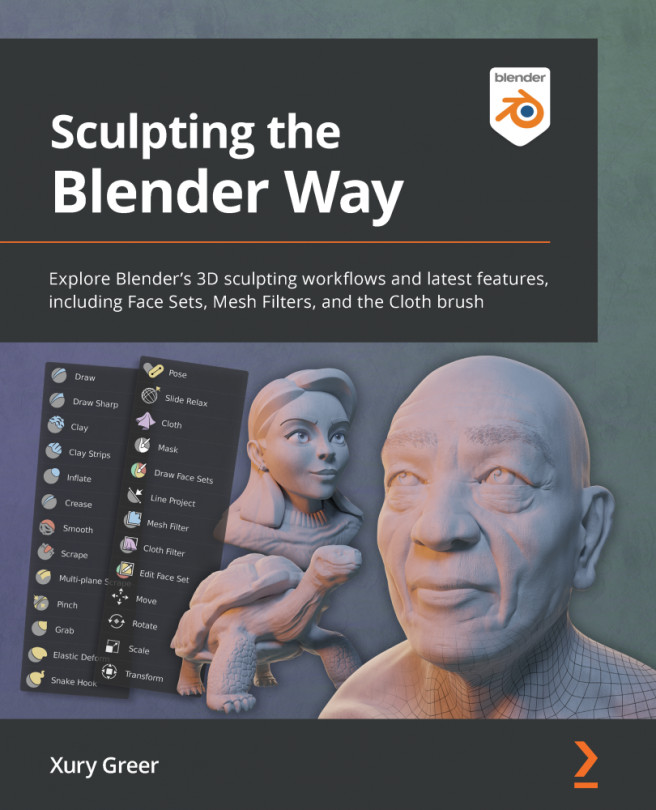Using custom falloff
By default, the brushes have a smooth falloff on the sculpture. For example, if we draw with the Draw brush, the surface of the sculpture will be raised upward wherever our brush touches the surface. The pattern of this raised area has a rounded edge, strongest in the center and rounded out toward the edges with a smooth falloff curve. This smooth falloff works well in most situations, but if we learn how to customize the falloff pattern, we can make the brushes behave in more interesting ways. For instance, we can make the brush stronger at the edges, or we can intensify it even more toward the center, or we can remove the falloff so that the strength is constant across the brush's area of influence.
Getting ready
Launch Blender, and then start a new project using the sculpting preset. The Quad Sphere model that comes with the sculpting preset doesn't have enough polygons to easily demonstrate our brush falloff settings, so we should add a Multiresolution...