When working on networked games, it's always a good idea to test your project often. Instead of having to use two separate computers, Unreal comes with an easy way to play a game with multiple players at the same time built in.
Testing your game as a client and a server simultaneously
How to do it...
Generally, when we play the game, we only have one player on the screen. We can modify this with the Play settings:
- From the Unreal Editor, with the ThirdPersonExampleMap open, click on the arrow drop-down next to the Play button. Under there, set the Number of Players property to 2:
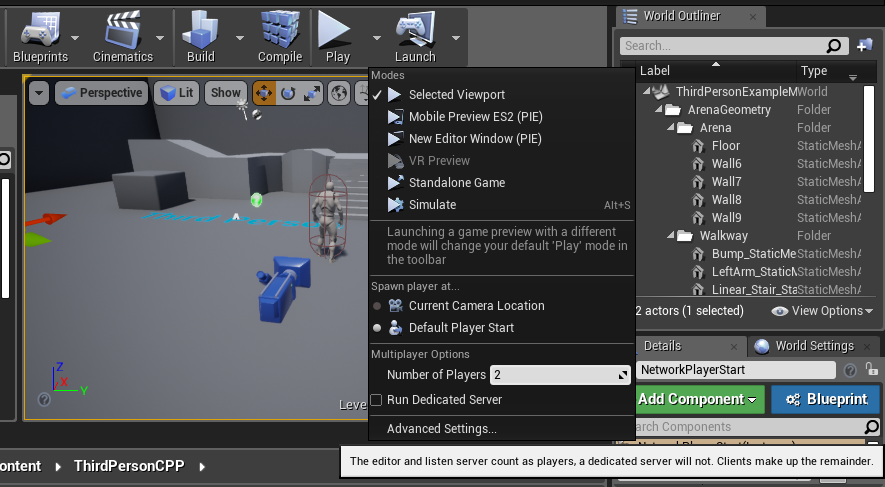
- Afterwards, click on the Play button:
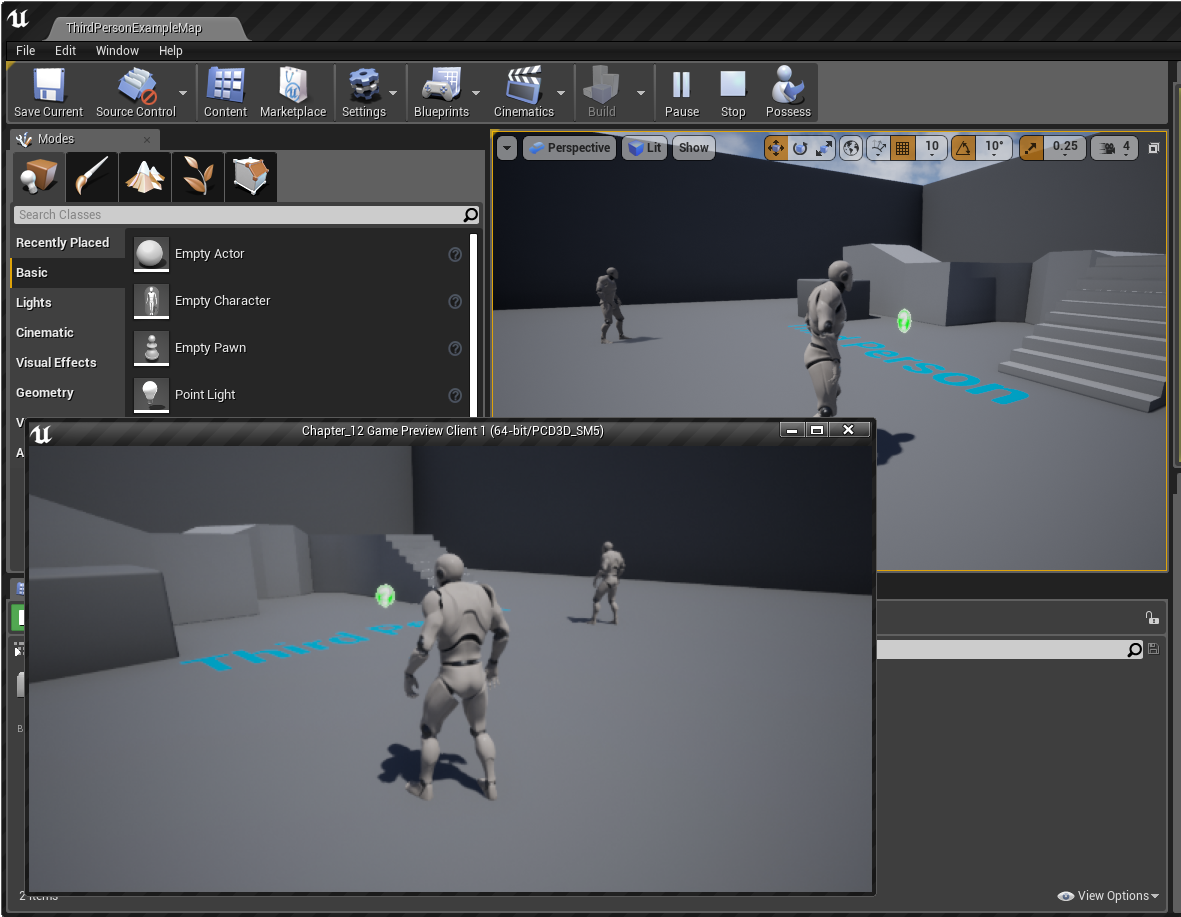
As you can see, you now have two windows added to the screen!
Remember that you can return mouse...


























































