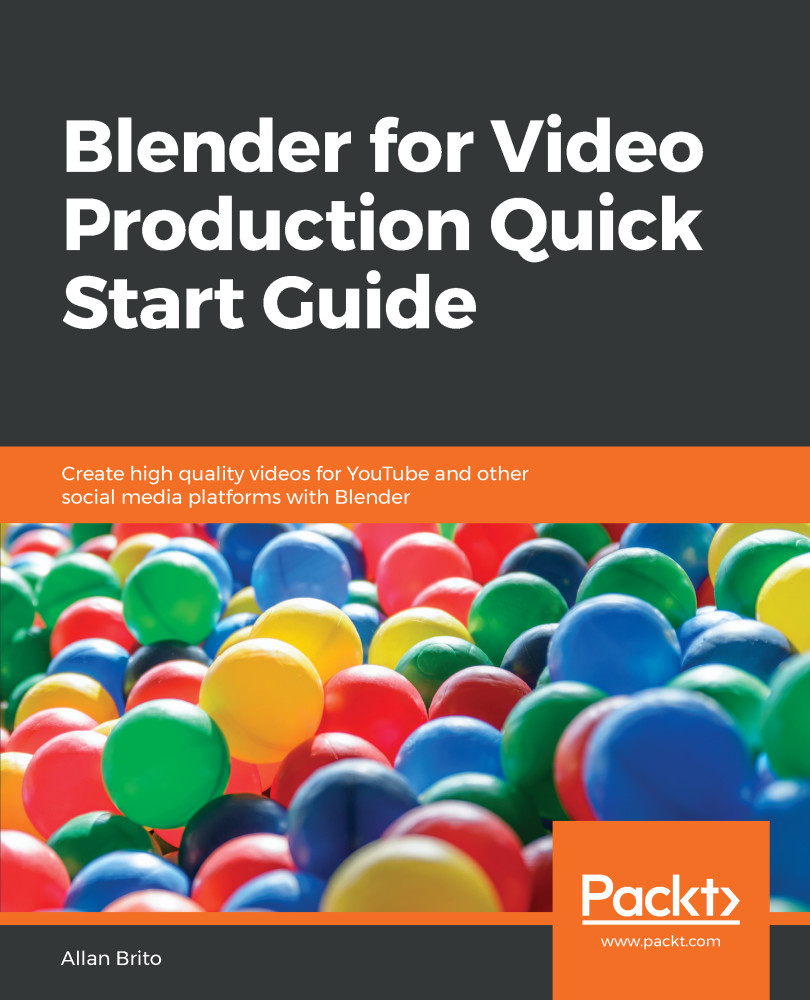For projects that require you to use voiceover for video, you will need to find a way to align the voiceover and video content. In Blender, we have a perfect tool to allow for this alignment with the use of markers. Whenever you need a visual reference to set the position of footage in the Sequencer, you can add a marker with the M key (Figure 7.5).
How does a marker help with audio sync? By using markers in your projects, you can visually identify parts of a video that should match a speech.
For instance, assuming you are making a video review about a new smartphone model, and you want to start describing the product price, you have a voiceover for that particular video also discussing pricing.
To match and sync both parts, you can add a marker to the Start and End frames of your video where such speech is necessary. Use the M key to add...