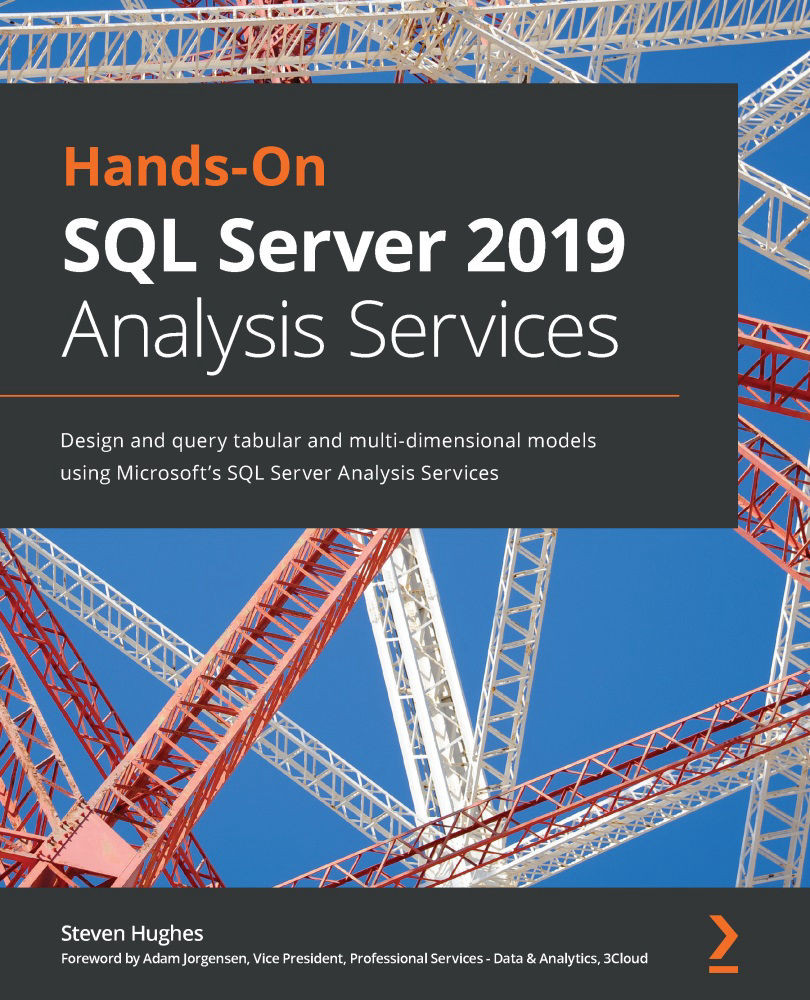Prototyping your model in Excel with Power Pivot
One of the cool things about using tabular models is that you can prototype your model using Excel. In this section, we will walk through creating a PowerPivot model to demonstrate building a prototype that we will upload to SQL Server Analysis Services in Chapter 7, Building a Tabular Model in SSAS 2019. We will work with the Invoice Sales star schema illustrated in Figure 6.2 earlier in this chapter. Let's get started:
- Open Excel and create a new workbook. Power Pivot is built in, so no additional installs or extensions are required.
- Next, we need to open the Power Pivot window. Go to the Data tab in Excel and click the Go to the Power Pivot Window button on the ribbon as shown in the following screenshot:
Figure 6.4 – Opening Power Pivot in Excel
If you have never opened Power Pivot before, you will be prompted to enable the Data Analysis features. You should now see a new window open with a ribbon as shown in...