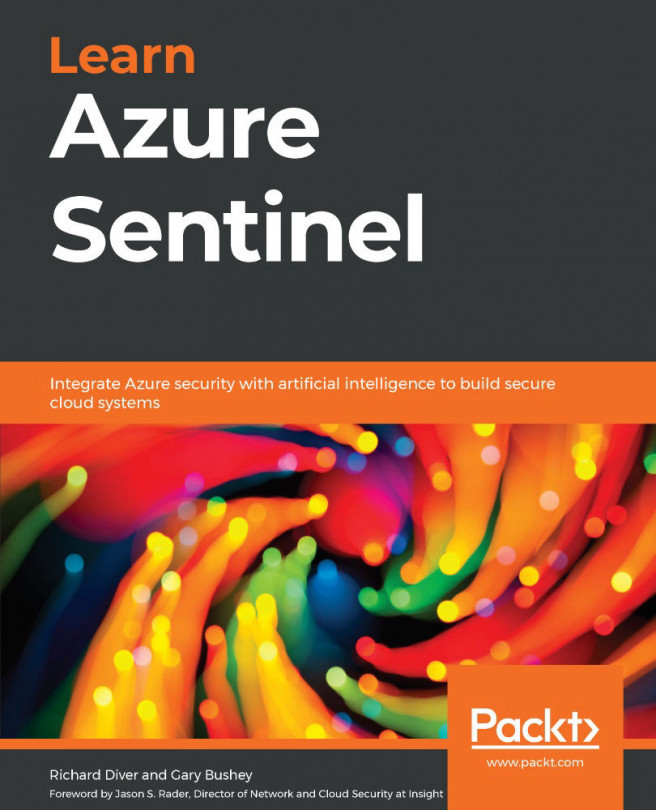An overview of the Workbooks page
To go to the Workbooks page, select Workbooks from the Azure Sentinel navigation blade. A new screen will appear that will look similar to the one shown in the following screenshot:
Figure 8.1 – Azure Sentinel Workbooks page
The header at the top of the page in the preceding screenshot shows the Refresh and Add workbook buttons. Adding a new workbook will be discussed in the Adding a new workbook from scratch section.
Let's discuss the different components of the Workbooks page in detail in the following sections.
The workbook header
Under the Refresh and Add workbook buttons is the total number of workbooks that have been saved. The number 9 in the following screenshot will include all the workbooks that have been saved, whether they are saved as a personal or a shared workbook. So, this number can be different, depending on who is accessing the page:
Figure 8.2 – Workbook...