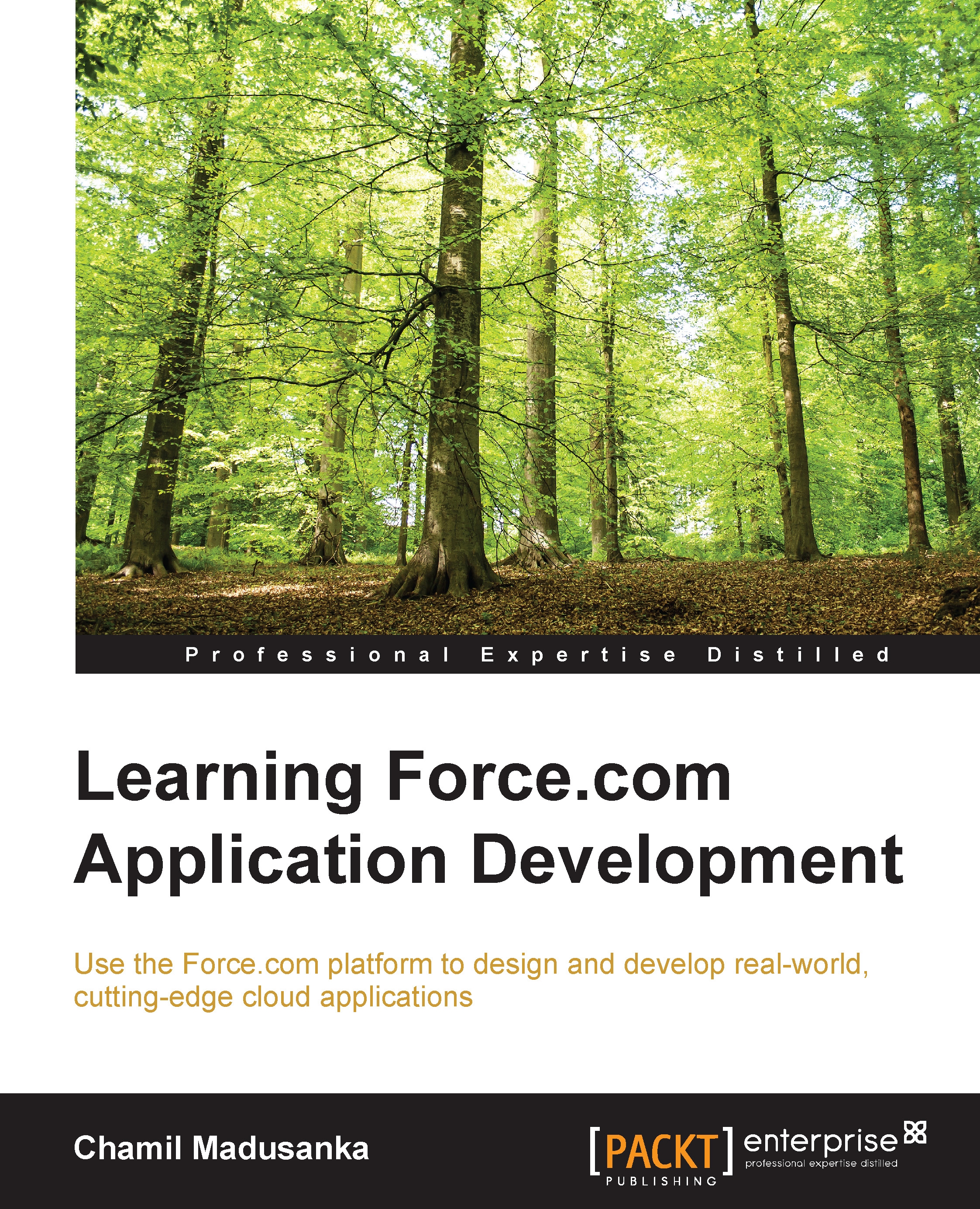Conventions
In this book, you will find a number of styles of text that distinguish between different kinds of information. Here are some examples of these styles, and an explanation of their meaning.
Code words in text are shown as follows: "We can reference a static resource by name in page markup by using the $Resource global variable instead of hardcoding document ID."
A block of code is set as follows:
global class ProcessApplicants implements Messaging.InboundEmailHandler
{
global Messaging.InboundEmailResult handleInboundEmail(Messaging.InboundEmail email, Messaging.InboundEnvelope env)
{
Messaging.InboundEmailResult result = new Messaging.InboundEmailresult();
return result;
}
}New terms and important words are shown in bold. Words that you see on the screen, in menus or dialog boxes for example, appear in the text like this: "Click on Next. Then you will get the last step called Add custom related lists".
Note
Warnings or important notes appear in a box like this.
Tip
Tips and tricks appear like this.