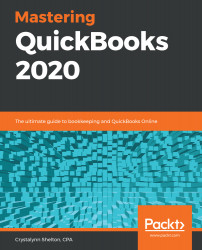Most businesses purchase goods and services from the same vendors. For example, rent and utilities are examples of recurring expenses that are generally paid monthly. Instead of creating these expenses from scratch each month, you can create a recurring expense, which is a template you can save with the vendor, amount, account, and other pertinent information.
When you are ready to pay a recurring expense, you can schedule the expense to automatically record on a certain day. You can manually generate the expense when you need to pay it or have QuickBooks send you an alert when it's time to make a payment. Using recurring expense templates will save you time, and will reduce the amount of manual data entry required.
Follow these steps to create a recurring expense in QuickBooks:
- Navigate to the gear icon and select Recurring Transactions...