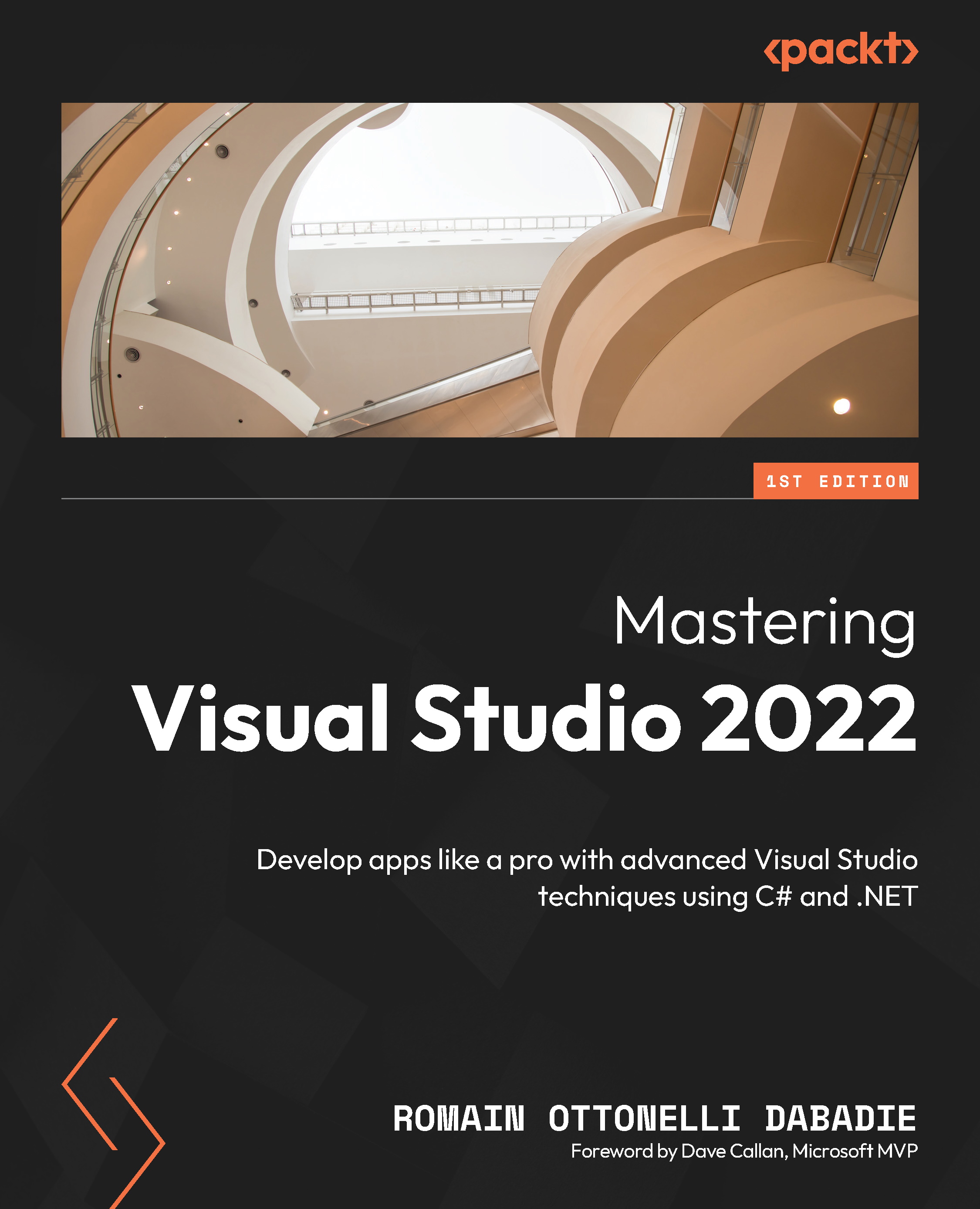Creating an ML model with ML.NET and the Model Builder UI
Initially introduced as a preview feature in Visual Studio 2019, Model Builder has transitioned to a stable feature as of 2022. In this section, we will explore how to use Model Builder to create an ML model with ML.NET.
First, let’s ensure that the Model Builder component is installed correctly in our instance of Visual Studio. To do so, we open the Visual Studio Installer and confirm that ML.NET Model Builder is selected under the Individual components tab:
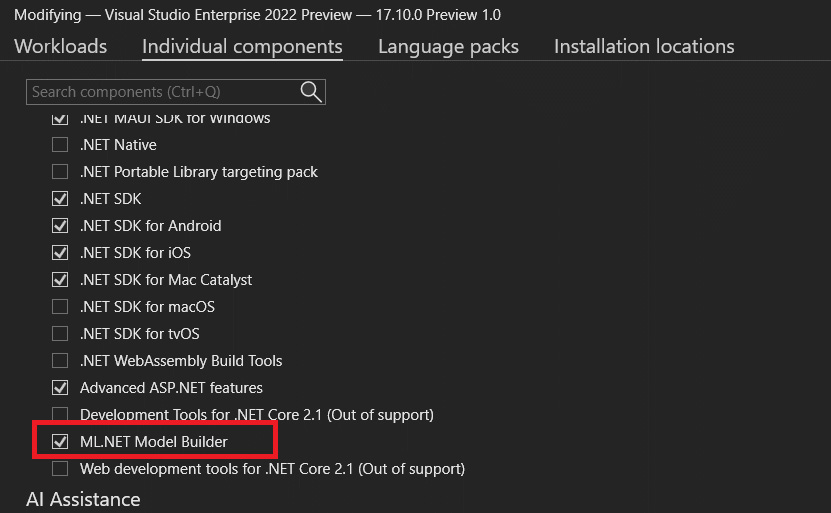
Figure 7.1 – Installer – ML.NET Model Builder
Then, we can create a new empty console project as a foundation for supporting our ML process. Now, we are all set, and we can create our ML.NET by using the file-adding menu by right-clicking on the project and selecting Add | Machine Learning Model…:
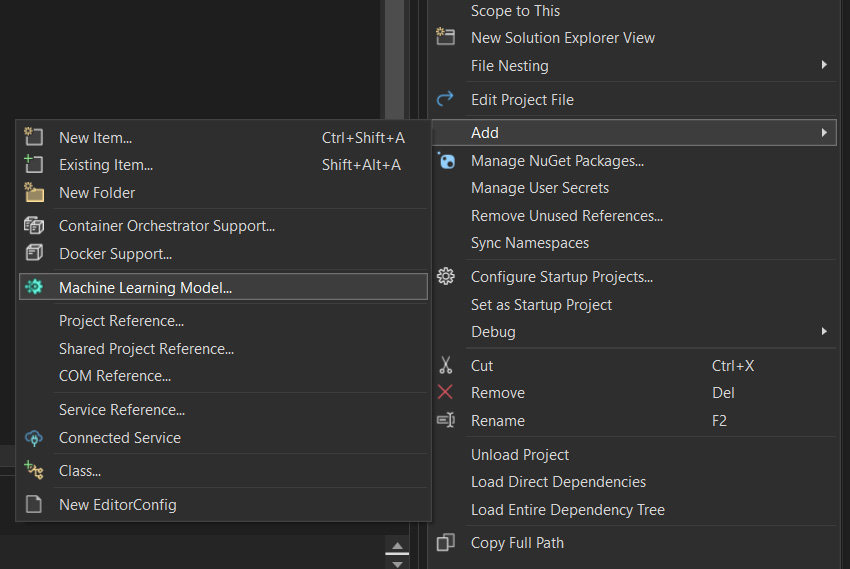
Figure 7.2 – Add an ML model
The preceding action will initiate the .mbconfig...