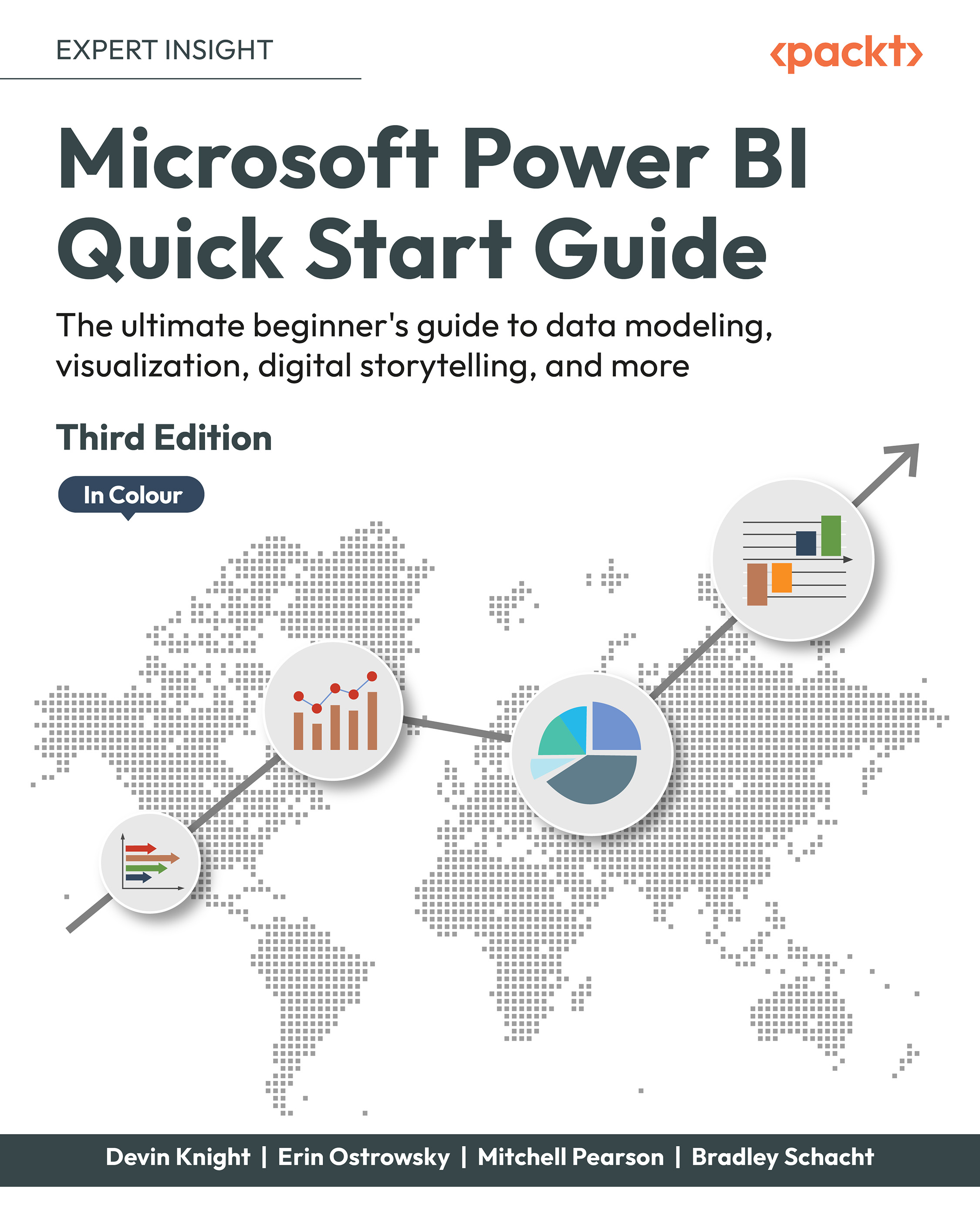Report pages as tooltips
Tooltips are another useful feature that allows a user to see precise information about a piece of a visual while moving the mouse around the Report canvas. While the formatting options discussed in the previous chapter can display value labels on a visual, sometimes that can cause a report to become too cluttered or a visual may just be too small to display a label. Tooltips solve this problem by allowing a user to see the label information for only the slide of data they care about. But what if those tooltips could display even more information and provide even greater insight? Thankfully, Power BI comes through on this front by allowing you to specify a report page as a tooltip for a visual.
Power BI includes a few different important options for tooltip visuals. First, to use a visual for a tooltip, you must create a report page and set the property for Allow use as tooltip to On, which is found in the Format section, then Page Information settings. Next,...