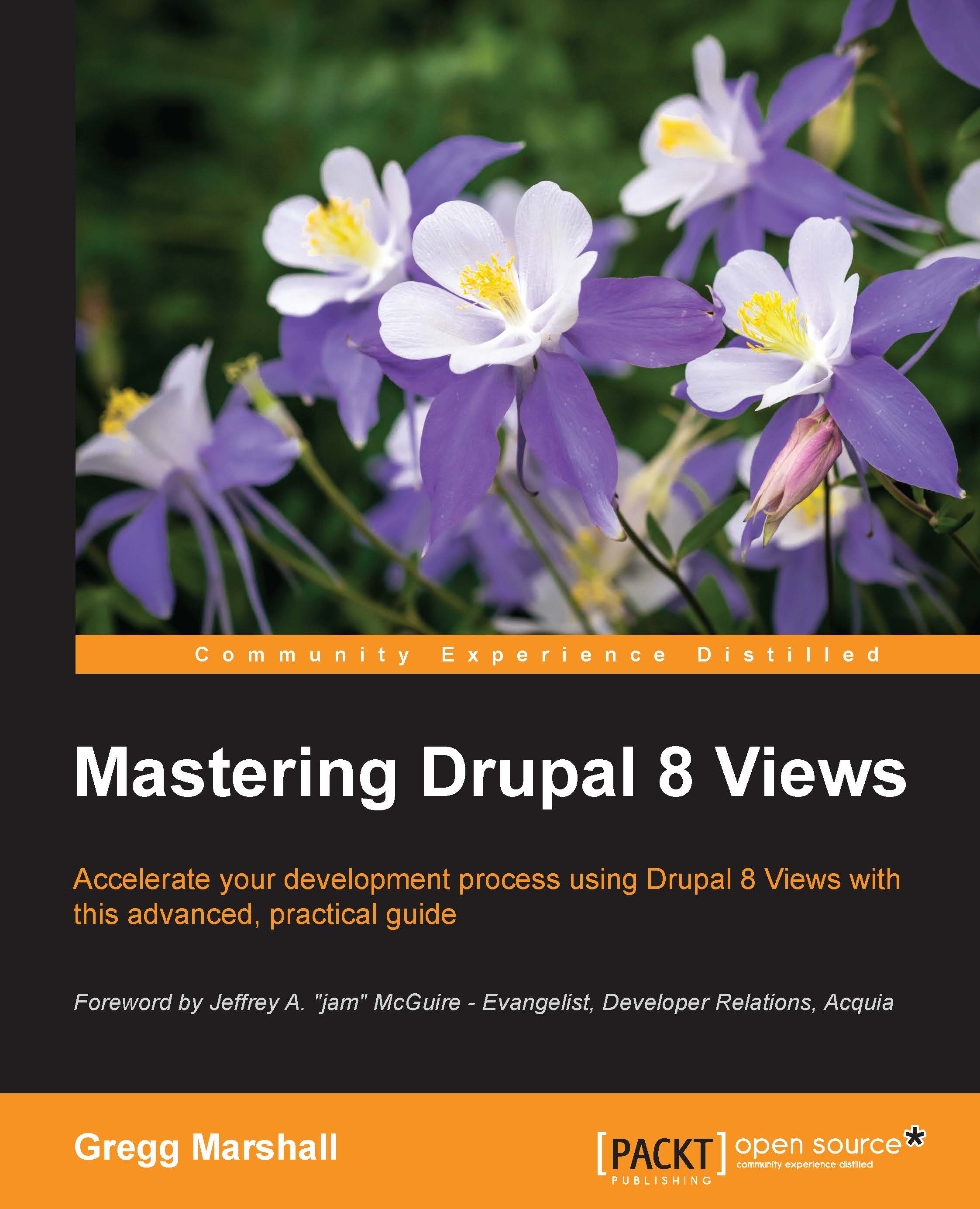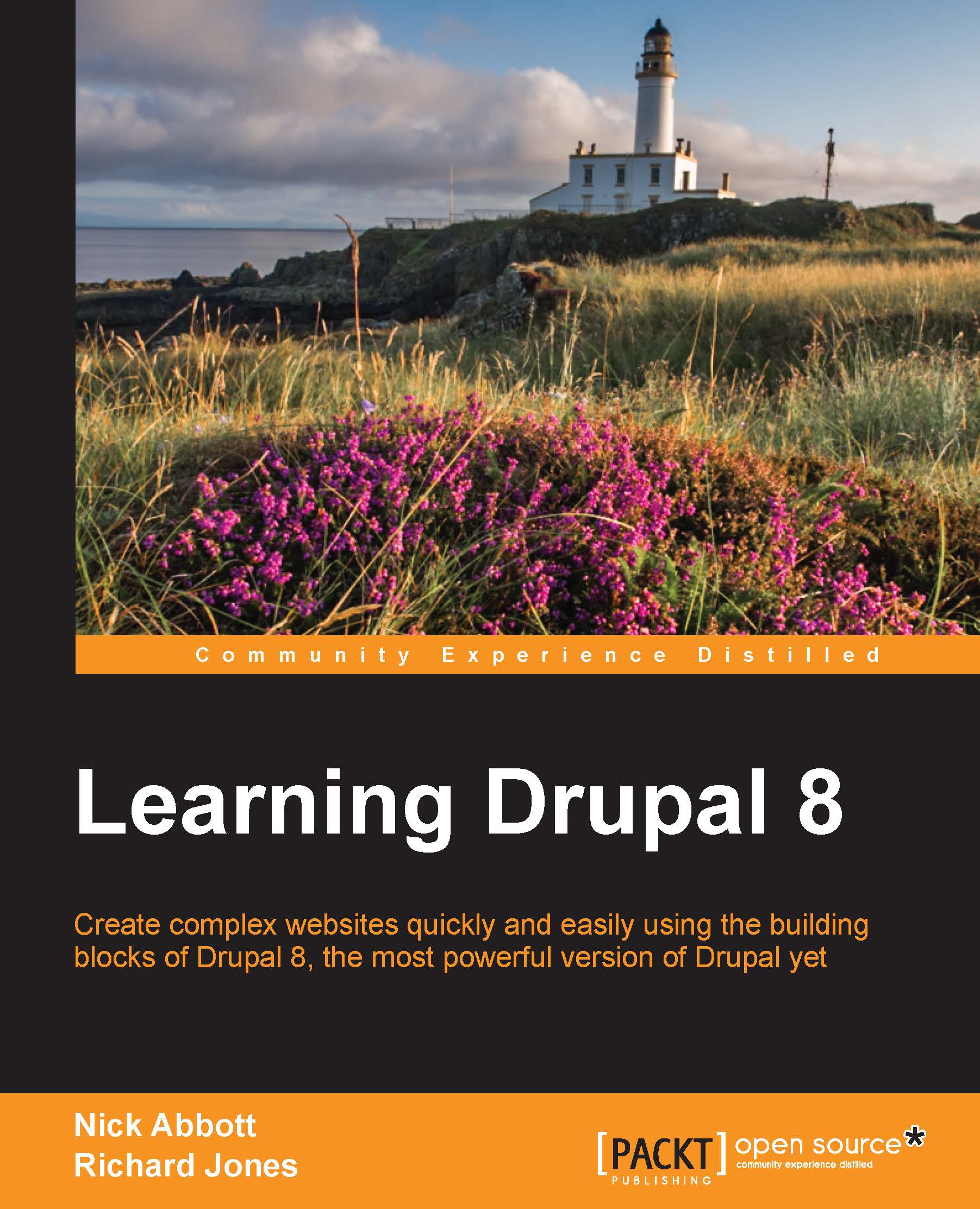Chaz Chumley, ever since Chaz can remember, he has been picking up a crayon, a pencil, a pen, or a computer, whether to draw a picture, write a poem, share an article, or develop the next great website. Looking back at these qualities, it's the reason he chose to use those passions to give back to the open source community. His journey has opened doors to great experiences as a consultant, instructor, trainer, author, web developer, technical architect, Drupalist, and most importantly, a father. However, he could be none of these without first being a student and learning from life, love, and a passion for education, community development, and of course, science and technology. The sum of these things has allowed Chaz to share his experiences as an active member of the Drupal community, having participated in developing Drupal training videos, authoring multiple Drupal books for Packt Publishing, and giving back his knowledge by contributing numerous articles, training, and presentations at Design4Drupal, BadCamp, DrupalGovCon, and DrupalCon, all the while bringing topnotch Drupal expertise to his clients' work. However, his greatest journey is still in front of him as he continues to learn new creative ways to architect open source websites, write about the next best things, and laugh with his colleagues along the way.
Read more
 Germany
Germany
 Slovakia
Slovakia
 Canada
Canada
 Brazil
Brazil
 Singapore
Singapore
 Hungary
Hungary
 Philippines
Philippines
 Mexico
Mexico
 Thailand
Thailand
 Ukraine
Ukraine
 Luxembourg
Luxembourg
 Estonia
Estonia
 Lithuania
Lithuania
 Norway
Norway
 Chile
Chile
 United States
United States
 Great Britain
Great Britain
 India
India
 Spain
Spain
 South Korea
South Korea
 Ecuador
Ecuador
 Colombia
Colombia
 Taiwan
Taiwan
 Switzerland
Switzerland
 Indonesia
Indonesia
 Cyprus
Cyprus
 Denmark
Denmark
 Finland
Finland
 Poland
Poland
 Malta
Malta
 Czechia
Czechia
 New Zealand
New Zealand
 Austria
Austria
 Turkey
Turkey
 France
France
 Sweden
Sweden
 Italy
Italy
 Egypt
Egypt
 Belgium
Belgium
 Portugal
Portugal
 Slovenia
Slovenia
 Ireland
Ireland
 Romania
Romania
 Greece
Greece
 Argentina
Argentina
 Malaysia
Malaysia
 South Africa
South Africa
 Netherlands
Netherlands
 Bulgaria
Bulgaria
 Latvia
Latvia
 Australia
Australia
 Japan
Japan
 Russia
Russia