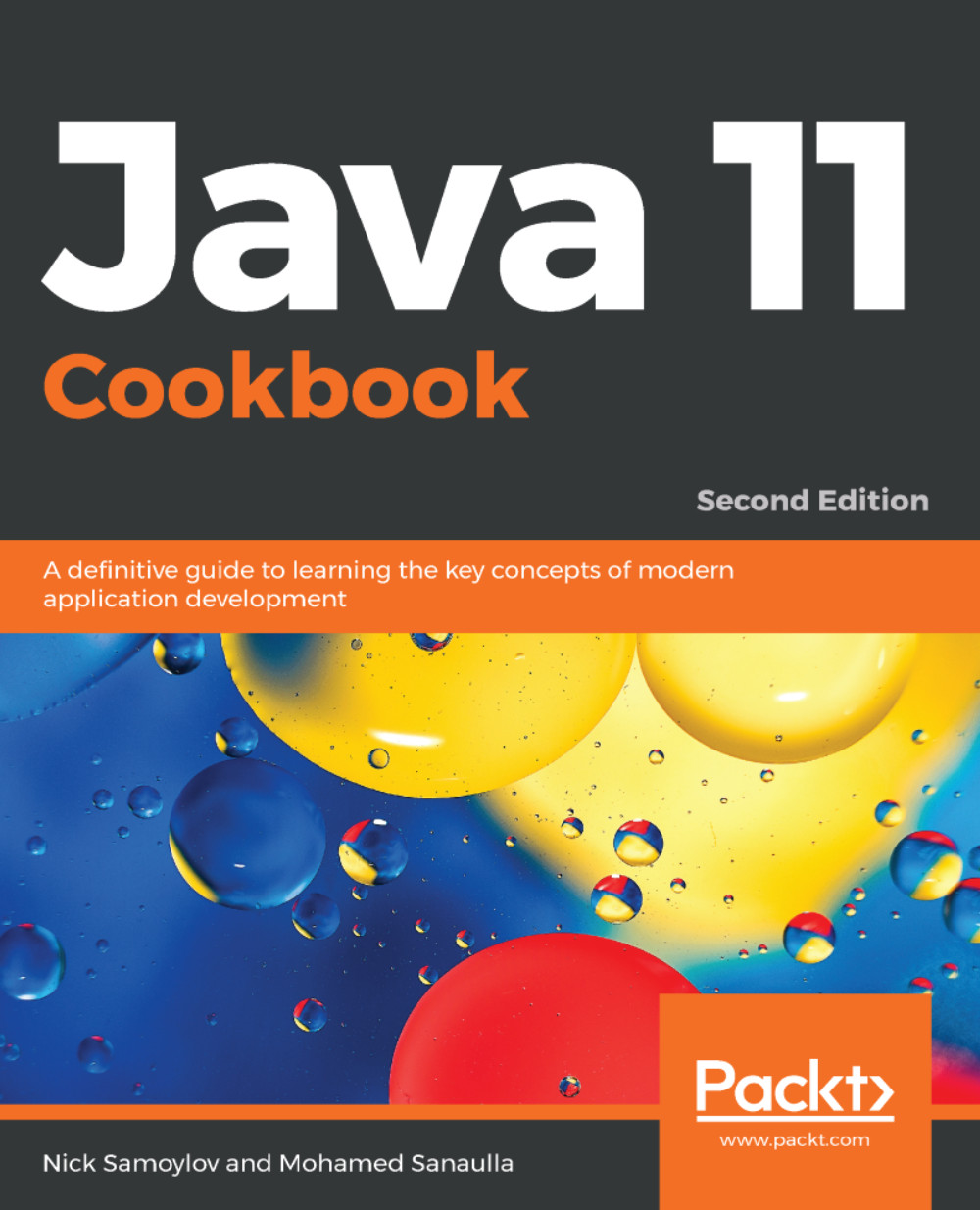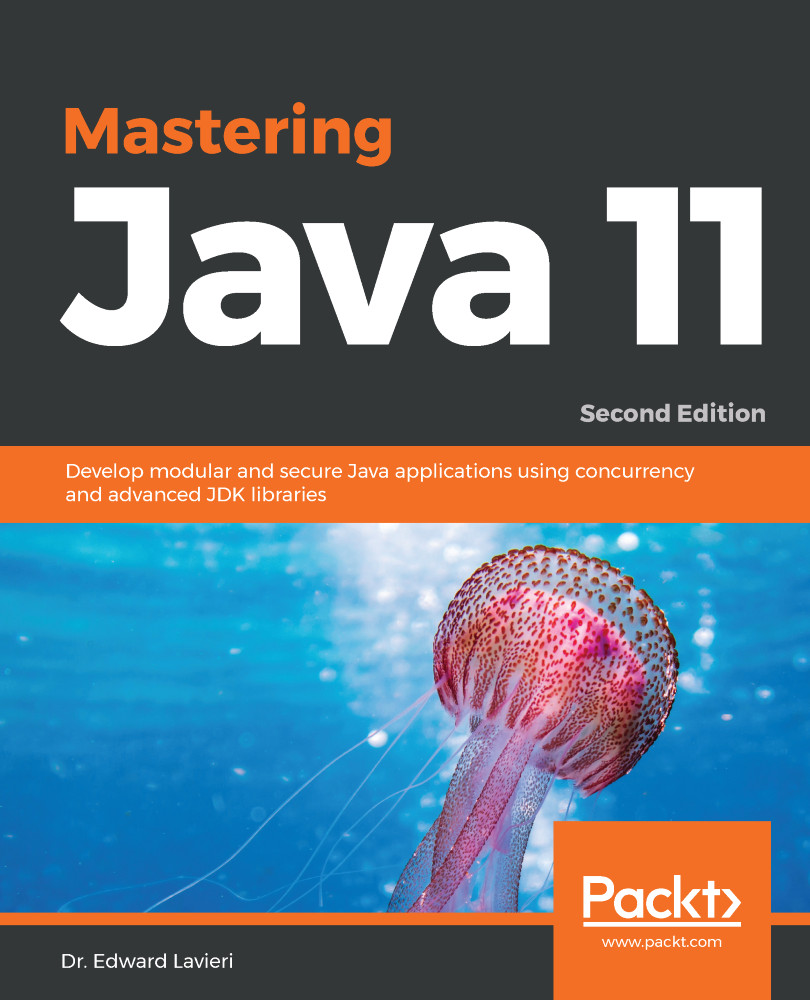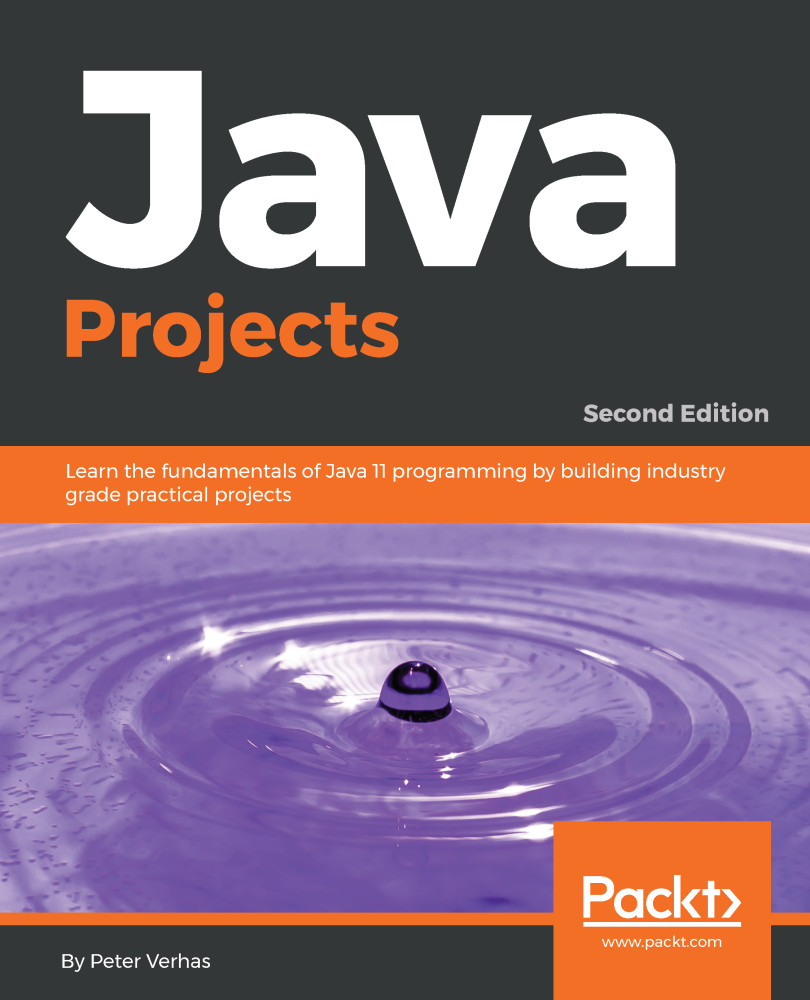- By default, JVM can create an archive using the list of classes that comes with JDK. For example, run the following command:
java -Xshare:dump
It will create the shared archive as a classes.jsa file. On a Linux system, this file is placed in the following folder:
/Library/Java/JavaVirtualMachines/jdk-11.jdk/Contents/Home/lib/server
On a Windows system, it is placed in the following folder:
C:\Program Files\Java\jdk-11\bin\server
If this folder is accessible by the system admin only, run the command as an admin.
Please notice that not all classes can be shared. For example, the .class files located in the directory on the classpath and classes loaded by custom class loaders cannot be added to the shared archive.
- To tell the JVM to use the default shared archive, use the following command:
java -Xshare:on -jar app.jar
The preceding command maps the content of the archive at a fixed address. This memory-mapping operation may occasionally fail when the required address space is not available. If that happens when the -Xshare:on option is used, the JVM exits with an error. Alternatively, the -Xshare:auto option can be used, which just disables the feature and loads the classes from the classpath if the shared archive cannot be used for whatever reason.
- The simplest way to create a list of loaded application classes is by using the following command:
java -XX:+UseAppCDS -XX:DumpLoadedClassList=classes.txt -jar app.jar
The preceding command records all the loaded classes in the classes.txt file. If you would like to make your application load faster, stop the JVM just after the application has been started. If you need it to load certain classes faster but these classes are not loaded at the application startup automatically, make sure that the use cases that require these classes are executed.
- Alternatively, you can manually edit the classes.txt file and add/remove any classes you need to put in the shared archive. Create this file once automatically and see the format. It is a simple text file that lists one class in each line.
- Once the list is created, use the following command to generate the shared archive:
java -XX:+UseAppCDS -Xshare:dump -XX:SharedClassListFile=classes.txt -XX:SharedArchiveFile=app-shared.jsa --class-path app.jar
Notice that the shared archive file has a name other than classes.jsa, so the default shared archive is not overwritten.
- Use the created archive by executing the following command:
java -XX:+UseAppCDS -Xshare:on -XX:SharedArchiveFile=app-shared.jsa -jar app.jar
Again, you can use the -Xshare:auto option to avoid an unexpected exit of the JVM.
The effect of the shared archive usage depends on the number of classes in it and other particulars of the application. So, we recommend you experiment and test various configurations before committing to a certain list of classes in production.
 Germany
Germany
 Slovakia
Slovakia
 Canada
Canada
 Brazil
Brazil
 Singapore
Singapore
 Hungary
Hungary
 Philippines
Philippines
 Mexico
Mexico
 Thailand
Thailand
 Ukraine
Ukraine
 Luxembourg
Luxembourg
 Estonia
Estonia
 Lithuania
Lithuania
 Norway
Norway
 Chile
Chile
 United States
United States
 Great Britain
Great Britain
 India
India
 Spain
Spain
 South Korea
South Korea
 Ecuador
Ecuador
 Colombia
Colombia
 Taiwan
Taiwan
 Switzerland
Switzerland
 Indonesia
Indonesia
 Cyprus
Cyprus
 Denmark
Denmark
 Finland
Finland
 Poland
Poland
 Malta
Malta
 Czechia
Czechia
 New Zealand
New Zealand
 Austria
Austria
 Turkey
Turkey
 France
France
 Sweden
Sweden
 Italy
Italy
 Egypt
Egypt
 Belgium
Belgium
 Portugal
Portugal
 Slovenia
Slovenia
 Ireland
Ireland
 Romania
Romania
 Greece
Greece
 Argentina
Argentina
 Malaysia
Malaysia
 South Africa
South Africa
 Netherlands
Netherlands
 Bulgaria
Bulgaria
 Latvia
Latvia
 Australia
Australia
 Japan
Japan
 Russia
Russia