Time for action – adding an action and attaching to it an actor
The game file that needs to be imported and loaded for this session is 5961_04_02.stencyl.
Ensure that the Behavior editor is currently displaying the orange when block for the Collides with Collectibles event in the Collect Fruit behavior, as shown in the following screenshot:

When following the given steps, carefully refer to the screenshots, as they will assist you in correctly placing the blocks.
Click on the Actor button above the instruction block palette at the top of the right-hand panel, to ensure that it is selected, as shown in the following screenshot:
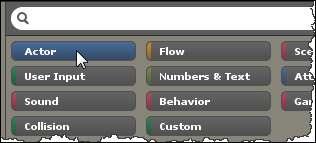
Click on the Properties category button in the row of buttons that is displayed immediately below the top buttons in the instruction block palette, as shown in the following screenshot:

Locate the blue kill Self block in the Alive / Dead subcategory of the right-hand panel.
Click and drag the blue kill Self block, and drop it into the blank area of the orange when Self...


























































