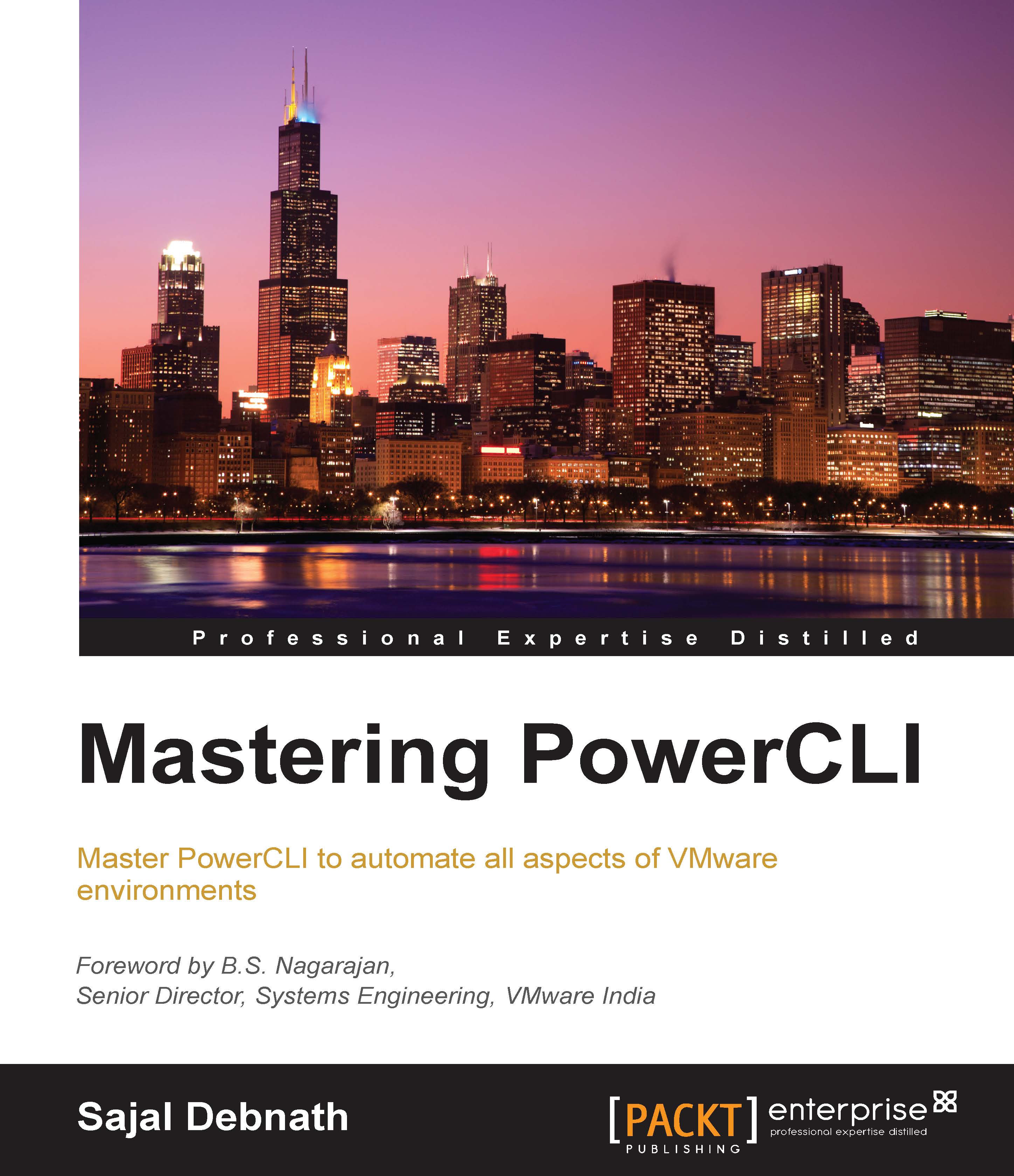Configuring virtual SAN
In order to configure virtual SAN, certain prerequisites need to be met. For example, we need a SSD in the server and a VMkernel portgroup needs to be configured, which will require a VSAN network. Let's first check the portgroups available in the server:

Then, check whether VSAN traffic is enabled in any of the portgroups. We will do this using the Get-VMHostNetworkAdapter cmdlet. Note the Where {…} check; here, I am checking each object for the existence of VsanTraffic:
PS C:\> Get-VMHostNetworkAdapter –VMHost ESXi1.lab.com –VMKernel | Where {$_.VsanTrafficEnabled –eq $true}
The result of the preceding command is shown in the following screenshot:

As you can see from the preceding example, VSAN traffic is not enabled in any of the existing portgroups. So, we will first create a portgroup VSAN in the distributed switch. Remember you need to import the VMware.VimAutomation.Vds module first, as we are going to work with a distributed switch:
PS C:\> New-VDPortgroup...