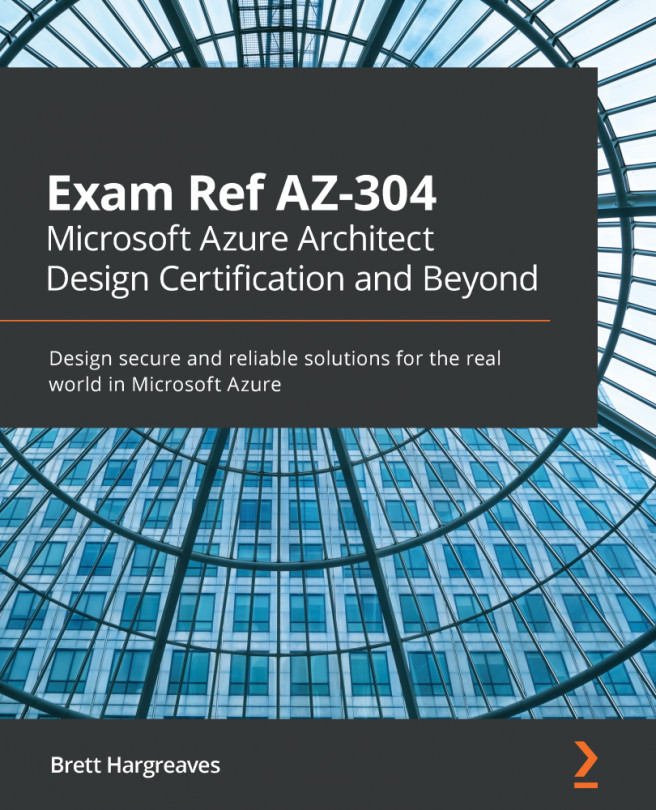You can also configure load balancing rules from the Azure portal. In the following demo, we are going to create a new routing rule that routes all the traffic that is coming in on port 81 to PacktVM2. First, we need to create a new backend pool; then, we can add a listener that picks up the traffic and calls the rule to route the traffic to the right backend server. To configure this, take the following steps:
- Navigate to the Azure portal by opening https://portal.azure.com/.
- Open the application gateway resource that we created in the previous section.
- First, we need to create a backend pool. This will be associated with the new rule in the upcoming steps.
- Under Settings, select Backend pools and click Add in the top menu, as shown in the following screenshot:
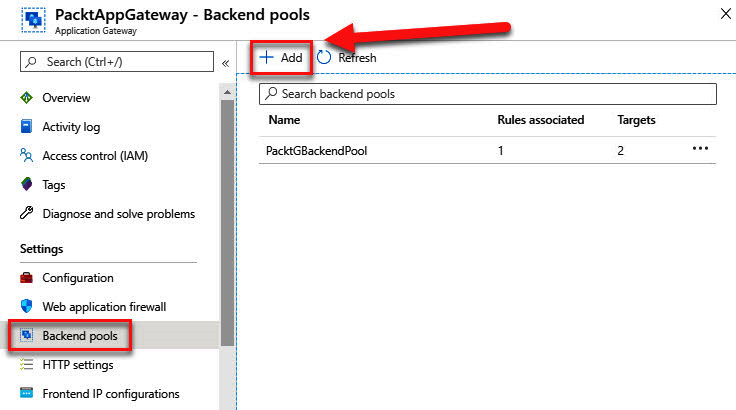
Creating a backend pool
- Add the following values, as shown in the following screenshot:
- Name: Packt2BackendPool
- Add backend pool without targets: No
- Target type: Select Virtual machine; Target...