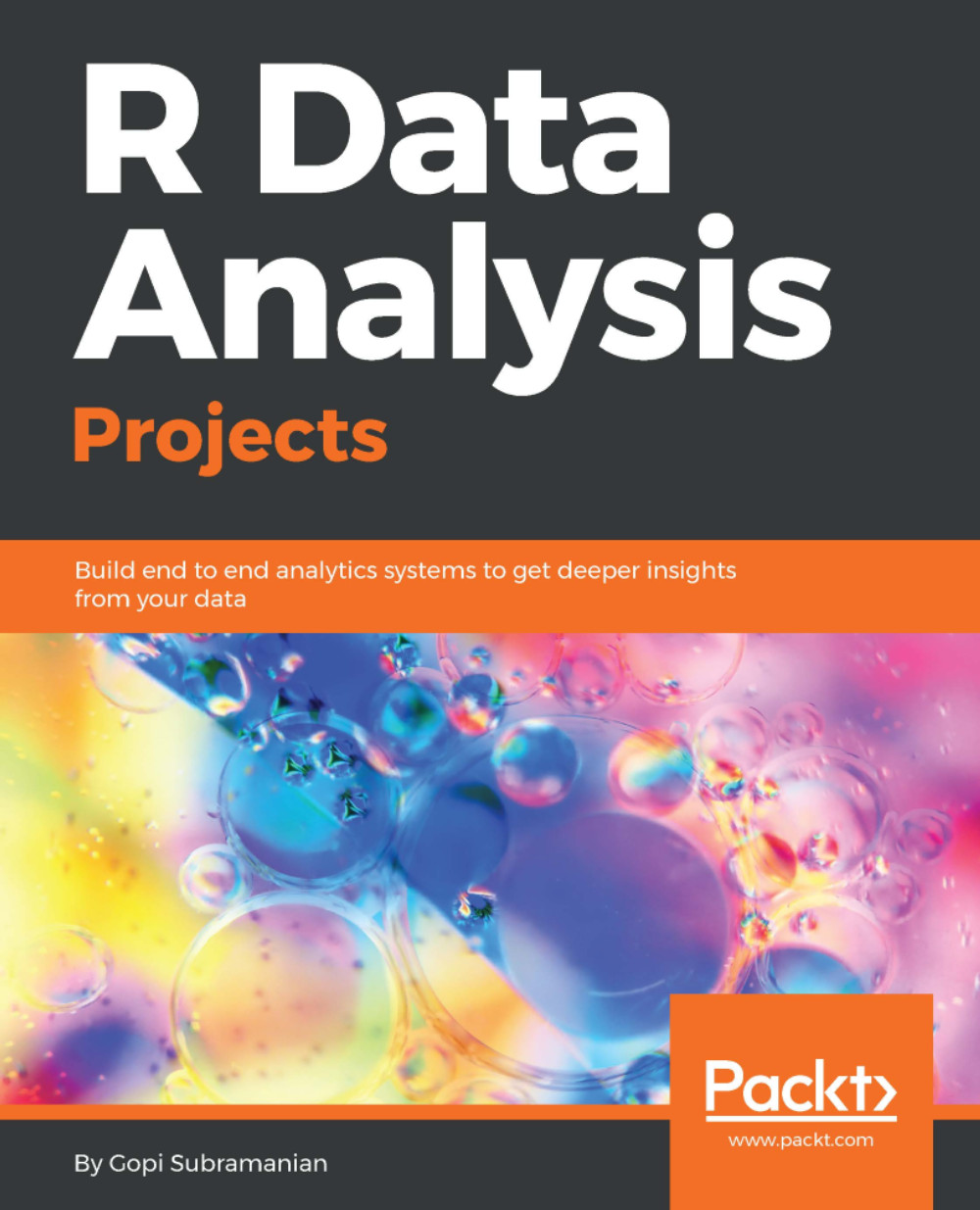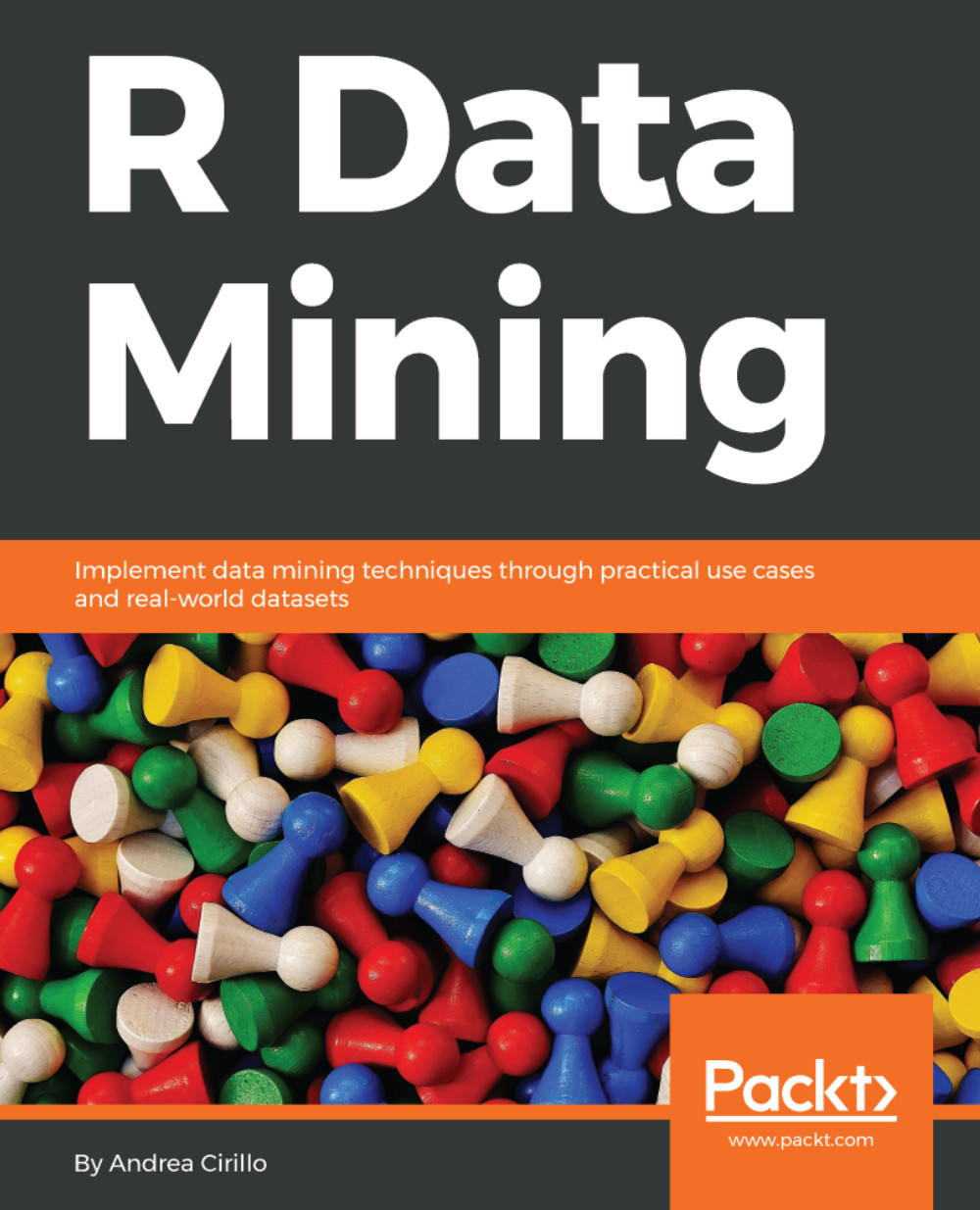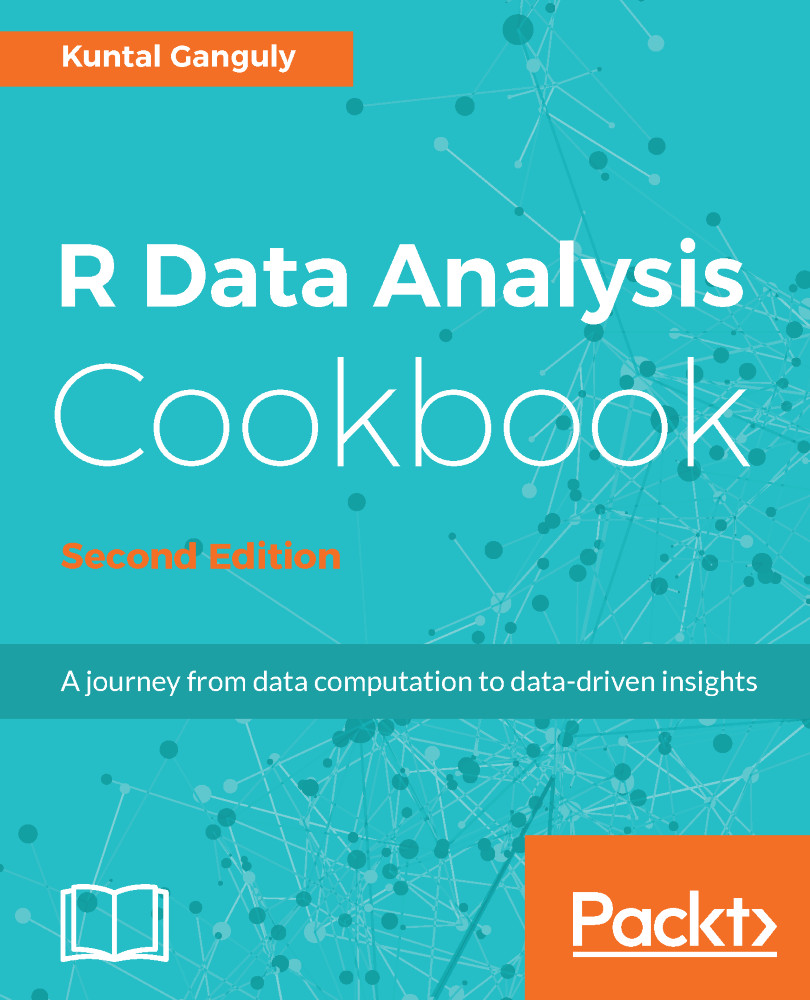Viswa Viswanathan is an associate professor of Computing and Decision Sciences at the Stillman School of Business in Seton Hall University. After completing his PhD in Artificial Intelligence, Viswa spent a decade in academia and then switched to a leadership position in the software industry for another decade during which he worked for Infosys, Igate, and Starbase. He embraced academia once again in 2001.
Viswa has taught extensively in fields ranging from operations research, computer science, software engineering, management information systems, and enterprise systems. In addition to university teaching, Viswa has conducted training programs for industry professionals and has written several peer-reviewed research publications in journals such as Operations Research, IEEE Software, Computers and Industrial Engineering, and International Journal of Artificial Intelligence in Education. He has authored a book titled Data Analytics with R:A hands-on approach.
Viswa thoroughly enjoys hands-on software development and has single-handedly conceived, architected, developed, and deployed several web-based applications.
Apart from his deep interest in technical fields such as data analytics, artificial intelligence, computer science, and software engineering, Viswa harbors a deep interest in education with special emphasis on the roots of learning and methods to foster deeper learning. He has done research in this area and hopes to pursue the subject further.
Viswa would like to express deep gratitude to professors Amitava Bagchi and Anup Sen, who were inspirational forces during his early research career. He is also grateful to several extremely intelligent colleagues, notable among them being Rajesh Venkatesh, Dan Richner, and Sriram Bala, who significantly shaped his thinking. His aunt, Analdavalli; his sister, Sankari; and his wife, Shanthi, taught him much about hard work, and even the little he has absorbed has helped him immensely. His sons, Nitin and Siddarth, have helped with numerous insightful comments on various topics.
Read more
 Germany
Germany
 Slovakia
Slovakia
 Canada
Canada
 Brazil
Brazil
 Singapore
Singapore
 Hungary
Hungary
 Philippines
Philippines
 Mexico
Mexico
 Thailand
Thailand
 Ukraine
Ukraine
 Luxembourg
Luxembourg
 Estonia
Estonia
 Lithuania
Lithuania
 Norway
Norway
 Chile
Chile
 United States
United States
 Great Britain
Great Britain
 India
India
 Spain
Spain
 South Korea
South Korea
 Ecuador
Ecuador
 Colombia
Colombia
 Taiwan
Taiwan
 Switzerland
Switzerland
 Indonesia
Indonesia
 Cyprus
Cyprus
 Denmark
Denmark
 Finland
Finland
 Poland
Poland
 Malta
Malta
 Czechia
Czechia
 New Zealand
New Zealand
 Austria
Austria
 Turkey
Turkey
 France
France
 Sweden
Sweden
 Italy
Italy
 Egypt
Egypt
 Belgium
Belgium
 Portugal
Portugal
 Slovenia
Slovenia
 Ireland
Ireland
 Romania
Romania
 Greece
Greece
 Argentina
Argentina
 Malaysia
Malaysia
 South Africa
South Africa
 Netherlands
Netherlands
 Bulgaria
Bulgaria
 Latvia
Latvia
 Australia
Australia
 Japan
Japan
 Russia
Russia