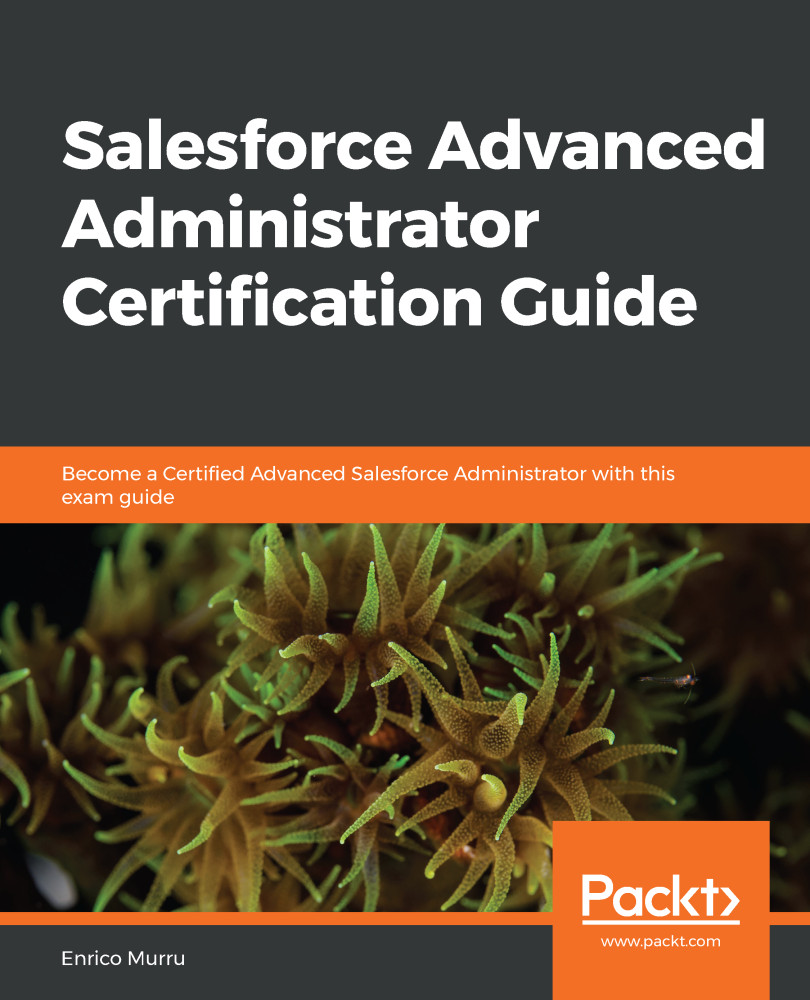The first step to enabling Salesforce CRM Content for your users is to set up a library, which is the control panel for storing, sharing, and managing files.
Each org can host up to 2,000 libraries (as of the winter 2020 release).
Perform the following steps to complete the setup:
- Let's switch to Salesforce Classic and search for the Libraries tab:
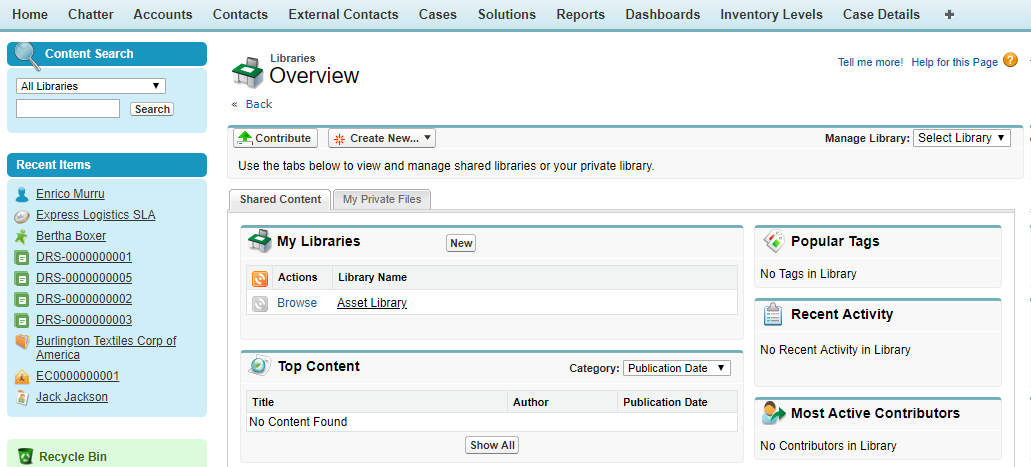
The Content Libraries tab
- In the My Libraries section, click on the New button to create a new library. Fill in the Name, Unique Name, and Description fields, and then add new members in the Save and Add Members step:
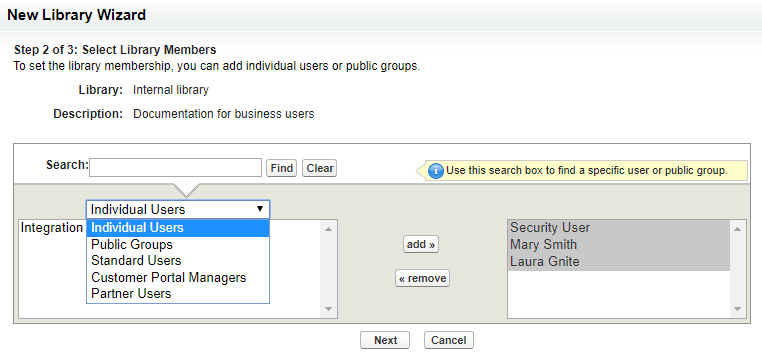
Adding members to a library
- Click on Next to add permissions to each member:
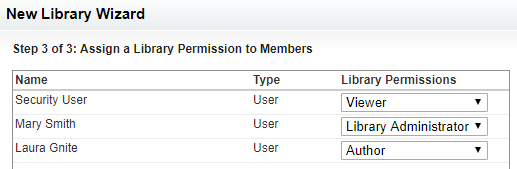
Setting up library permissions for library members
This setting gives a specific role to each user by providing Library Permissions. These determine the type of tasks a member can do in a particular library...