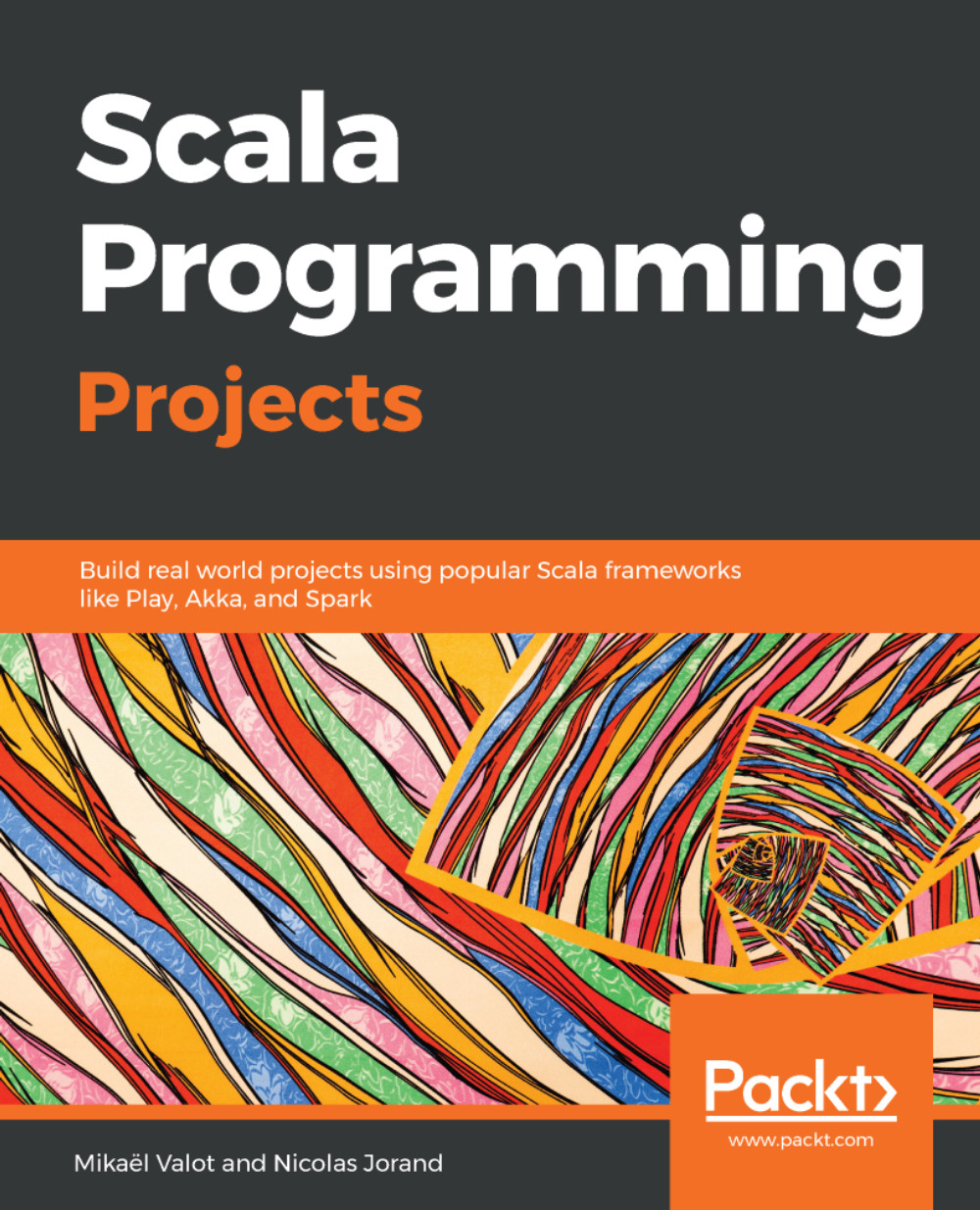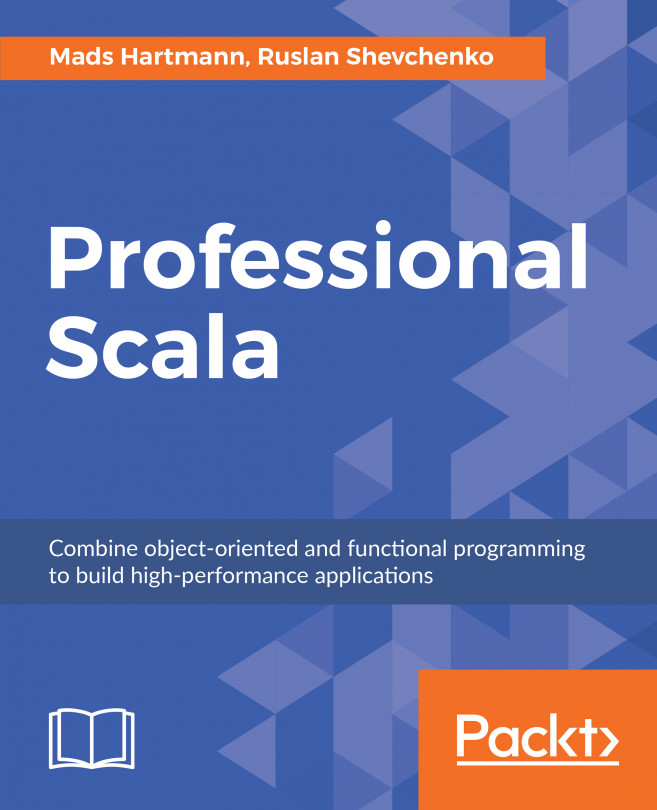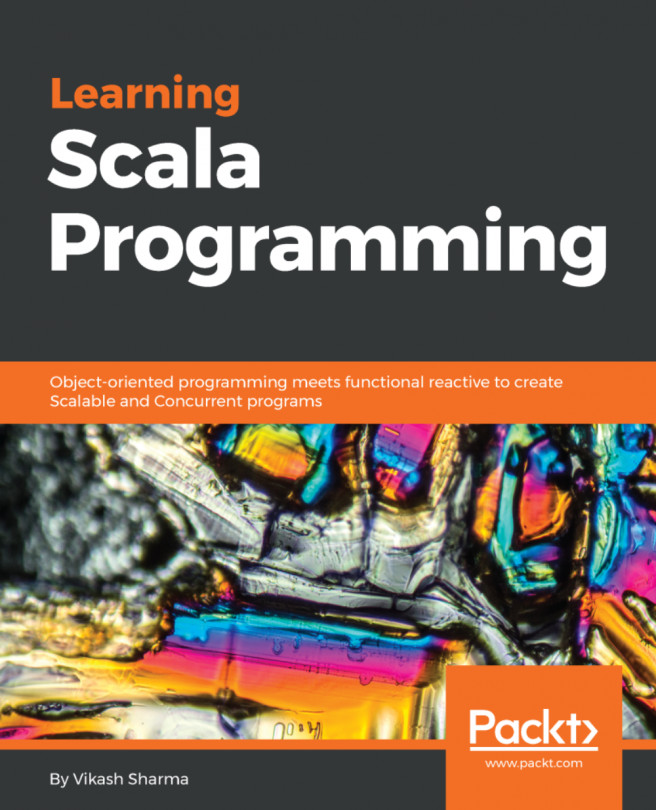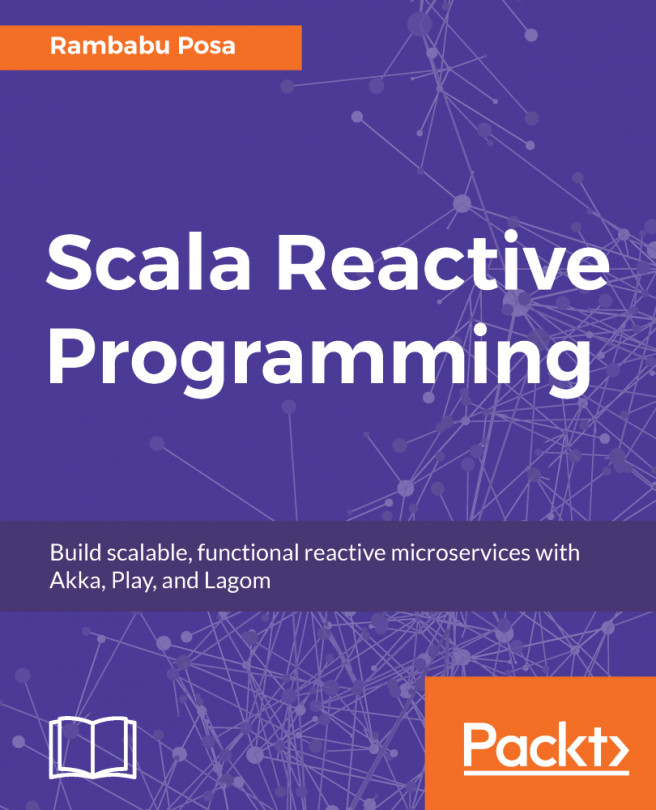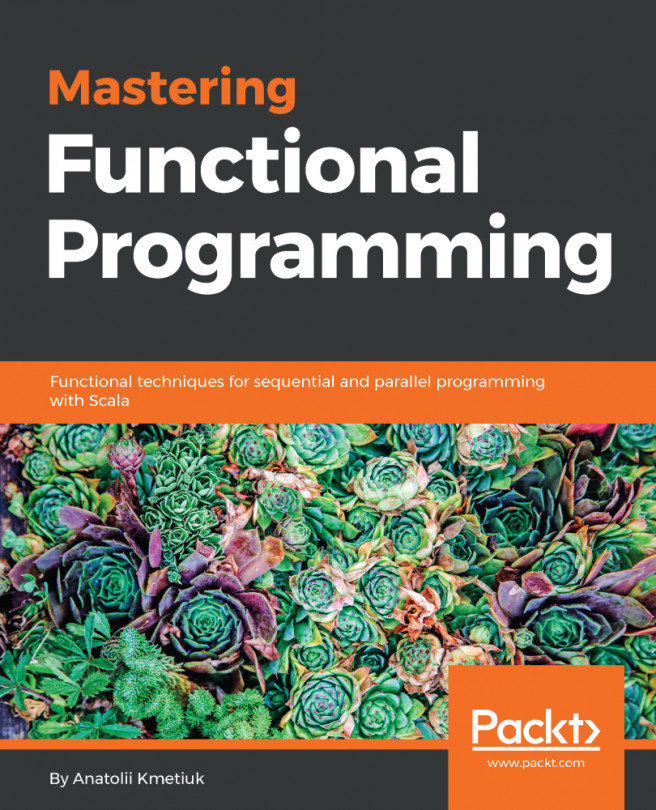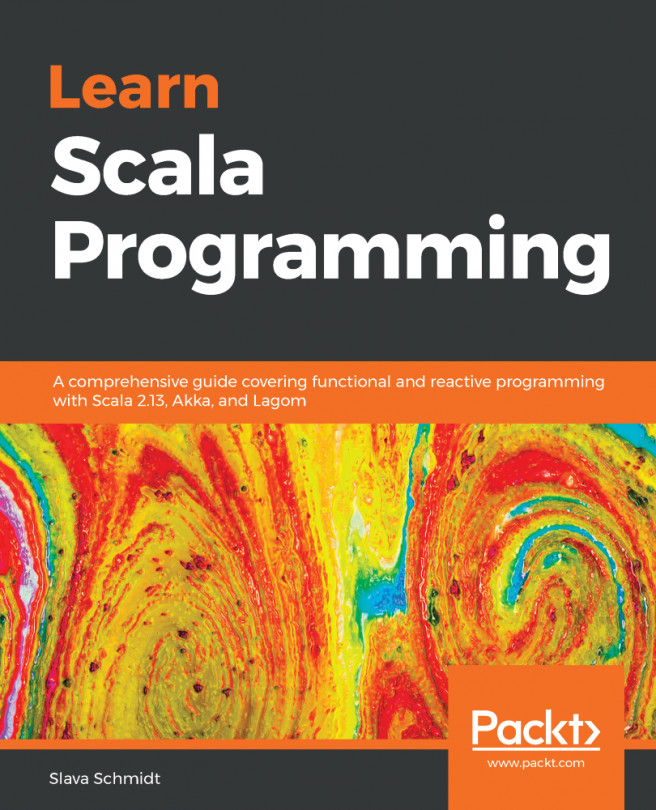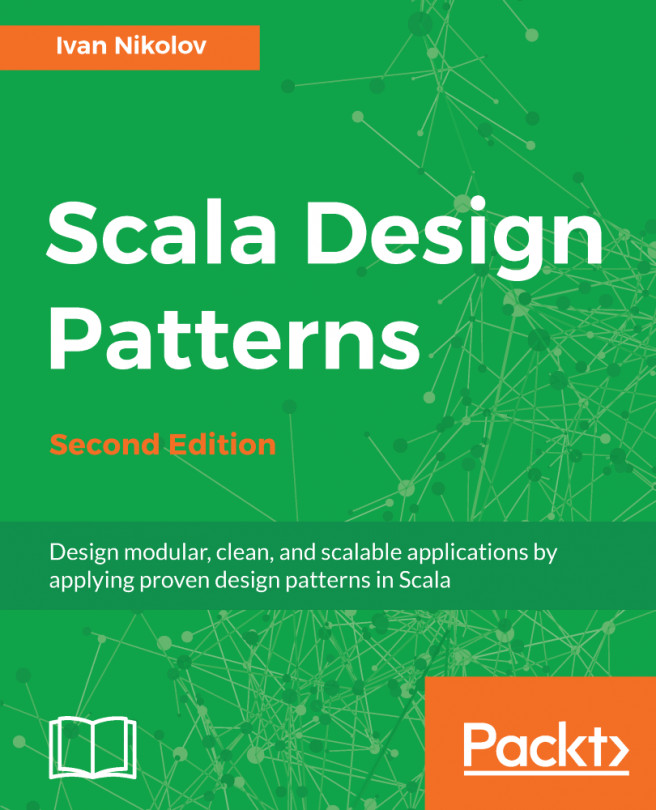First things first, we need to set up our work environment. In this section, we will get all the tools and libraries, and then install and configure them on your computer.
Scala programs are compiled to Java bytecode, which is a kind of assembly language that can be executed using a Java Virtual Machine (JVM). You will, therefore, need to have a Java compiler and a JVM installed on your computer. The Java Development Kit (JDK) provides both components, alongside other tools.
You could develop in Scala using a simple text editor and compile your programs using the Scala Simple Build Tool (SBT). However, this would not be a pleasant nor productive experience. The majority of professional Scala developers use an Integrated Development Environment (IDE), which provides many helpful features such as syntax highlighting, autocompletion, code navigation, integration with SBT, and many more. The most widely used IDE for Scala is IntelliJ Idea from JetBrains, and this is the one we are going to install and use in this book. The other options are Scala IDE for Eclipse and ENSIME. ENSIME is an open source project that brings IDE-like features to popular text editors such as Emacs, Vim, Atom, Sublime, and VSC.