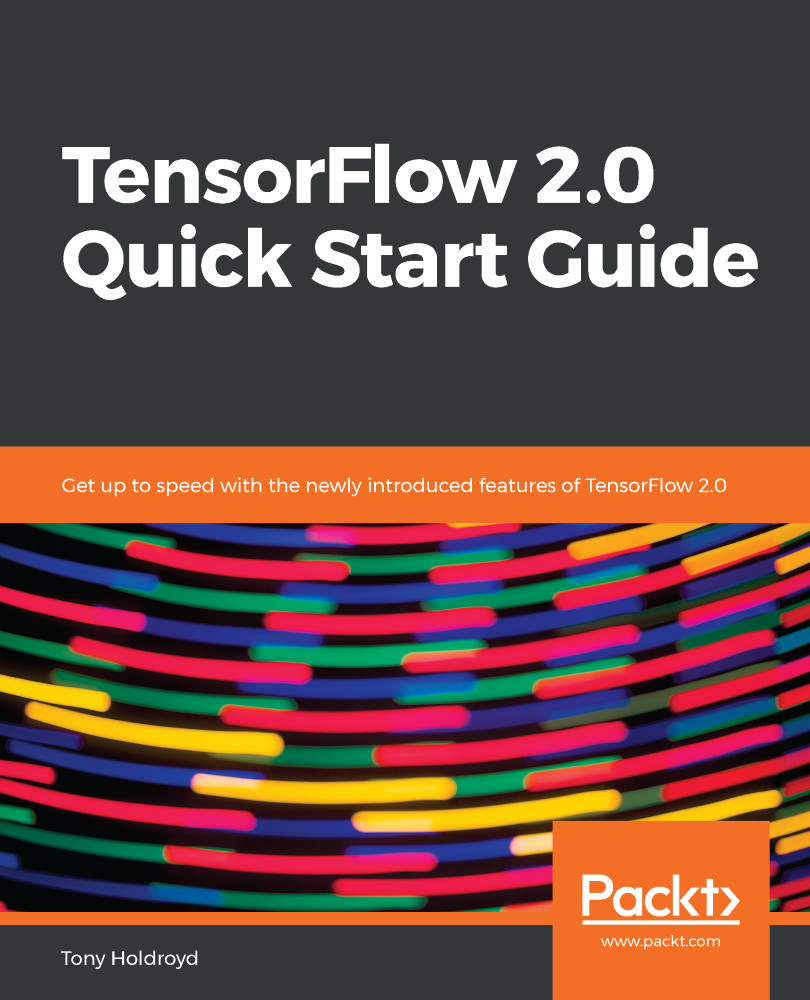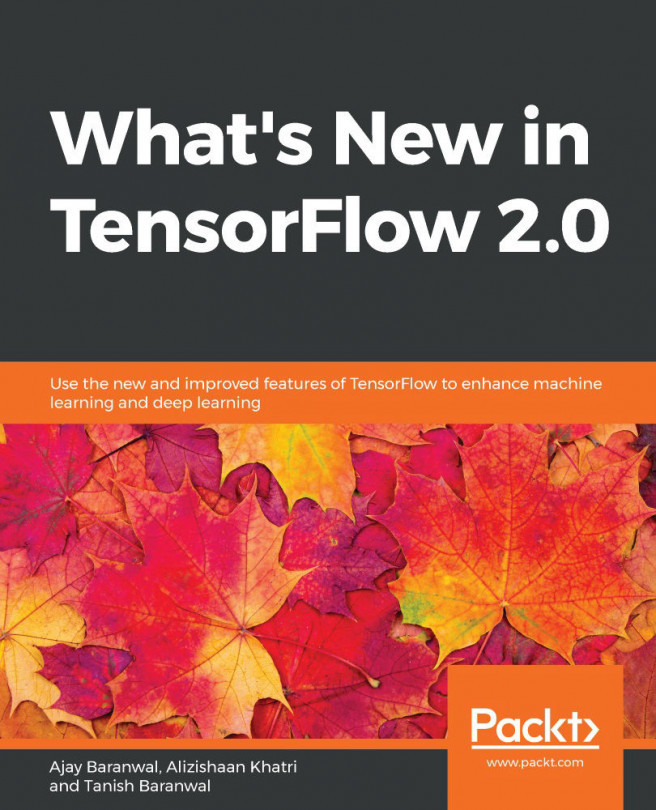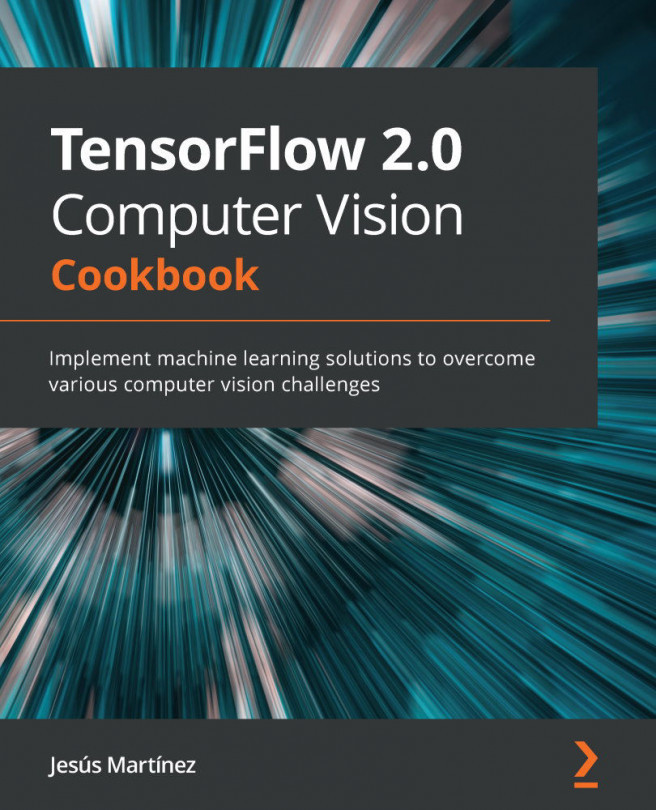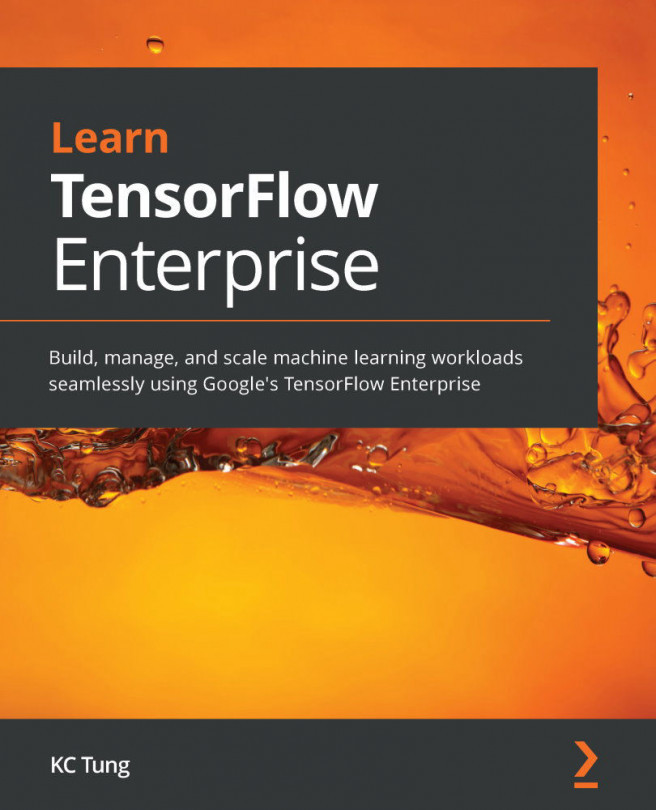There are a number of text conventions used throughout this book.
CodeInText: Indicates code words in text, database table names, folder names, filenames, file extensions, pathnames, dummy URLs, user input, and Twitter handles. Here is an example: "Mount the downloaded WebStorm-10*.dmg disk image file as another disk in your system."
A block of code is set as follows:
image1 = tf.zeros([7, 28, 28, 3]) # example-within-batch by height by width by color
When we wish to draw your attention to a particular part of a code block, the relevant lines or items are set in bold:
r1 = tf.reshape(t2,[2,6]) # 2 rows 6 cols
r2 = tf.reshape(t2,[1,12]) # 1 rows 12 cols
r1
# <tf.Tensor: id=33, shape=(2, 6), dtype=float32,
numpy= array([[ 0., 1., 2., 3., 4., 5.], [ 6., 7., 8., 9., 10., 11.]], dtype=float32)>
Any command-line input or output is written as follows:
var = tf.Variable([3, 3])
Bold: Indicates a new term, an important word, or words that you see on screen. For example, words in menus or dialog boxes appear in the text like this. Here is an example: "Select System info from the Administration panel."
Warnings or important notes appear like this.
Tips and tricks appear like this.