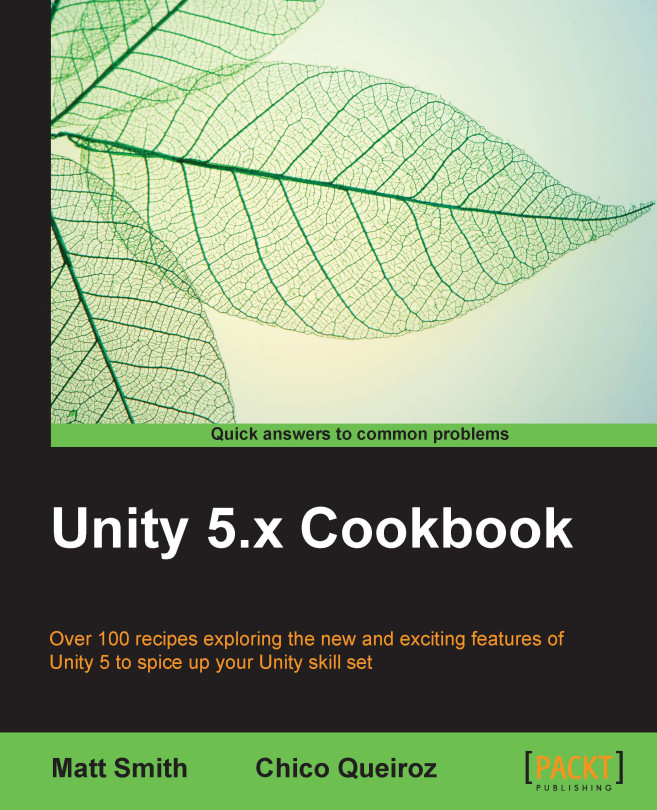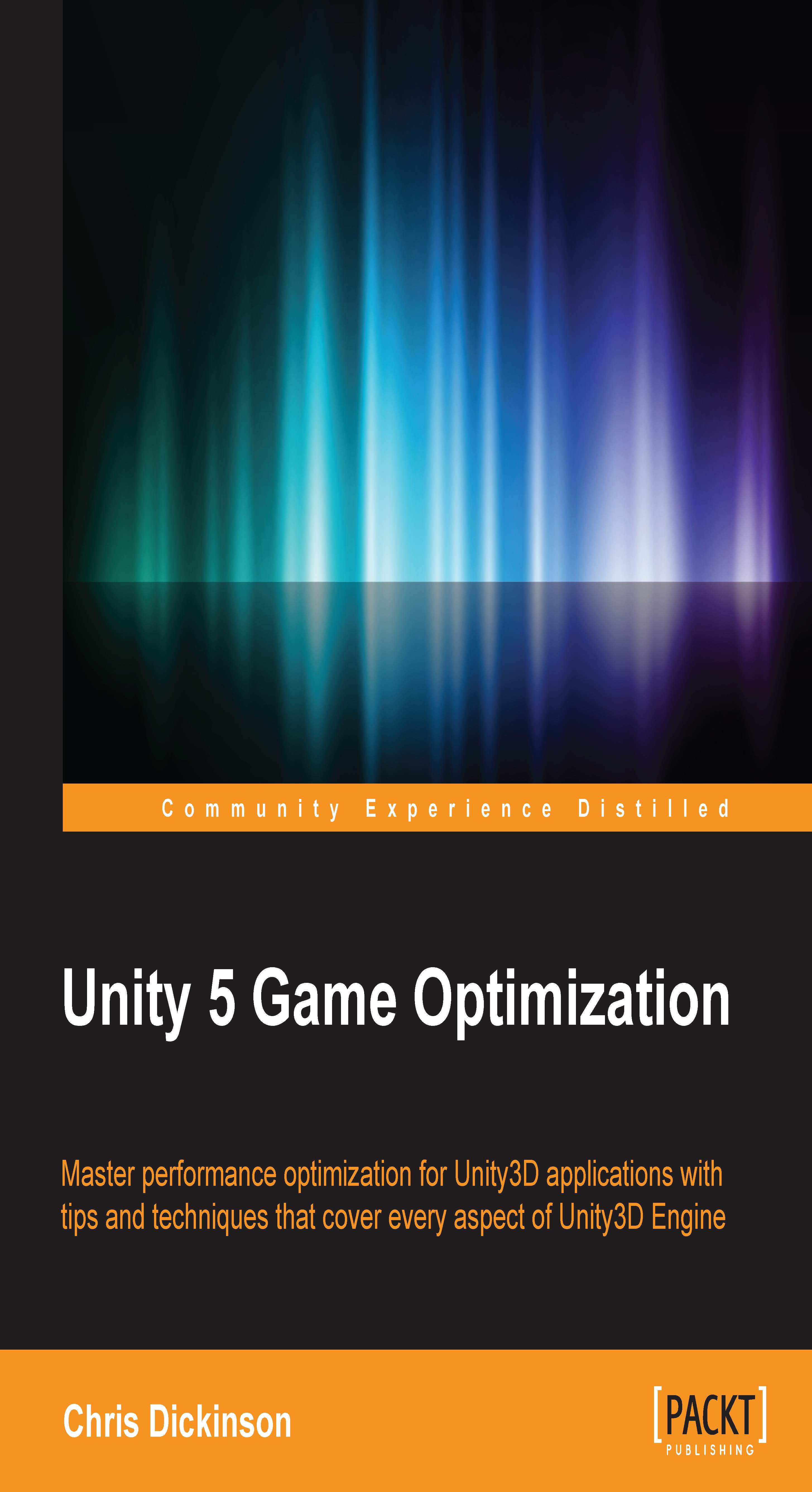-
Built on the solid foundation of the popular Unity 4.x Cookbook, the recipes in this edition have been completely updated for Unity 5
-
Features recipes for both 2D and 3D games
-
Provides you with techniques for the new features of Unity 5, including the new UI system, 2D game development, new Standard Shaders, and the new Audio Mixer
Unity 5 is a flexible and intuitive multiplatform game engine that is becoming the industry's de facto standard. Learn to craft your own 2D and 3D computer games by working through core concepts such as animation, audio, shaders, GUI, lights, cameras, and scripting to create your own games with one of the most important and popular engines in the industry.
Completely re-written to cover the new features of Unity 5, this book is a great resource for all Unity game developers, from those who have recently started using Unity right up to game development experts.
The first half of the book focuses on core concepts of 2D game design while the second half focuses on developing 3D game development skills. In the first half, you will discover the new GUI system, the new Audio Mixer, external files, and animating 2D characters in 2D game development. As you progress further, you will familiarize yourself with the new Standard Shaders, the Mecanim system, Cameras, and the new Lighting features to hone your skills towards building 3D games to perfection. Finally, you will learn non-player character control and explore Unity 5's extra features to enhance your 3D game development skills.
This book is for anyone who wants to explore a wide range of Unity scripting and multimedia features, and find ready-to-use solutions for many game features. Programmers can explore multimedia features, and multimedia developers can try their hand at scripting.
*From intermediate to advanced users, from artists to coders, this book is for you, and
everyone on your team!
*It is intended for everyone who has the basics of using Unity, and a little programming
knowledge in C#.
-
Immerse players with great audio, utilizing Unity 5 s audio features including the new Audio Mixer, ambient sound with Reverb Zones, dynamic soundtracks with Snapshots, and balanced audio via Ducking
-
Create better materials with Unity s new, physically-based, Standard Shader
-
Measure and control time, including pausing the game, displaying clocks and countdown timers, and even implementing “bullet time� effects
-
Improve ambiance through the use of lights and effects such as reflection and light probes
-
Create stylish user interfaces with the new UI system, including power-bars, clock displays, and an extensible inventory system
-
Save and load text and media assets from local or remote sources, publish your game via Unity Cloud, and communicate with websites and their databases to create online scoreboards
-
Discover advanced techniques, including the publisher-subscriber and state patterns, performance bottleneck identification, and methods to maximize game performance and frame rates
-
Control 2D and 3D character movement, and use NavMeshAgents to write NPC and enemy behaviors such as seek, flee, flock, and waypoint path following
 Germany
Germany
 Slovakia
Slovakia
 Canada
Canada
 Brazil
Brazil
 Singapore
Singapore
 Hungary
Hungary
 Philippines
Philippines
 Mexico
Mexico
 Thailand
Thailand
 Ukraine
Ukraine
 Luxembourg
Luxembourg
 Estonia
Estonia
 Lithuania
Lithuania
 Norway
Norway
 Chile
Chile
 United States
United States
 Great Britain
Great Britain
 India
India
 Spain
Spain
 South Korea
South Korea
 Ecuador
Ecuador
 Colombia
Colombia
 Taiwan
Taiwan
 Switzerland
Switzerland
 Indonesia
Indonesia
 Cyprus
Cyprus
 Denmark
Denmark
 Finland
Finland
 Poland
Poland
 Malta
Malta
 Czechia
Czechia
 New Zealand
New Zealand
 Austria
Austria
 Turkey
Turkey
 France
France
 Sweden
Sweden
 Italy
Italy
 Egypt
Egypt
 Belgium
Belgium
 Portugal
Portugal
 Slovenia
Slovenia
 Ireland
Ireland
 Romania
Romania
 Greece
Greece
 Argentina
Argentina
 Malaysia
Malaysia
 South Africa
South Africa
 Netherlands
Netherlands
 Bulgaria
Bulgaria
 Latvia
Latvia
 Australia
Australia
 Japan
Japan
 Russia
Russia