Creating a Plug-in with C++
Now it is time for us to create your very first plugin, with which we can provide our codebase with a power-up object. The plugin itself will be very simple, as the purpose of this exercise is to teach you how to include plugins within your own Unreal Engine project. The following section of this chapter will break down how to create a new C++ plugin from scratch with the help of the Unreal plugin wizard. Refer to the following screenshot:
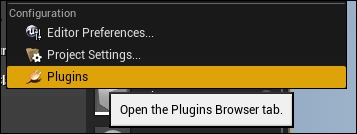
Begin by opening the Bounty Dash project. From the Level Editor, select the Edit selection from the dropdown menu at the top of the screen, from here select Plugins. This will open the plugin wizard. You will be presented with a list of already installed and available plugins. We are not concerned with these just yet. What we need to do is create a new plugin; we can do this by selecting the New plugin button in the bottom right-hand corner of the plugin wizard window:
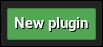
Selecting this button will present you with a list of plugin...
























































