Importing Illustrator and Photoshop files
In this section, we will look into how to import the layered files of Illustrator and Photoshop in After Effects and convert them into a composition in After Effects, allowing individual layers to be animated.
Importing Illustrator files
Before we start working on shape layers and tools, let us create a new project and import the Illustrator file, as follows:
- Go to File | New | New project.
- Then, double-click in the Project window to open the import window, or go to File | Import | File….
- Select the
workout.aifile from the project file in thefootagefolder. - Keep the import options as the default, and then click Open:
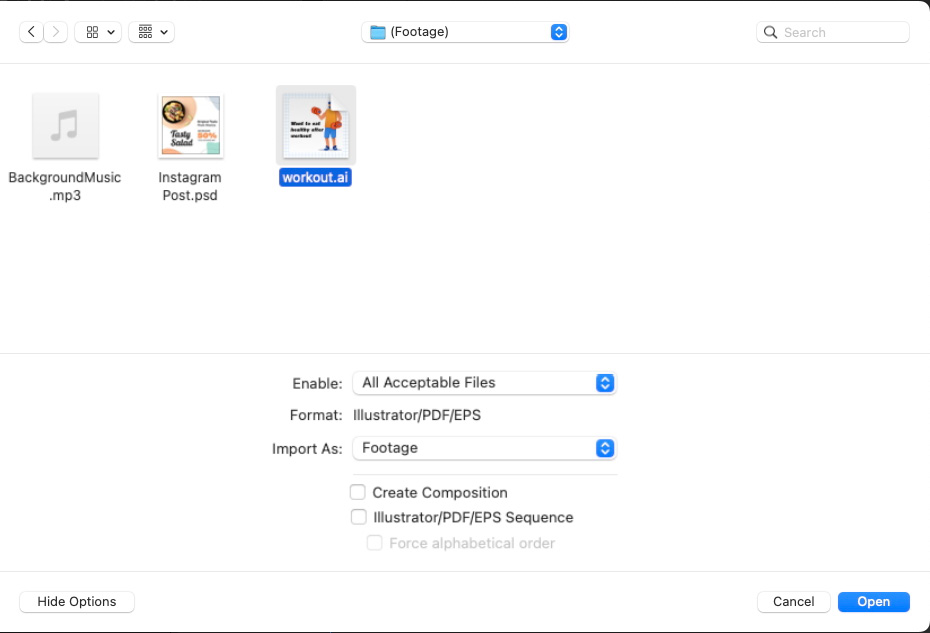
Figure 5.2: The import options settings
Now, a pop-up window will appear for the import options. This appears whenever an Adobe Illustrator or Photoshop file is imported in After Effects, but only if you import a single file at a time.
- In the pop-up window...
























































