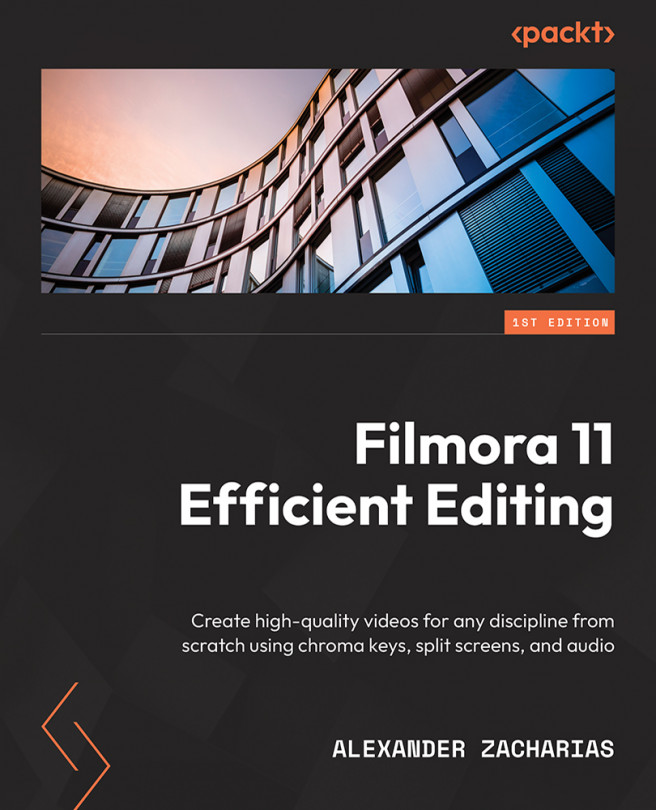Adding the logo and preparing our video
For a small part of this chapter, you will need a logo or image to use. If you don’t have one, please feel free to download and use the logo that I’ll be using (see Appendix 1) and import it inside Filmora, as you learned earlier in this book. In the following steps, we will see how to add our backgrounds, logo, and text to give us a good starting point that is ready for editing.
Firstly, we need a background for our video, and for this, I am using a free Filmstock asset called Gaming Greenscreen Background. From the variety of different assets, I chose Gaming Greenscreen Background Overlay 10, which can be found in the Effects library. You can choose to use the same one, or if you have another idea for the background, please feel free to use that one:
- Once the background is added, it is time to add our logo and some text on new separate video tracks, as shown here.
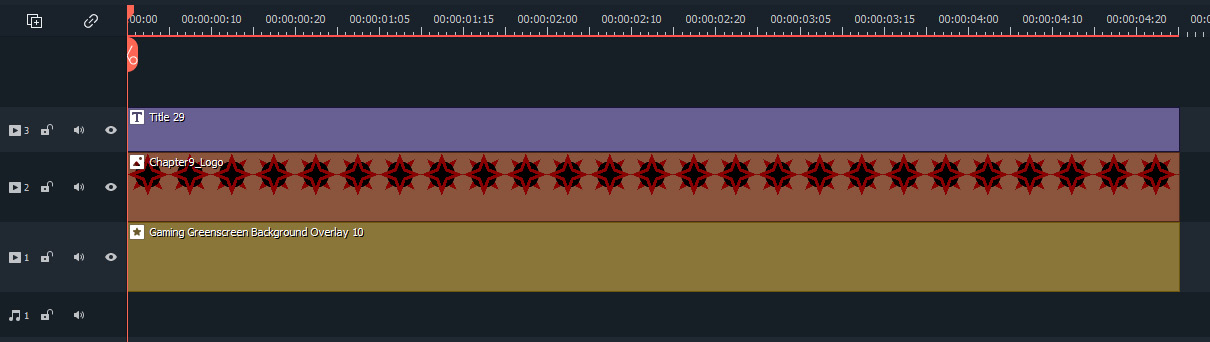
Figure 9.1: Wondershare...