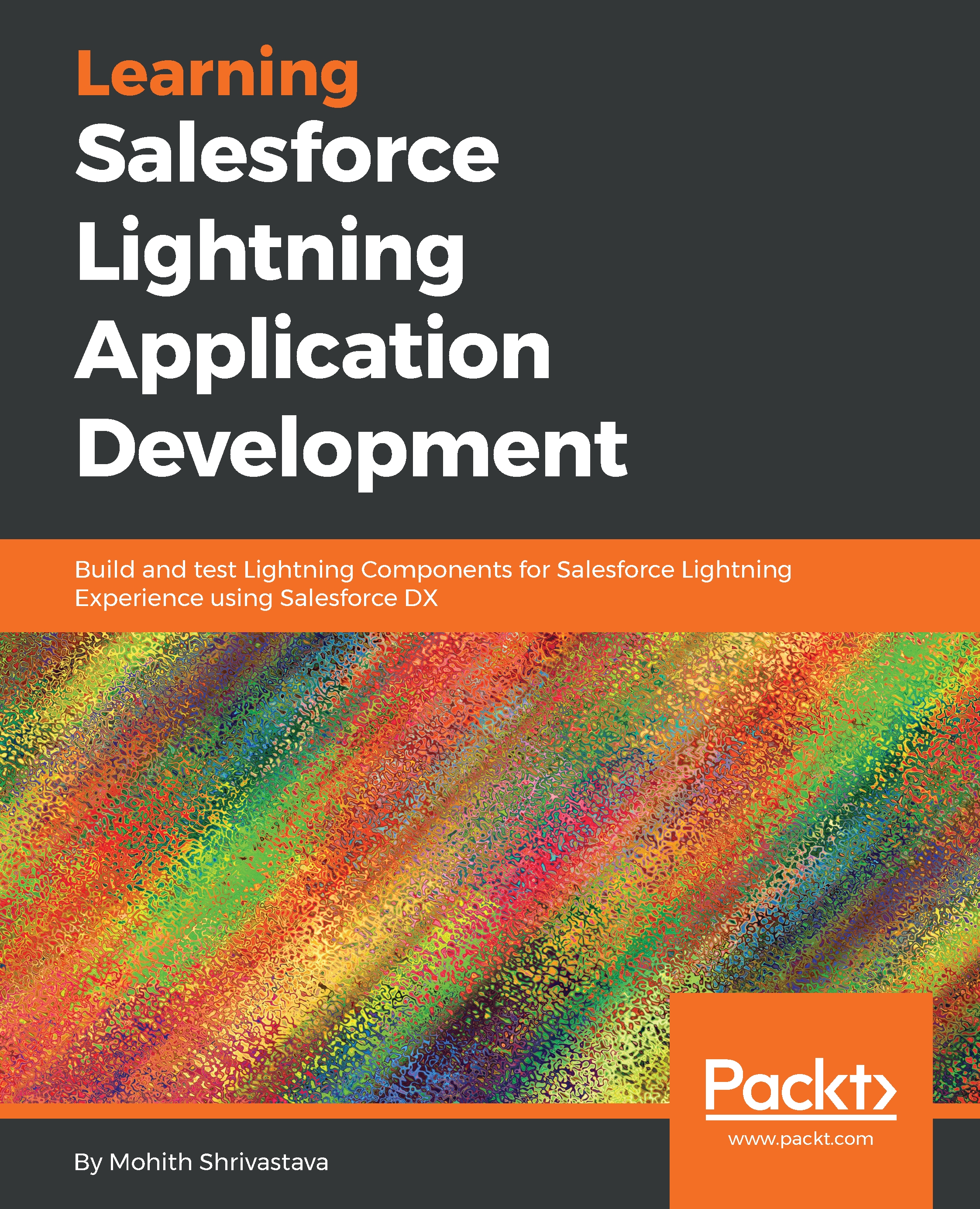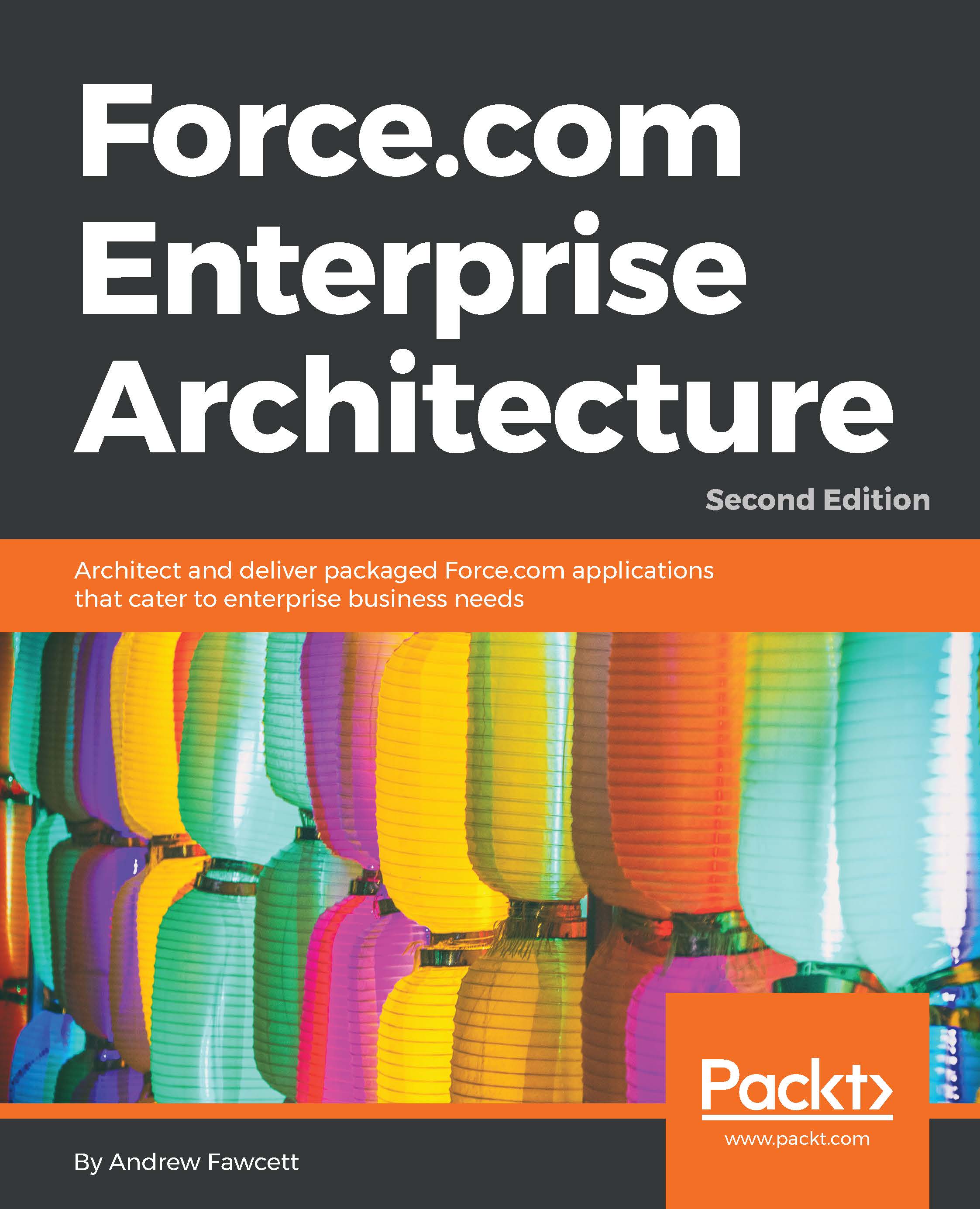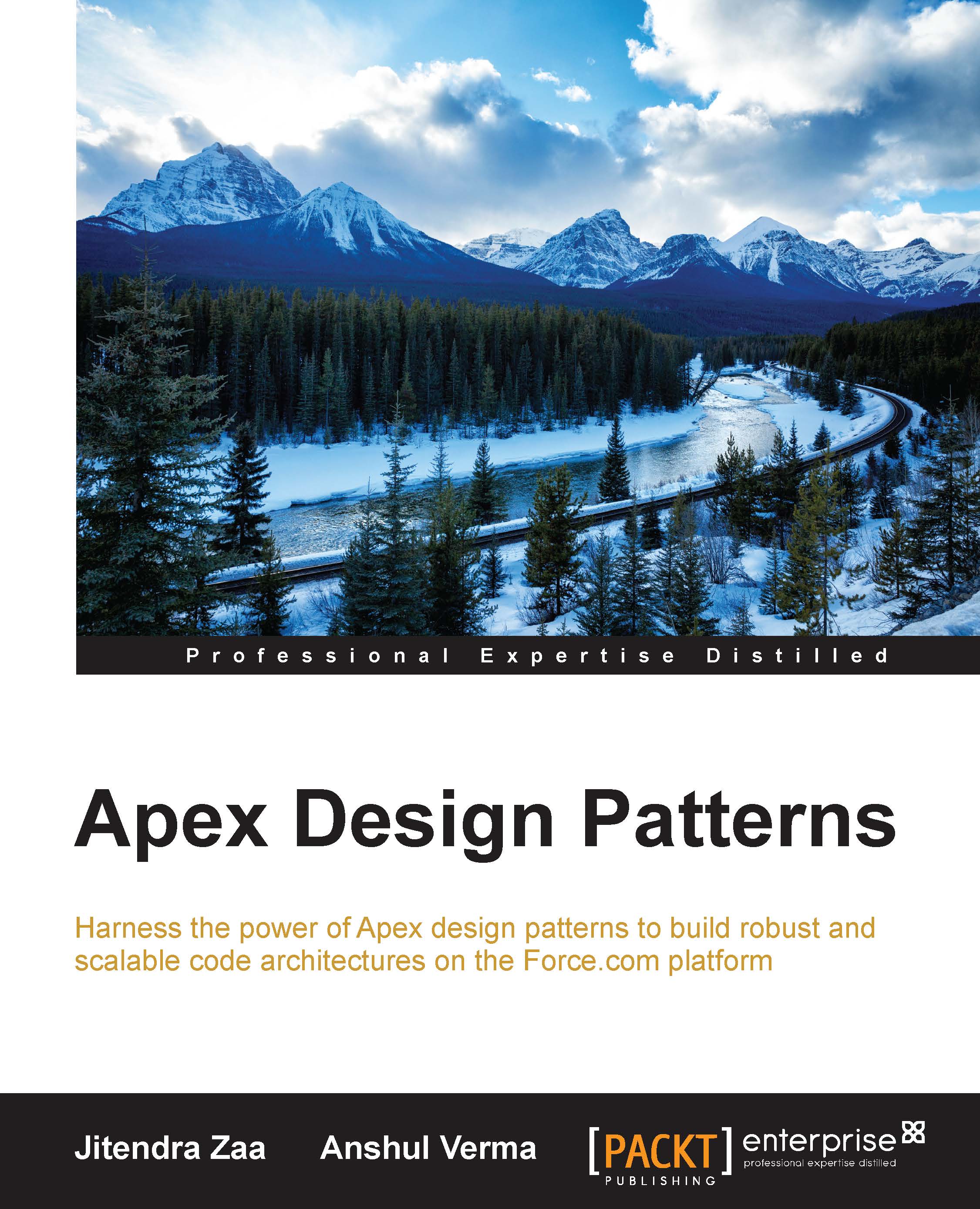List views in Lightning Components are similar to those in Salesforce Classic, but with some additional capabilities, such as creating a Kanban view, using quick charts to display data in graph format, inline editing, adding filters, sorting, and the ability to take mass actions.
In List views, currently, there is no way to overwrite an object List view with a custom Lightning Components.
The following screenshot shows functionalities present on the List view that can help end users to visualize data and perform actions on it:
Screenshot shows the All Opportunities List View
Note that the New Edit and View buttons can also be overridden with a custom Lightning Component. To override these standard buttons and views, the navigation path is Setup | Object Manager | <select object> | Button, Links, and Actions. The following screenshot shows how you can override the New button (a similar screen appears for other overrides):
Screenshot shows how you can override New button on Account with a Custom Lightning Component
To override New, Edit, or View, the Lightning Component must implement the Lightning:actionOverride interface.
 Germany
Germany
 Slovakia
Slovakia
 Canada
Canada
 Brazil
Brazil
 Singapore
Singapore
 Hungary
Hungary
 Philippines
Philippines
 Mexico
Mexico
 Thailand
Thailand
 Ukraine
Ukraine
 Luxembourg
Luxembourg
 Estonia
Estonia
 Lithuania
Lithuania
 Norway
Norway
 Chile
Chile
 United States
United States
 Great Britain
Great Britain
 India
India
 Spain
Spain
 South Korea
South Korea
 Ecuador
Ecuador
 Colombia
Colombia
 Taiwan
Taiwan
 Switzerland
Switzerland
 Indonesia
Indonesia
 Cyprus
Cyprus
 Denmark
Denmark
 Finland
Finland
 Poland
Poland
 Malta
Malta
 Czechia
Czechia
 New Zealand
New Zealand
 Austria
Austria
 Turkey
Turkey
 France
France
 Sweden
Sweden
 Italy
Italy
 Egypt
Egypt
 Belgium
Belgium
 Portugal
Portugal
 Slovenia
Slovenia
 Ireland
Ireland
 Romania
Romania
 Greece
Greece
 Argentina
Argentina
 Malaysia
Malaysia
 South Africa
South Africa
 Netherlands
Netherlands
 Bulgaria
Bulgaria
 Latvia
Latvia
 Australia
Australia
 Japan
Japan
 Russia
Russia