Placing the main objects
Now, it’s time to add the actual models to your scene. This part is amazingly easy. You’ve already done the hard work of making all the models – now all you have to do is stick them in the scene.
First, I’ll show you the two different ways to add assets.
Before you add objects to your scene from other files, no matter the method, the following aspects are important:
- You must know where these other files are
- You must ensure the objects you want are joined into single objects and well-named so that you can find them
Before joining any objects together (using Ctrl + J), remember to apply all the modifiers to each piece.
The first way to add assets is by using the Asset Browser. To do that, simply drag a new area beside your 3D viewport, then switch it to an Asset Browser (see Chapter 11 for details on how to set up and use the Asset Browser):
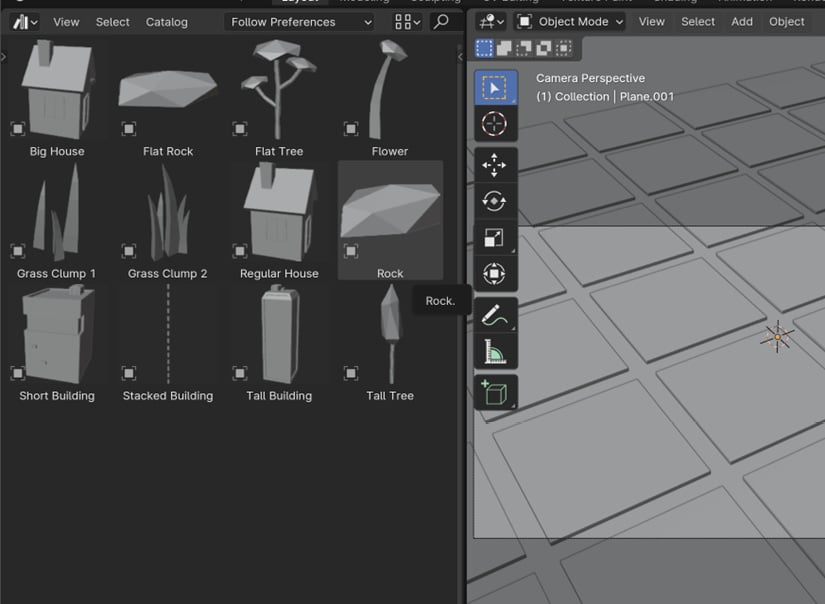
Figure 13.8 – The Asset Browser...























































