Configuring Teams setup policies
Microsoft Teams setup policies help ensure a consistent user experience and allow administrators to control how Teams apps are deployed, appear for users, and are used within the organization. This recipe will guide you through configuring Teams setup policies, enabling you to manage app availability and pinning for specific user groups.
Getting ready
In order to follow the steps in this recipe, you must be either a Global or Teams Administrator.
How to do it…
- From the Microsoft Teams admin center (https://admin.teams.microsoft.com), select Teams apps | Setup policies from the left navigation menu.
- Select Add at the top of the policy list.
- Provide a name and description for the new policy.
- Toggle Upload custom apps and User pinning to On or Off according to your preferences for the target users and/or groups to be assigned this policy, as shown in Figure 9.11.
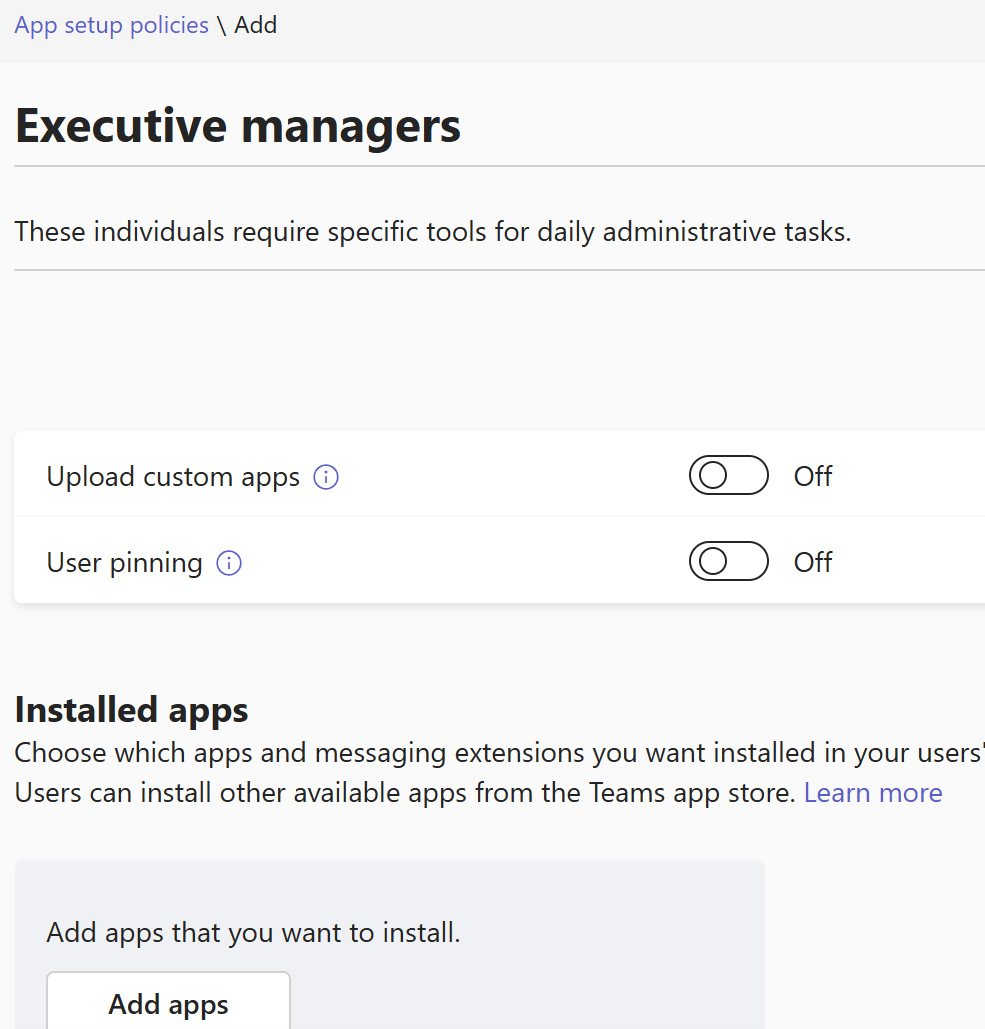
Figure 9.11 – A...
























































