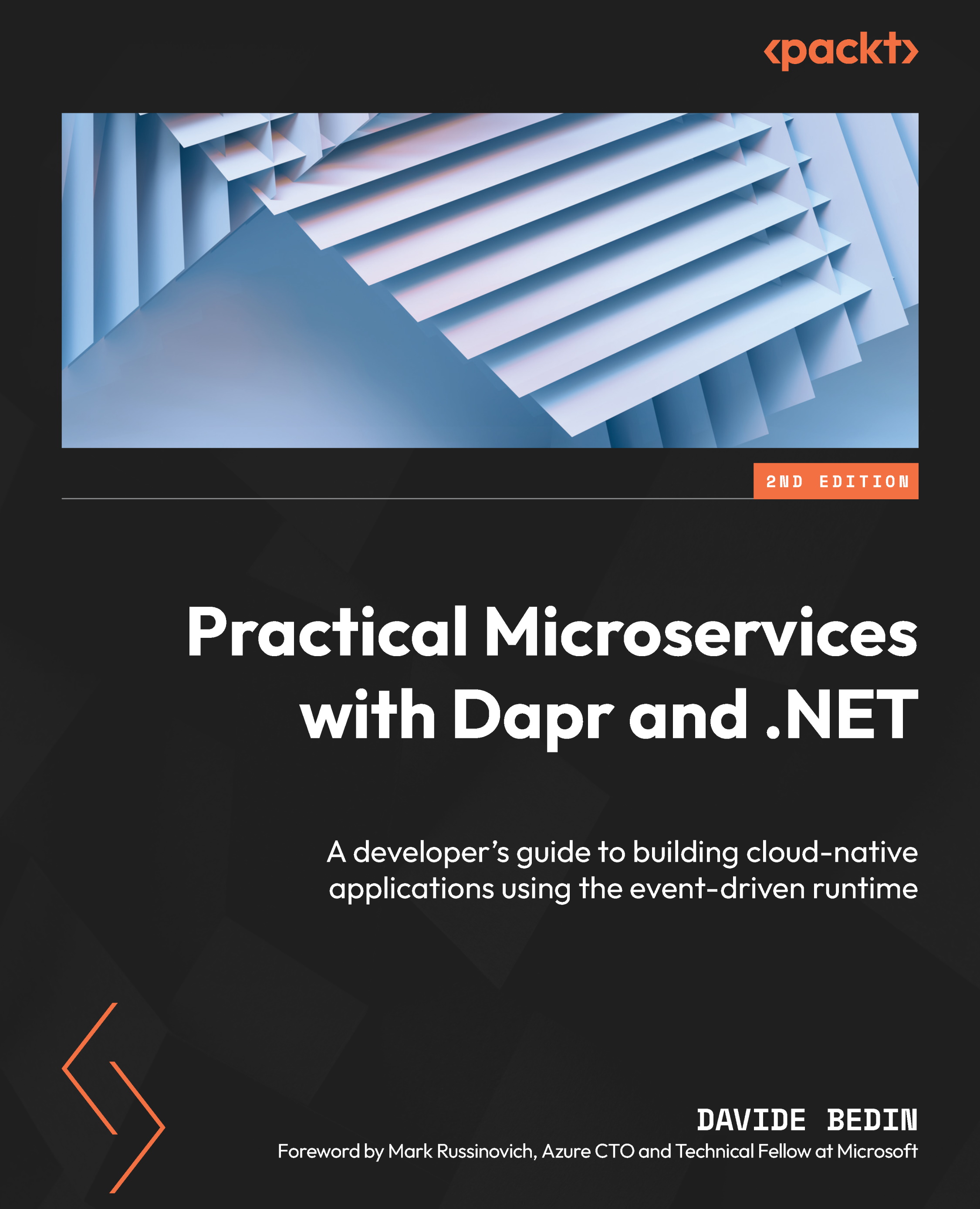Building our first Dapr sample
It is time to see Dapr in action. We are going to build a web API that returns a hello world message. We chose to base all our samples in the C:\Repos\practical-dapr\ folder, and we created a C:\Repos\practical-dapr\chapter01 folder for this first sample. We’ll take the following steps:
- Let’s start by creating a Web API ASP.NET project as follows:
PS C:\Repos\practical-dapr\chapter01> dotnet new webapi
-o dapr.microservice.webapi
- Then, we add the reference to the Dapr SDK for ASP.NET. The current version is
1.5.0. You can look for the package versions on NuGet at https://www.nuget.org/packages/Dapr.Actors.AspNetCore with thedotnet add packagecommand, as illustrated in the following code snippet:PS C:\Repos\practical-dapr\chapter01> dotnet add package
Dapr.AspNetCore --version 1.8.0
- We need to apply some changes to the template we used to create the project. These are going to be much easier to do via VS Code—with the
<directory>\code .command, we open it in the scope of the project folder. - To support Dapr in ASP.NET 6 and leverage minimal hosting and global usings, we made a few changes to the code in
Program.cs. We changed thebuilder.Services.AddControllers()method tobuilder.Services.AddControllers().AddDapr().
We also added app.MapSubscribeHandler(). While this is not necessary for our sample, as we will not use the pub/sub features of Dapr, it is better to have it in mind as the base set of changes you need to apply to a default ASP.NET project.
Finally, in order to simplify the code, we commented app.UseHttpsRedirection().
The following is the modified code of the Program.cs class:
var builder = WebApplication.CreateBuilder(args);
// Add services to the container.
builder.Services.AddControllers().AddDapr();
// Learn more about configuring Swagger/OpenAPI at https://aka.ms/aspnetcore/swashbuckle
builder.Services.AddEndpointsApiExplorer();
builder.Services.AddSwaggerGen();
var app = builder.Build();
// Configure the HTTP request pipeline.
if (app.Environment.IsDevelopment())
{
app.UseSwagger();
app.UseSwaggerUI();
}
//app.UseHttpsRedirection();
app.UseAuthorization();
app.MapControllers();
app.MapSubscribeHandler();
app.Run();
In the preceding code block, we instructed Dapr to leverage the Model-View-Controller (MVC) pattern in ASP.NET 6.
- Finally, we added a controller named
HelloWorldControlleras illustrated in the following code snippet:using Microsoft.AspNetCore.Mvc;
namespace dapr.microservice.webapi.Controllers;
[ApiController]
[Route("[controller]")]public class HelloController : ControllerBase
{private readonly ILogger<HelloController> _logger;
public HelloController(ILogger<HelloController>
logger)
{_logger = logger;
}
[HttpGet()]
public ActionResult<string> Get()
{Console.WriteLine("Hello, World.");return "Hello, World";
}
}
In the preceding code snippet, you can see [Route] and [HttpGet]. These ASP.NET attributes are evaluated by the routing to identify the method name.
- In order to run a Dapr application, you use the following command structure:
dapr run --app-id <your app id> --app-port <port of the
application> --dapr-http-port <port in Dapr> dotnet run
We left the ASP.NET default port as 5000 but we changed the Dapr HTTP port to 5010. The following command line launches the Dapr application:
PS C:\Repos\practical-dapr\chapter01\dapr.microservice. webapi> dapr run --app-id hello-world --app-port 5000 --dapr-http-port 5010 dotnet run Starting Dapr with id hello-world. HTTP Port: 5010. gRPC Port: 52443
The initial message informs you that Dapr is going to use port 5010 for HTTP as specified, while for gRPC, it is going to auto-select an available port.
The log from Dapr is full of information. To confirm your application is running correctly in the context of the Dapr runtime, you can look for the following code:
Updating metadata for app command: dotnet run You're up and running! Both Dapr and your app logs will appear here.
At this stage, ASP.NET is responding locally on port 5000 and Dapr is responding on port 5010. In order to test Dapr, let’s invoke a curl command as follows, and using the browser is equally fine:
PS C:\Repos\practical-dapr\chapter01> curl http:// localhost:5010/v1.0/invoke/hello-world/method/hello Hello, World
This exciting response has been returned by Dapr, which passed our (the client’s) initial request to the ASP.NET Web API framework. You should also see that the same result logged as Console.WriteLine sends its output to the Dapr window as follows:
== APP == Hello, World.
- From another window, let’s verify our Dapr service details. Instead of using the
dapr listcommand, let’s open the Dapr dashboard as follows:PS C:\Windows\System32> dapr dashboard
Dapr Dashboard running on http://localhost:8080
We can open the dashboard by navigating to http://localhost:8080 to reveal the following screen:
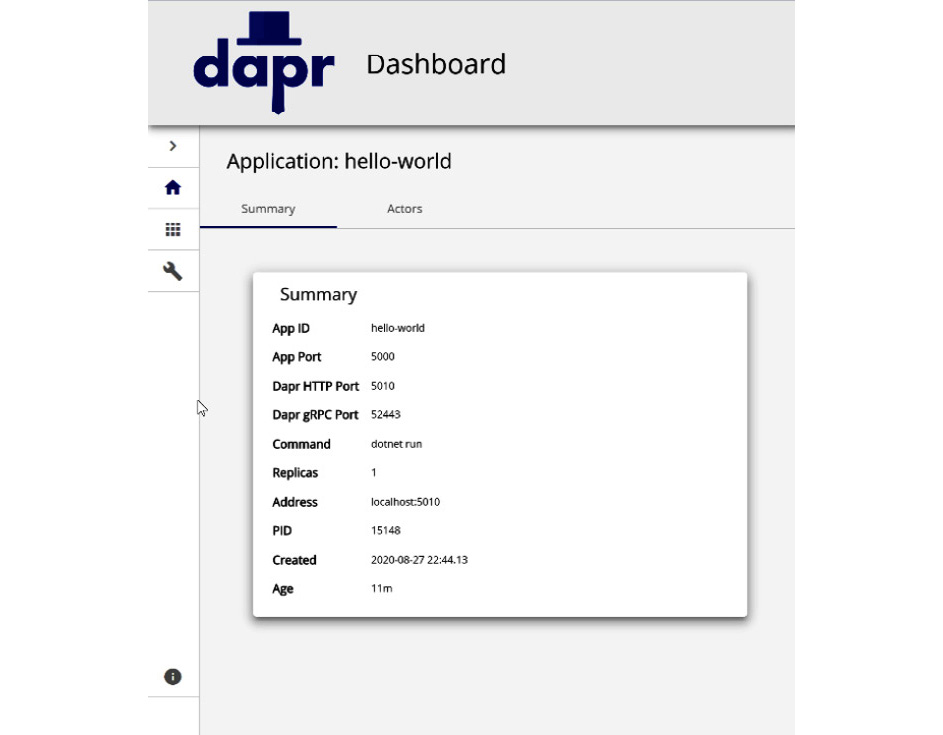
Figure 1.3 – Dapr dashboard application
The Dapr dashboard shown in Figure 1.3 illustrates the details of our hello-world application.
In this case, the Dapr dashboard shows only this sample application we are running on the development machine. In a Kubernetes environment, it would show all the microservices running, along with the other components.
The Dapr dashboard also displays the configured components in the hosting environment, as we can see in the following screenshot:
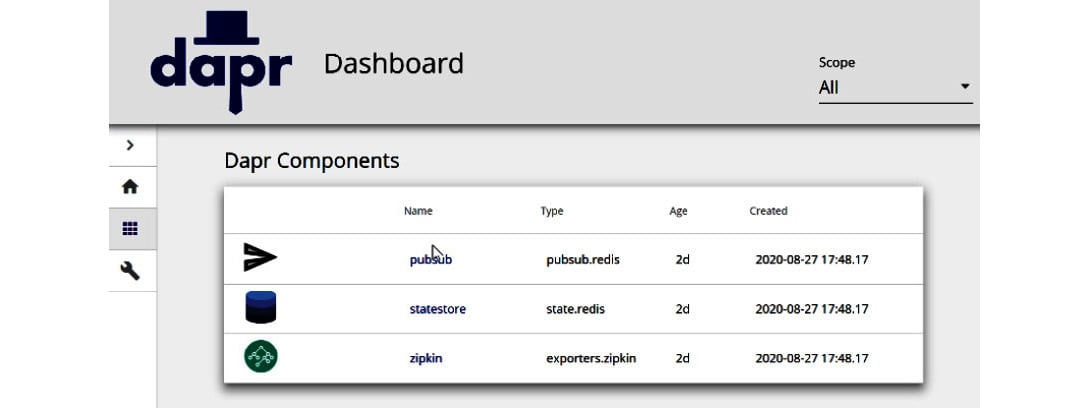
Figure 1.4 – Dapr dashboard components
In Figure 1.4, the Dapr dashboard shows us that the local installation of Redis is configured as state store and pub/sub components, in addition to the deployment of Zipkin.
This ends our introductory section, where we were able to build our first Dapr sample.