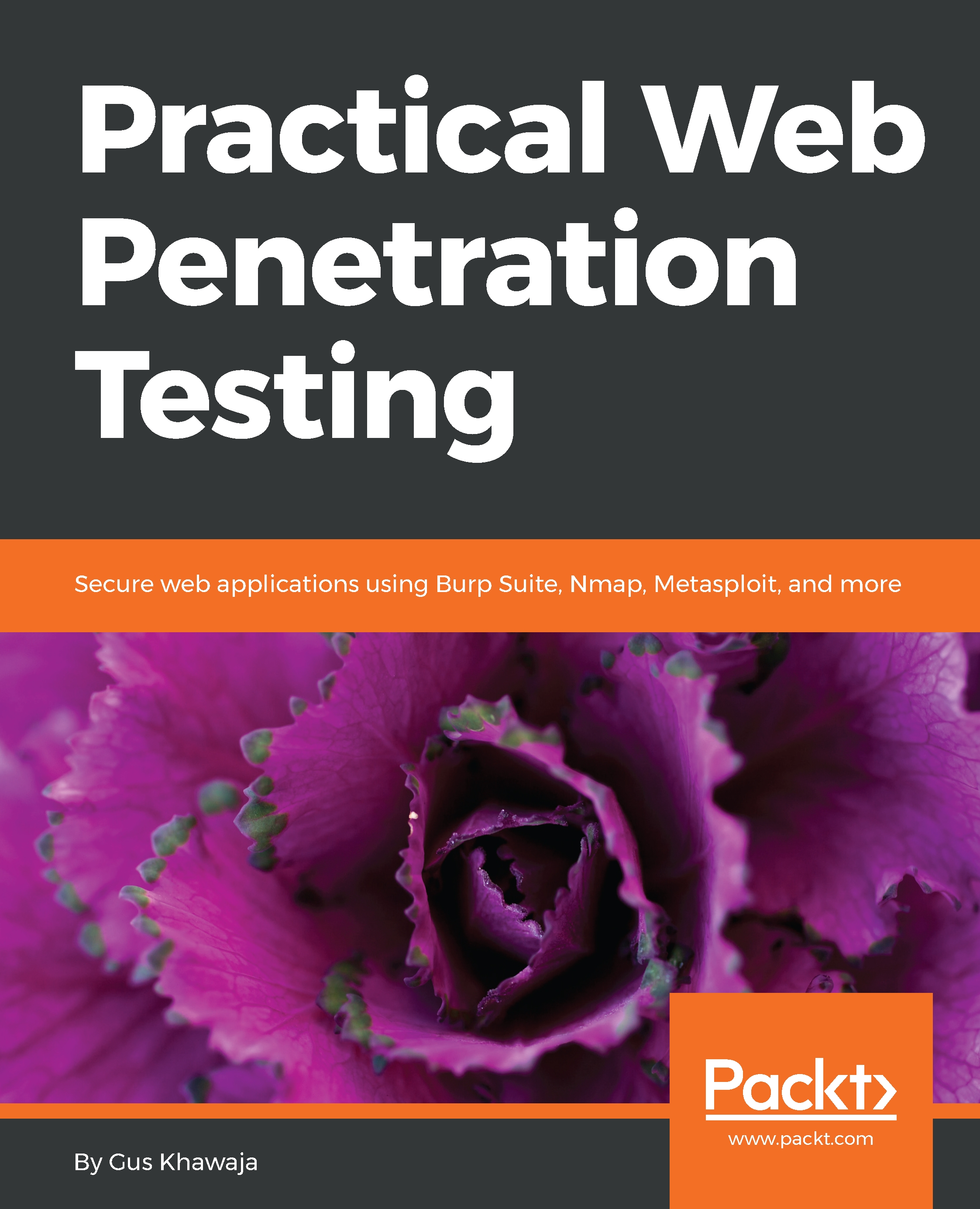If you have VMware and you want to install Kali Linux on it, then this section is for you. In the previous section, you saw how to install Kali from scratch, but you don't need to do that if you have VMware. All you need to do is download the image file and import it into VMware, and you're good to go:
- To download the VMware image file, go to https://www.kali.org/downloads and scroll down a little bit, until you see the following section:

- Follow the link to the Offensive Security Download Page. On this page, you will see a table that contains the virtual image copies of VMware:
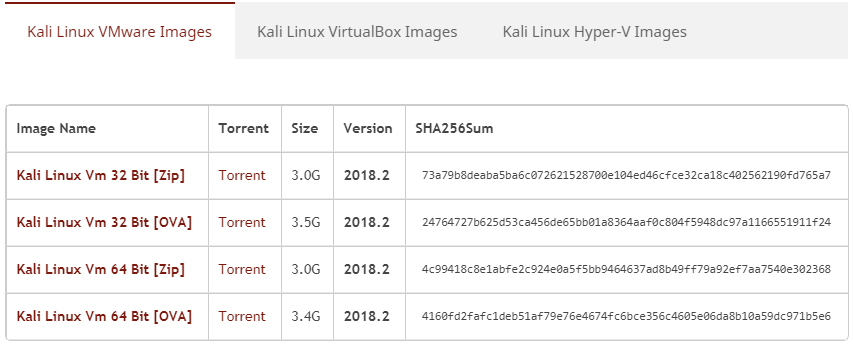
- Choose either the 32- or 64-bit version, and download it locally to your machine. Then, you will need to import it into VMware, so locate the File menu (click on it) and then click on Open:
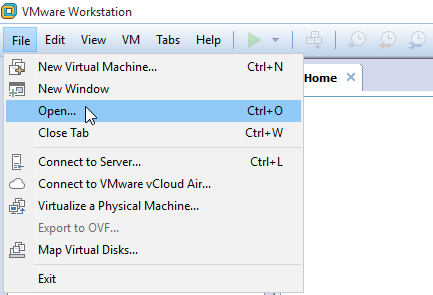
- A dialog window will show up, and you should select your downloaded...