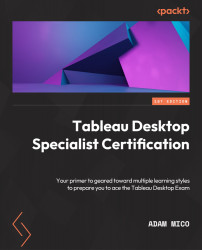Show Me charts
Tableau provides a list of charts that can be accessed from the top right-hand corner of the application. This feature intends to help users determine what visualizations can be made based on the data utilized. The following screenshot shows the available charts, which will be explained further shortly:
Note
Most users tend to only use these aids for the first 2 or 3 months, but it’s very helpful to understand the data to chart structure as this will likely be captured in some fashion in several of the Tableau Desktop Specialist exam questions.
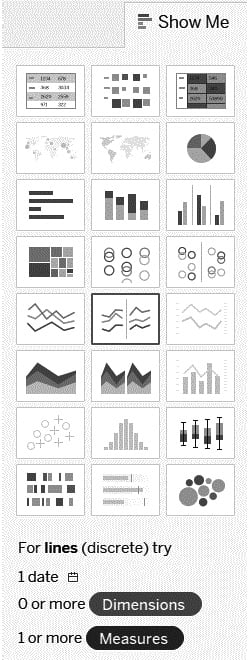
Figure 1.11 – Tableau’s Show Me charts
Tableau provides a list of 24 charts that are of great help to those new to using Tableau. The data on the worksheet highlights the usable charts and grays out or lightly shades out the ones where you do not have enough data needed for these charts. Even if you do not have the data you need to apply to the sheet, you can hover over the chart type to reveal the number of dimensions or fields of qualitative data and measures of quantitative data. Even more, it points out special fields such as date fields (as referenced in the lower portion of Figure 1.11).
You don’t need to know all of these charts by heart and you may not necessarily use some of these charts frequently, but it helps to learn the basics of these to better understand how to utilize the tool.
Here, we will cover the charts shown in Figure 1.11 from left to right while moving down, repeating this for each of the eight rows of charts. For example, chart 1 represents the chart shown at the top left, while chart 24 represents the chart shown at the bottom right. The format will be as follows:
Chart Name | Brief Explanation | Basic Data Needed
Let’s take a look:
- Text Table | A data breakdown similar to a spreadsheet | 1+ dimension and 1+ measure
- Heat Map | Similar to a text table, but uses shapes and colors to identify data | 1+ dimension, and 1 or 2 measures
- Highlight Table | A data breakdown similar to a spreadsheet, but with conditional formatting | 1+ dimension and 1+ measure
- Symbol Map | A map that commonly uses sized/colored filled circles to provide contextual insight | 1 Geographic data dimension, 0+ other dimensions, and 0 to 2 measures
- Filled Map | A map that uses filled geography rather than sized marks to provide contextual insight | 1 Geographic data dimension, 0+ other dimensions, and 0 to 1 measures
- Pie Chart | A sliced circle based on the size relative to the whole circle (or pie) | 1 or more dimensions and 1 or 2 measures
- Horizontal Bar Chart | A dimensional horizontal-stacked set of bars sized by value | 0+ dimensions and 1+ measures
- Stacked Bar Chart | A dimensionally stacked set of bars sized by value, broken down by multiple dimensions in a bar | 1+ dimensions and 1+ measures
- Side-By-Side Bar Chart | A dimensionally unstacked set of bars (rather side by side) sized by value, broken down by multiple dimensions in a bar | 1+ dimensions and 1+ measures (3+ fields required in total)
- Tree Map | Similar to a pie chart, but each “slice” is stacked in descending order of volume (usually) and sized from top left to bottom right to demonstrate a hierarchy in nested triangles of a different size | 1+ dimensions and 1 to 2 measures
- Circle View Chart | Uses a circle to provide comparative analysis for many dimensions | 1+ dimensions and 1+ measures
- Side-By-Side Circle View Chart | Like a circle view chart, but provides additional analysis of additional dimensions side by side | 3+ fields required, 1+ dimensions, and 1+ measures
- Continuous Line Chart | Used to track a measure over time with clean lines from the start to end date | A date field (continuous), 0+ dimensions, and 1+ measures
- Discrete Line Chart | Similar to a continuous line chart, but the dates are discrete, which breaks up lines by dimensions | A date field (discrete), 0+ dimensions, and 1+ measures
- Dual Line Chart | Combines multiple axes of multiple measures to create two single line charts | A date field (discrete), 0+ dimensions, and 2 measures
- Continuous Area Chart | Used to track a measure over time with clean lines from the start to the end date (effectively a filled continuous line chart) | A date field (continuous), 0+ dimensions, and 1+ measures
- Discrete Area Chart | Similar to a continuous area chart, but the dates are discrete, which breaks up lines by dimensions (effectively a filled discrete line chart) | 1 date field (discrete), 0+ dimensions, and 1+ measures
- Dual Combination Chart | Similar to a dual line chart, but one of the lines is substituted for a bar chart to get a bar versus line chart effect | A date field (discrete), 0+ dimensions, and 2 measures
- Scatter Plot Chart | Utilizes measures to create a comparison of numerical data over the X and Y axes | 0+ dimensions and 2 to 4 measures
- Histogram Chart | Creates a bin of a measure to look at the data distribution | 1 measure (creates a bin in the Data pane, but not available for all measures)
- Box and Whisker Plot Chart | Shows data in its quartile distribution with individual data points | Requires at least one dimension or disaggregate, 0+ dimensions, and 1+ measures
- Gantt Chart | Used most frequently to display project timelines | 1 date field, 1+ dimensions, and 2 measures
- Bullet Graph Chart | Used as a bar chart, but with additional context – think comparing an actual with a target | 0+ dimensions and 2 measures
- Packed Bubbles Chart | Used similarly to a tree map, but packs filled circles together by size (and often color) to fit randomly into a user-defined container | 1+ dimensions and 1 to 2 measures