Creating and editing bookmarks and links
In this section, we will understand the purpose and process of creating and editing bookmarks and links.
Navigating a paper book requires page numbers, running headers and footers, or tabs. We can see all the pages as we turn them. A PDF, however, is just a flat image on the screen, so functionality to find the content that a reader is looking for is provided by bookmarks or links in addition to the obvious, such as scroll bars and page navigation toolbars.
Working with bookmarks
Bookmarks are so important that they have their own navigation pane, which is available by default. They are a bit like a TOC in a document that may not have one. At a glance, a reader may get an idea about the volume of content. Click on the Bookmarks icon to open the pane:
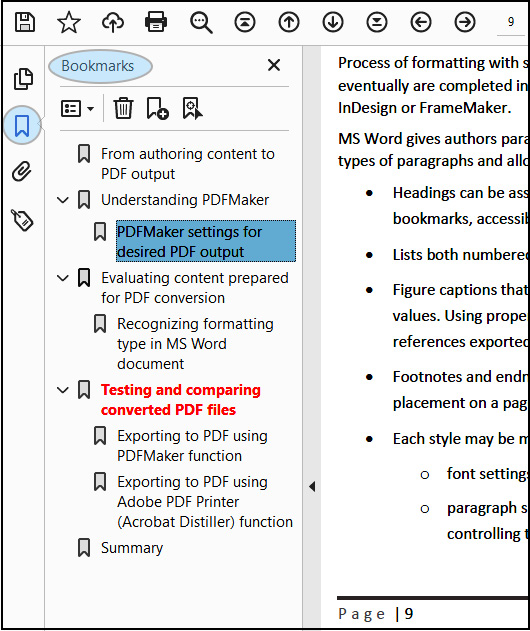
Figure 4.11 – Bookmarks pane
As you see, bookmarks may represent headings or other information that you want to provide quick access to, they may be...
































































