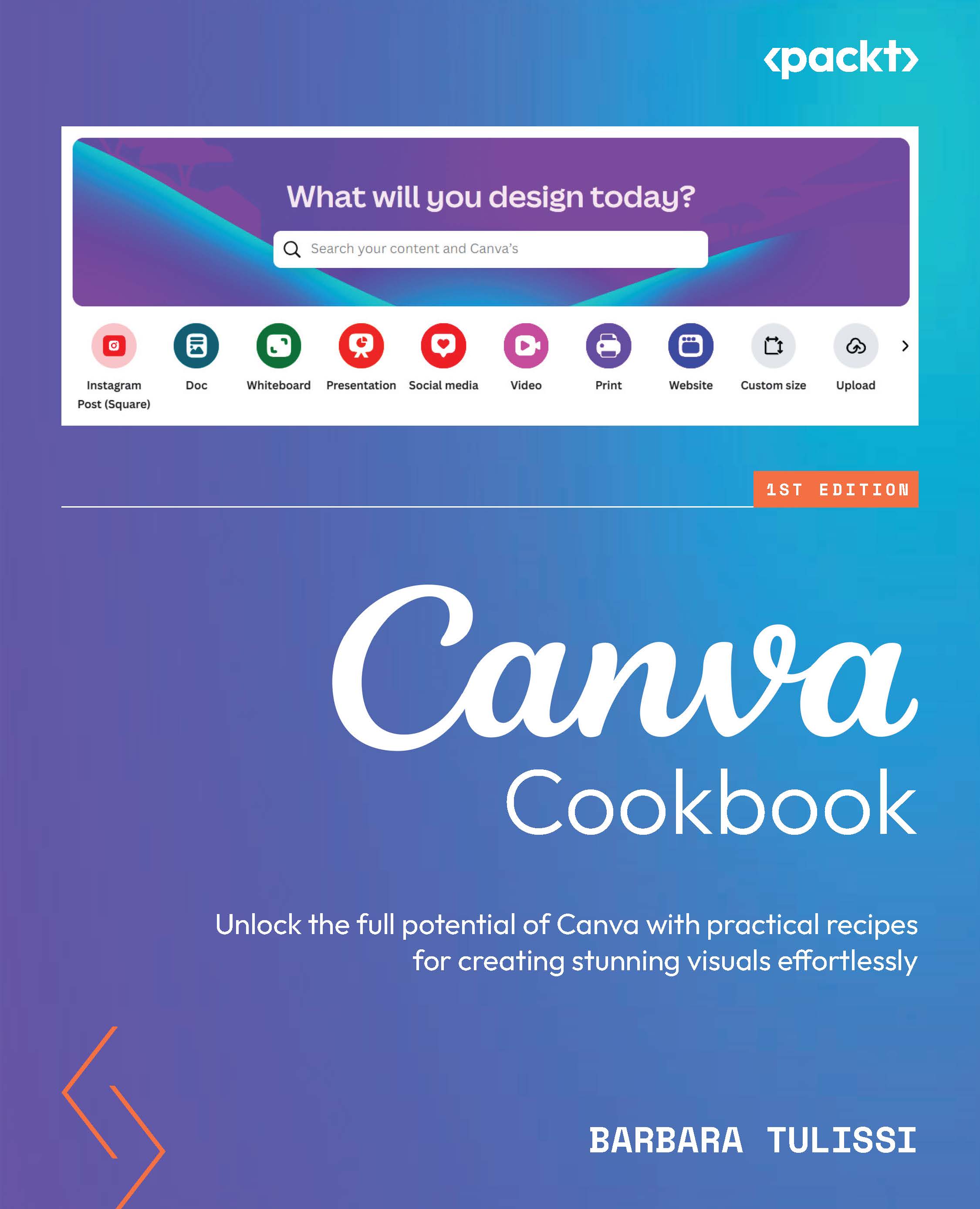Transforming your pictures with Magic Edit (Free)
Ever wanted to do a complex edit, but never had the time or resources? Canva’s AI-powered photo editor has your back, transforming your photos with Magic Edit. Using the AI prompt, you can add anything to your design: clouds, mountains, roses – honestly, anything! Let your imagination run wild, and turn text prompts into effortless edits with AI image editing.
How to do it…
Here’s how to use Magic Edit:
- Select your image, click Edit image, and select Magic Edit.
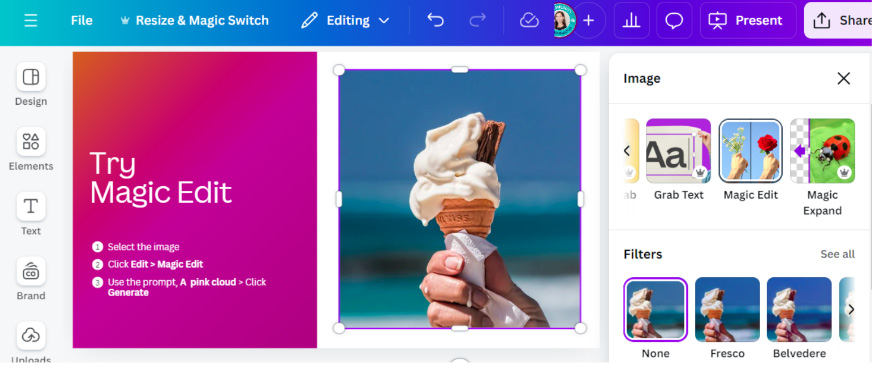
Figure 11.1: Finding Magic Edit
- Use the Brush or Click tool to select the image you want to transform.
Note
I suggest using the Brush tool when working with a device that allows you to select the area you want to edit with your fingertips – this gives you more freedom to draw the area in a more custom way. Otherwise, I suggest using the Click function, which works just as well.
...