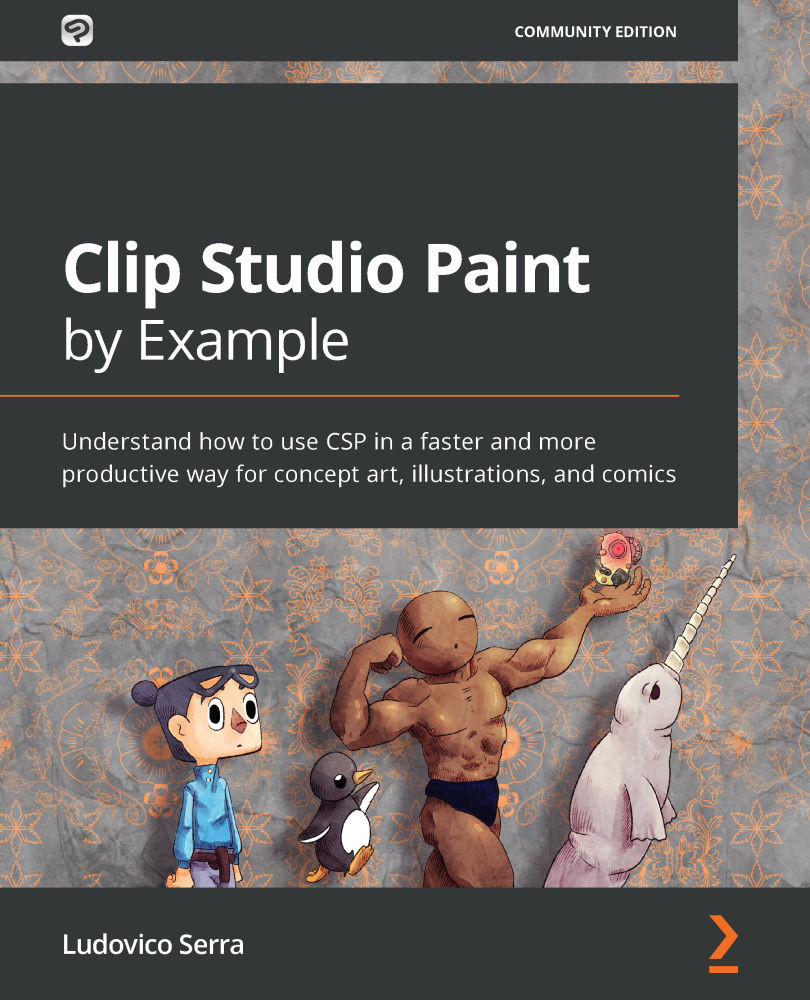General CSP functions
In this section, we will learn how to have a clean interface and how to use Quick Access to have all the information you need. Plus, I will teach you how to use auto-actions to do away with the most tedious tasks, such as changing the color of your line. We will finish with learning how the Color, Grayscale, and Monochrome color modes in the layer properties can be used to your advantage and how to use the Material palette.
We haven't touched on one very important issue—creating a clean workspace.
A workspace refers to how windows are arranged, how you've set up your shortcuts, the unit of measurement used, and your command bar settings:
Tip
To change from dark mode to light mode, just go to File | Preferences | Interface.
Figure 1.21 – The command bar is practically a fixed quick access area that is at the top of the workspace
Before modifying anything, it's best to save the workspace:
Figure 1.22 – Menu bar
...