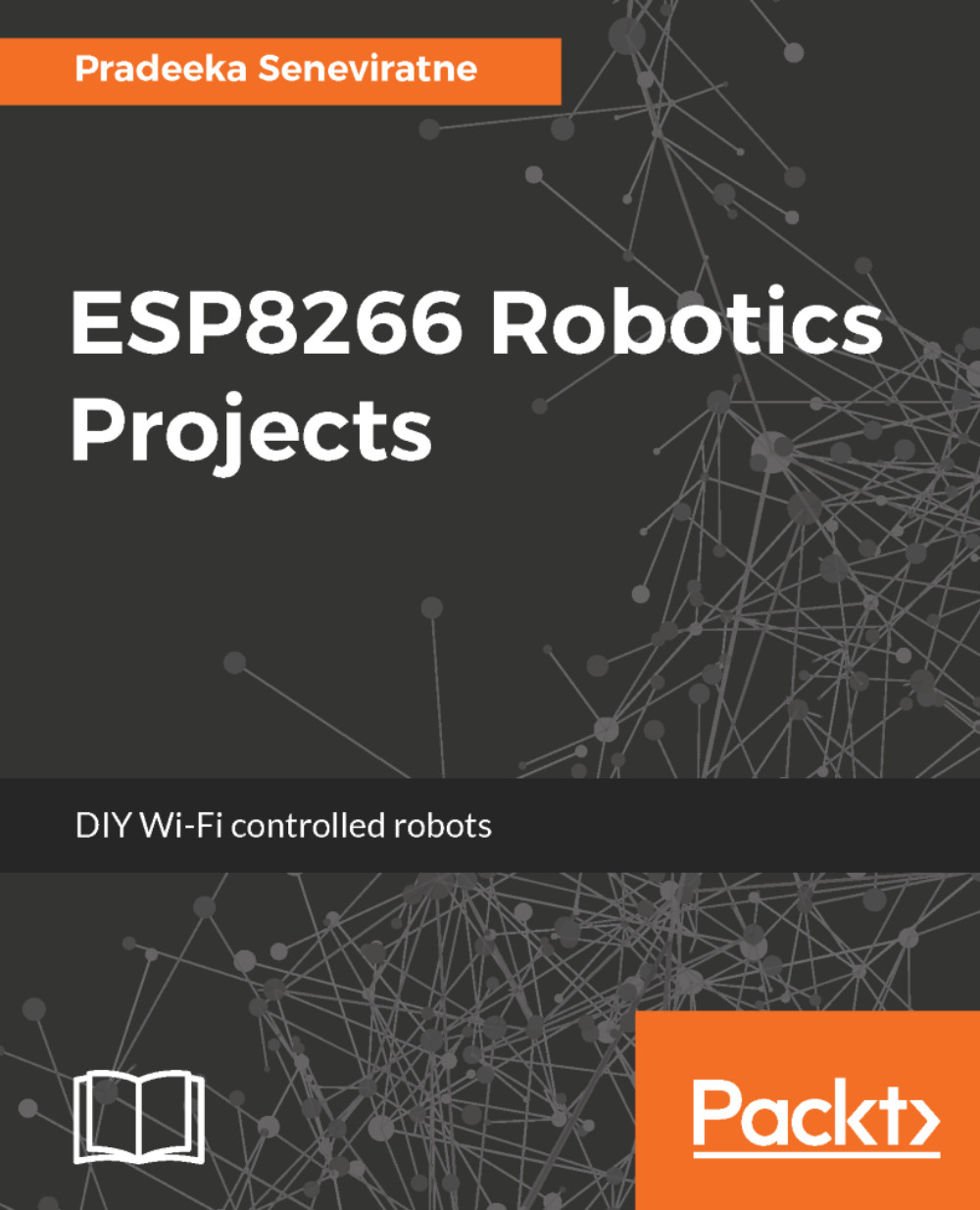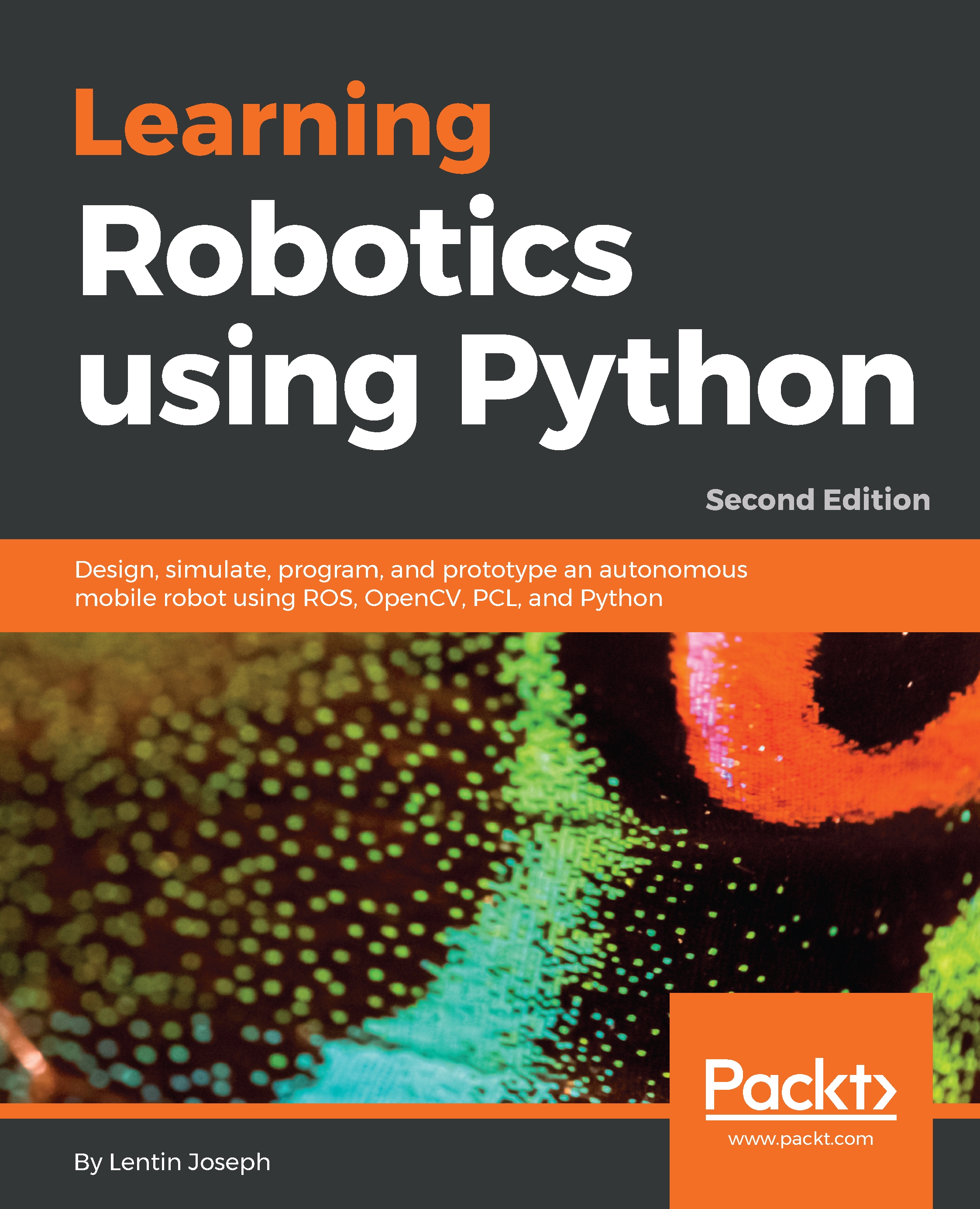|
AT command
|
Manual
|
|
AT
|
Attention.
|
|
AT+RST
|
Resetting the unit.
|
|
AT+GMR
|
Retrieving the firmware version ID.
|
|
AT+CWMODE=?
AT+CWMODE?
AT+CWMODE=<mode>
|
Setting operation mode:
- Client
- Access point
- Client and access point
The access point functionality does not have a DHCP function and has only minimum functionalities. However, it will assign an IP address to the client and there is no way to do a manual IP, manual DNS, and other advanced IP functionalities. This unit only provides minimal functionalities.
|
|
AT+CWJAP=<ssid>,<pwd>
AT+CWJAP?
|
Joining a network or just an access point.
|
|
AT+CWLAP
|
Retrieving the list of the visible network.
|
|
AT+CWQAP
|
Disconnecting from the current network connection.
|
|
AT+CWSAP=<ssid>,<pwd>,<chi>,<ecn>
AT+CWSAP?
|
Setting up access point SSID, password, RF channel, and security scheme.
The following is the security scheme:
- 0: Open. No security.
- 1: WEP.
- 2: WPA_PSK.
- 3: WPA2_PSK.
- 4: WPA_WPA2_PSK.
|
|
AT+CWLF
|
Retrieving a list of assigned IP addresses.
|
|
AT+CIPSTATUS
|
Retrieving the current connection as socket client or socket server.
|
|
AT+CIPSTART=?
AT+CIPSTART=<type>,<addr>,<port> (AT+CIPMUX=0)
AT+CIPSTART=<id>,<type>,<port> (AT+CIPMUX=1)
|
Connecting to socket server (TCP or UDP).
|
|
AT+CIPSEND=<length> (AT+CIPMUX=0 & AT+CIPMODE=0)
AT+CIPSEND=<id>,<length> (AT+CIPMUX=1 & AT+CIPMODE=0)
AT+CIPSEND (AT+CIPMUX=0 & AT+CIPMODE=1)
|
Sending by connection channel and by specific length.
|
|
AT+CIPCLOSE
|
Closing the socket connection.
|
|
AT+CIFSR
|
Retrieving the assigned IP address when the unit is connecting to a network.
|
|
AT+ CIPMUX=AT+CIPMUX?
|
Setting a single connection (AT+CIPMUX=0) or multi-channel connection (AT+CIPMUX=1).
|
|
AT+CIPSERVER= [,] (AT+CIPMUX=1)
|
Starting at the specified port or stopping the server.
The default port is 333.
<mod> is as follows:
- 0: Close the socket server
- 1: Open the socket server
|
|
AT+CIPMODE=<mode>
AT+CIPMODE?
|
Setting transparent mode (data from the socket client will be sent to the serial port as is) or connection channel specific mode (+IPD,<connection channel>,<length>) segments.
Data sent from the socket client will be broken into multiple unsolicited (+IPD,<connection channel>,<length>) segments.
<mode>is as follows:
- 0: Data received will be sent to the serial port with a +IPD,<connection channel>,<length> format. (AT+CIPMUX=[0,1])
- 1: Data received will be sent to the serial port as a data stream. (AT+CIPMUX=0)
|
|
AT+CIPSTO=<time>
AT+CIPSTO?
|
Setting the automatic socket client disconnection timeout from 1 to 28800 seconds due to inactivities.
|
|
Packetized data from the unit
|
Unsolicited data packet (+IPD, <connection channel>,<length>).
|
 Germany
Germany
 Slovakia
Slovakia
 Canada
Canada
 Brazil
Brazil
 Singapore
Singapore
 Hungary
Hungary
 Philippines
Philippines
 Mexico
Mexico
 Thailand
Thailand
 Ukraine
Ukraine
 Luxembourg
Luxembourg
 Estonia
Estonia
 Lithuania
Lithuania
 Norway
Norway
 Chile
Chile
 United States
United States
 Great Britain
Great Britain
 India
India
 Spain
Spain
 South Korea
South Korea
 Ecuador
Ecuador
 Colombia
Colombia
 Taiwan
Taiwan
 Switzerland
Switzerland
 Indonesia
Indonesia
 Cyprus
Cyprus
 Denmark
Denmark
 Finland
Finland
 Poland
Poland
 Malta
Malta
 Czechia
Czechia
 New Zealand
New Zealand
 Austria
Austria
 Turkey
Turkey
 France
France
 Sweden
Sweden
 Italy
Italy
 Egypt
Egypt
 Belgium
Belgium
 Portugal
Portugal
 Slovenia
Slovenia
 Ireland
Ireland
 Romania
Romania
 Greece
Greece
 Argentina
Argentina
 Malaysia
Malaysia
 South Africa
South Africa
 Netherlands
Netherlands
 Bulgaria
Bulgaria
 Latvia
Latvia
 Australia
Australia
 Japan
Japan
 Russia
Russia