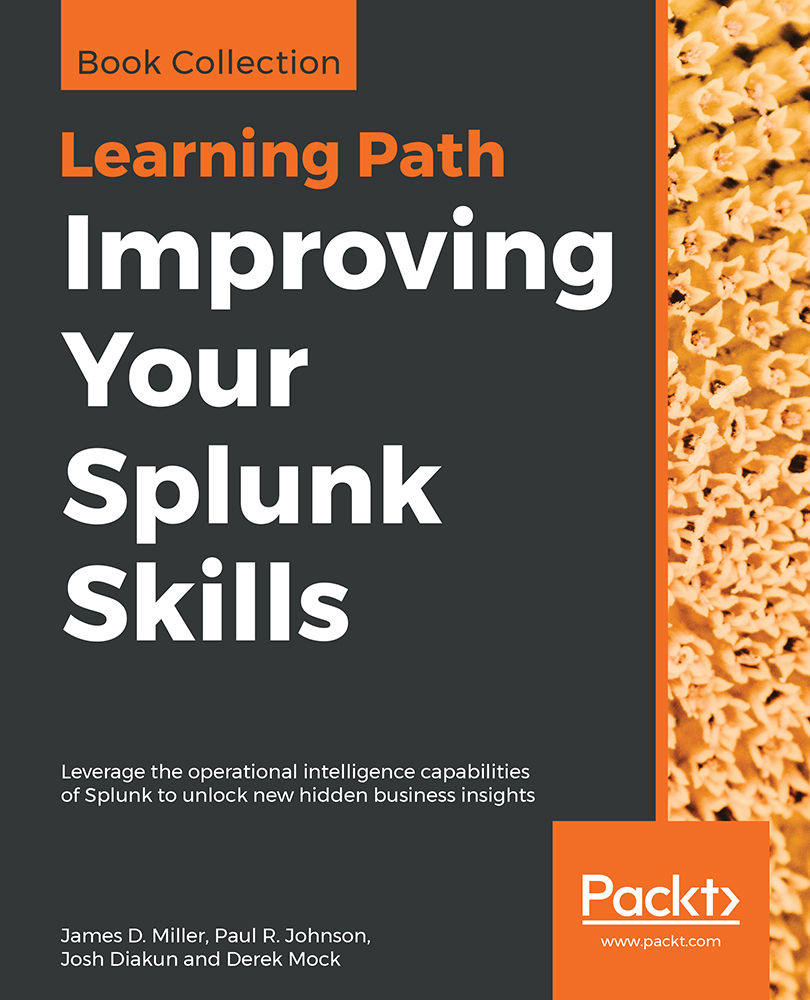For our first app, we will use one of the templates provided with Splunk. To get started, navigate to the Splunk Apps page (as we described earlier in this chapter) and then click on Create app.
The following page will open:
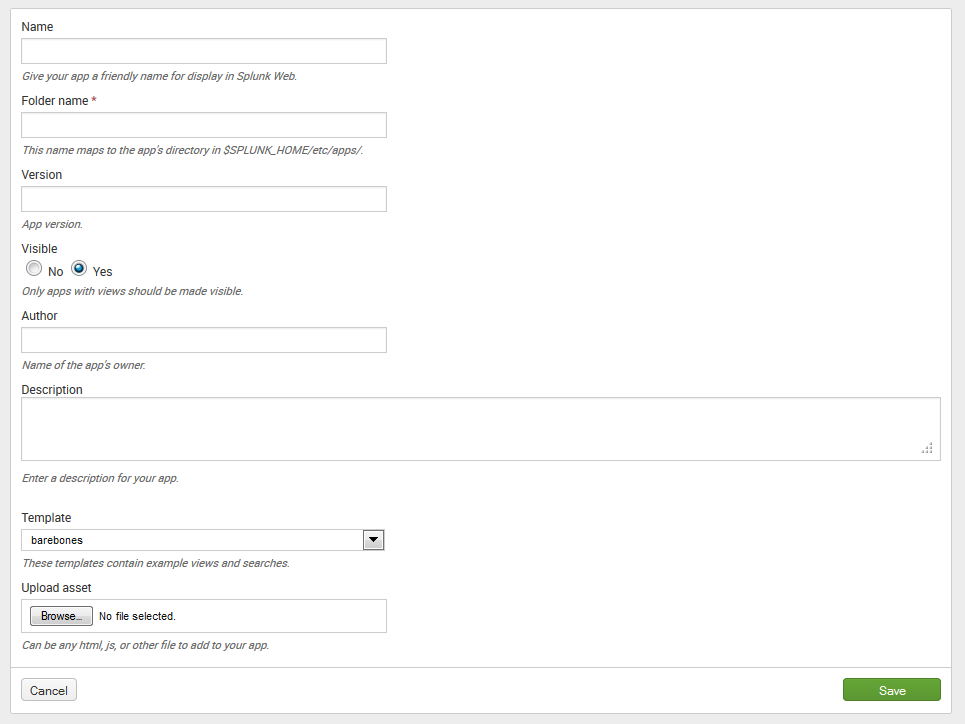
Set the fields as follows:
- Set Name to Implementing Splunk App One. This name will be visible on the home screen, in the App menu, and in the app banner on the upper-left side of the window.
- Set Folder name to is_app_one. This value will be the name of the app directory on the filesystem, so you should limit your name to letters, numbers, and underscores.
- Set Version to 1.0 (it's our first version of the app!).
- Set Visible to Yes. If your app simply provides resources for other apps to use, there may be no reason for it to be visible.
- Fill in the Author (your name!) and Description (describe your app).
- Set Template to...