After the installation of the sales order application, Odoo 12 takes you to the Discuss messaging app where your inbox and other communication activities are located. Notice the small purple teardrop that provides helpful tips.
Unlike previous versions of Odoo Community, which displayed menus across the top of the screen, Odoo 12 now nests applications in a menu on the far left. Click on Sales in the menu to bring up the sales application.
In Odoo 12, there is a brand new onboarding panel to configure the application:
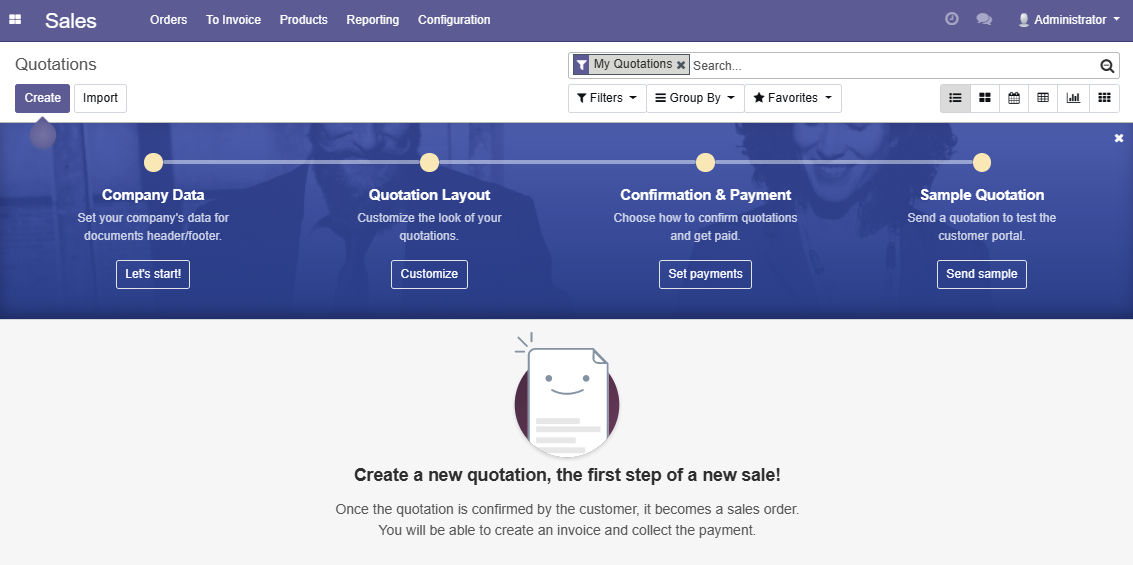
This new onboarding panel makes it easier to identify the steps you need to take to successfully set up the sales application. Working from left to right, we can see that it starts with the Company Data. You then pick a Quotation Layout to customize the look of your quotations and sales orders. Next, you can define how you wish to...




























































