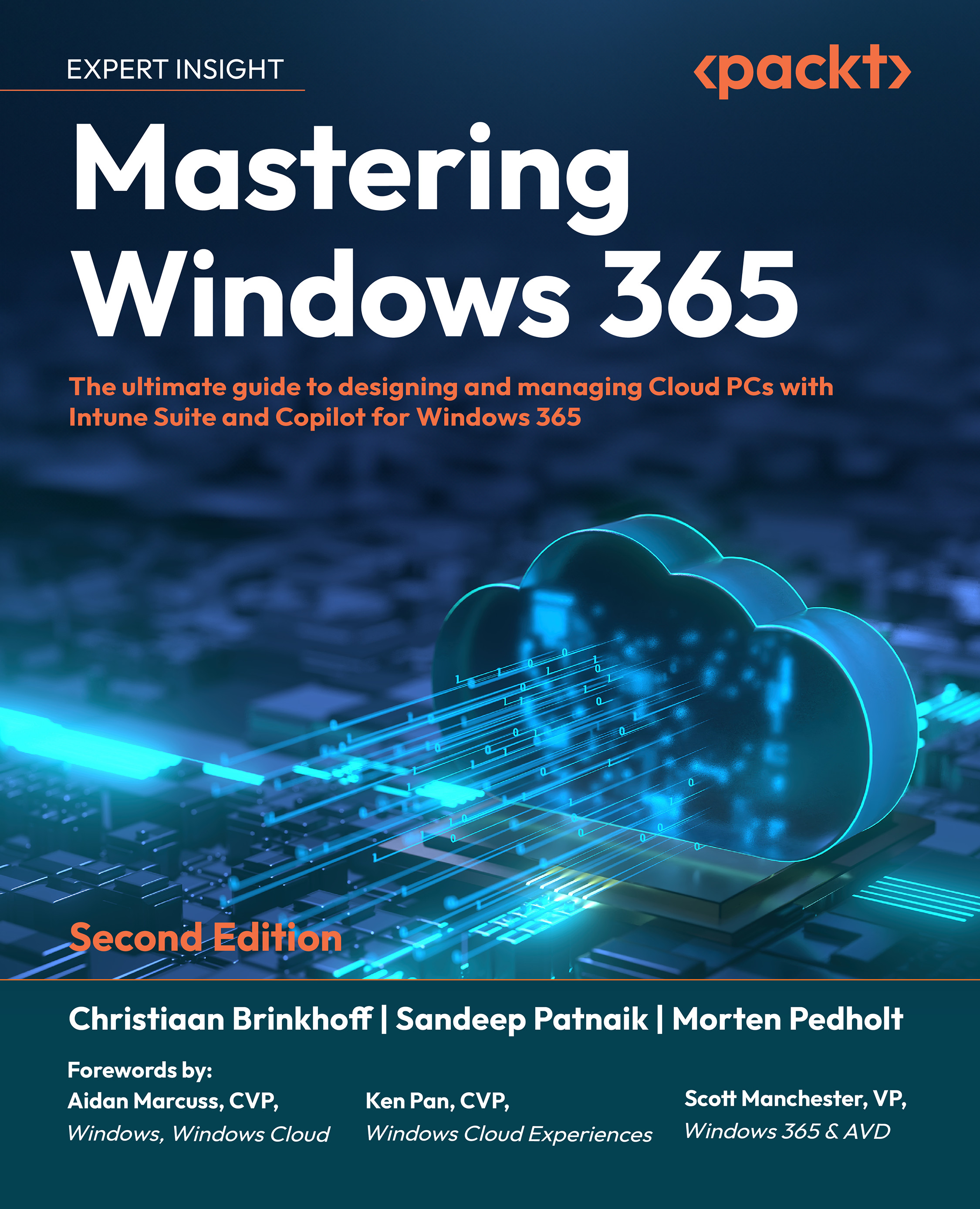Screen capture protection
The screen capture protection feature prevents sensitive information from being captured on endpoints. When this feature is enabled, remote content is either blocked or hidden in screenshots and screen sharing. Additionally, the client apps mask content from any potentially malicious software that may attempt to capture the screen.
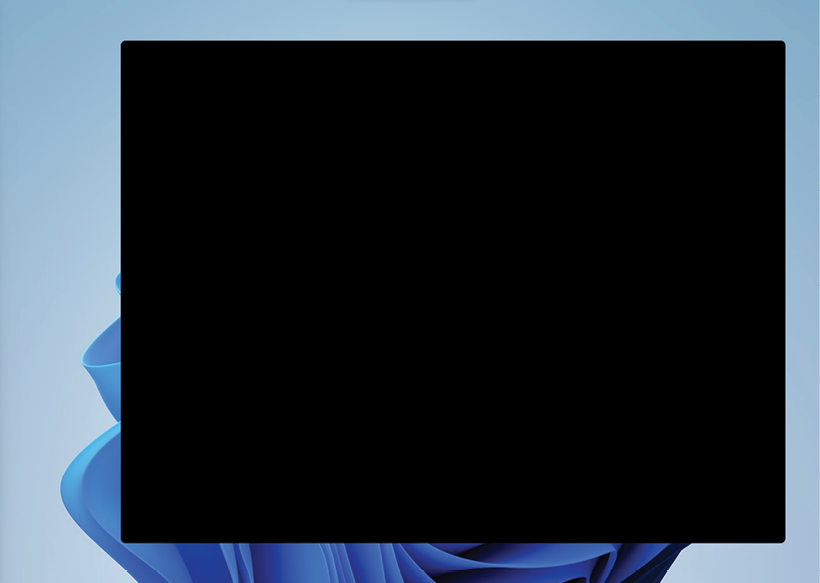
Figure 9.64: Screenshot of a Cloud PC desktop when screen capture protection is enabled
To configure screen capture protection, follow these steps:
- Go to Microsoft Intune admin center | Devices | Configuration.
- Create a configuration profile by setting Platform as Windows 10 and later and Profile type as Settings catalog and click Create.
- Provide a Name and an optional Description and click Next.
- Click on Add settings.
- Search for the Enable screen capture protection setting and select it to be added.
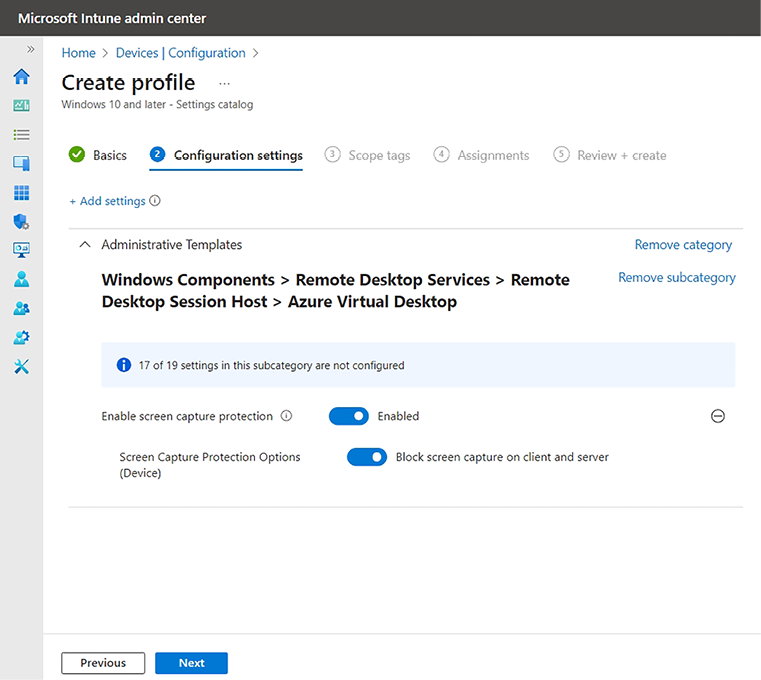
Figure 9.65: Screen capture protection setting in the Microsoft Intune...