Assigning the Corporate Communicator role to a user
The Corporate Communicator role in Viva Engage is essential for managing and disseminating important company-wide communications. Assigning this role ensures that specific users have the necessary permissions to create and manage announcements and other critical communications effectively.
Getting ready
To follow the steps in this recipe, you must be either a Global or Engage Administrator.
How to do it…
- Navigate to the Viva Engage admin center at https://engage.cloud.microsoft/main/admin.
- Select Corporate communicators from the Setup and configuration section, as shown in Figure 10.6:
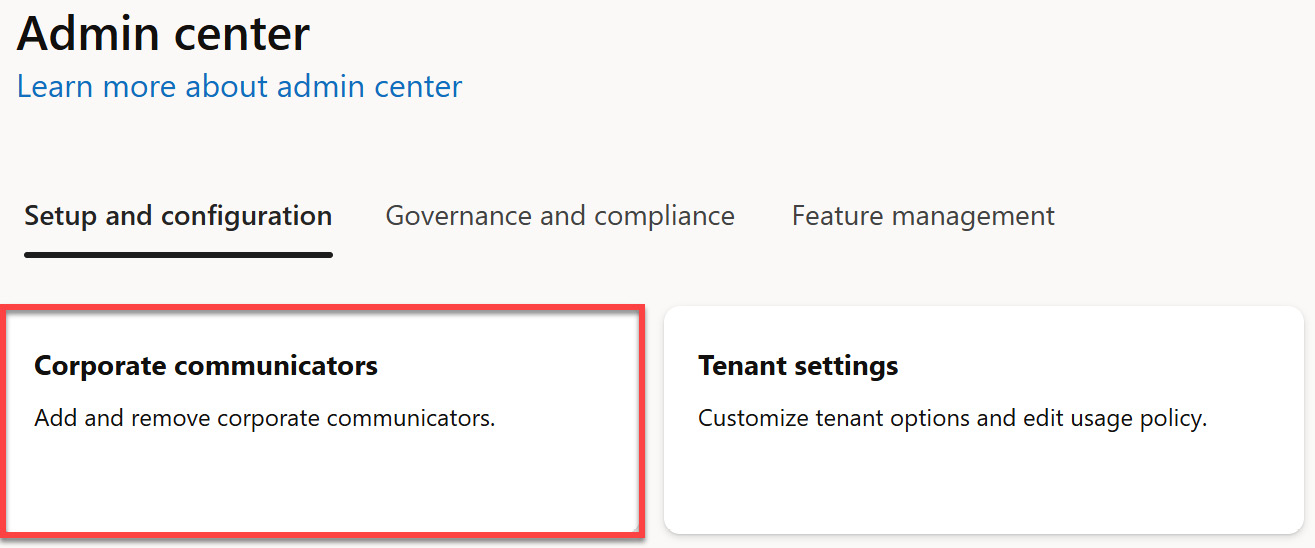
Figure 10.6 – Location of Corporate communicators in the Viva Engage admin center
- Select Add User.
- Enter the name or email address of the user you want to assign the role to and then select them from the suggested results.
- Select Save to confirm the role assignment. ...
























































