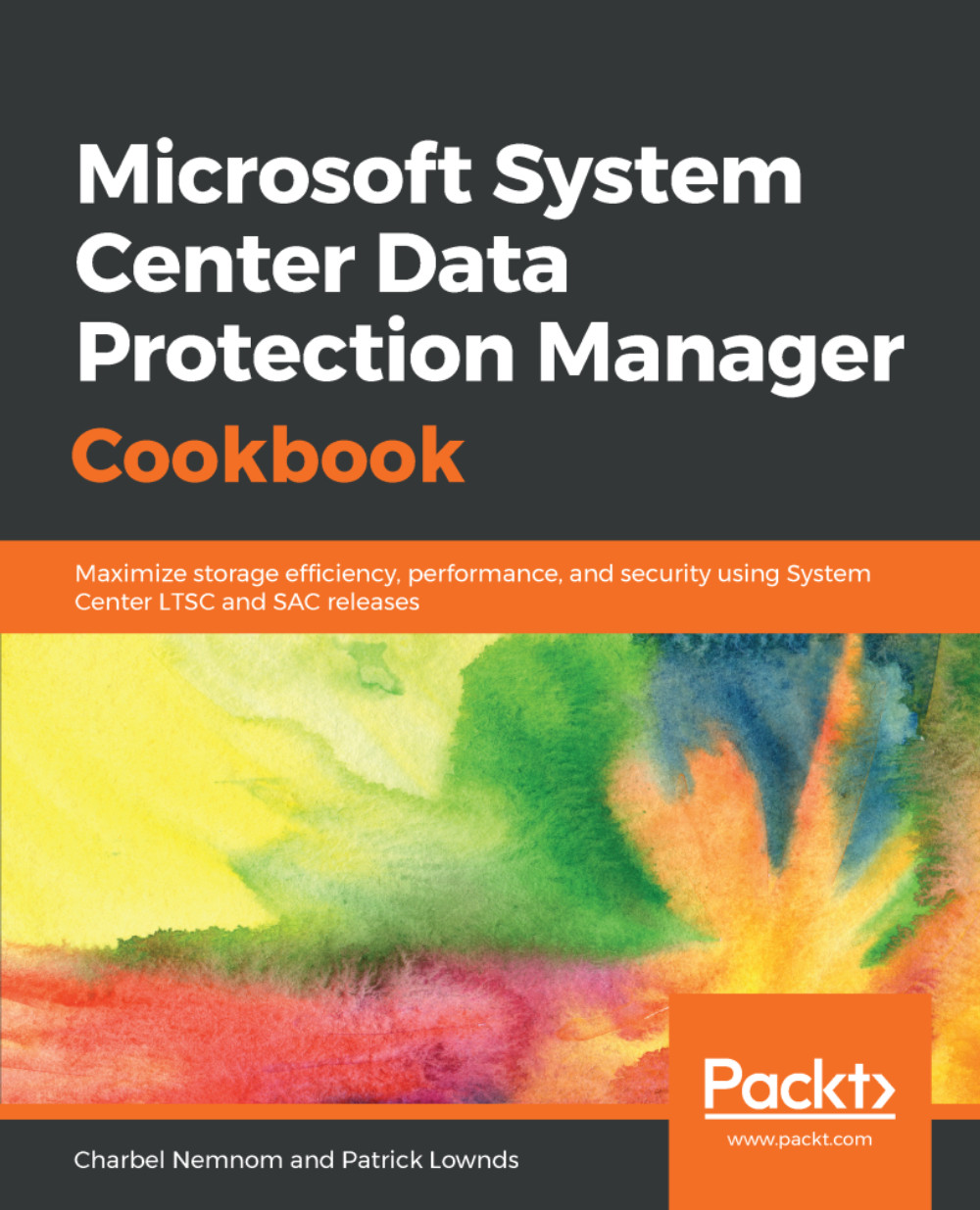Creating online recovery points
This recipe will cover how to create an on-demand recovery point for backup and archive purposes, and how to automatically replicate it to Azure Recovery Services Vault.
Getting ready
In some scenarios such as updating and patching your server or your application, you want to manually create recovery points for your data. The prerequisites are that you have the online protection enabled for the data source(s) present in your protection group. Please refer to the previous section if you have not yet done so.
How to do it...
- To create a recovery point manually for your protected data, open your DPM Administrator Console, click on the
Protectionworkspace, and then right-click on the data source and chooseCreate recovery point...:
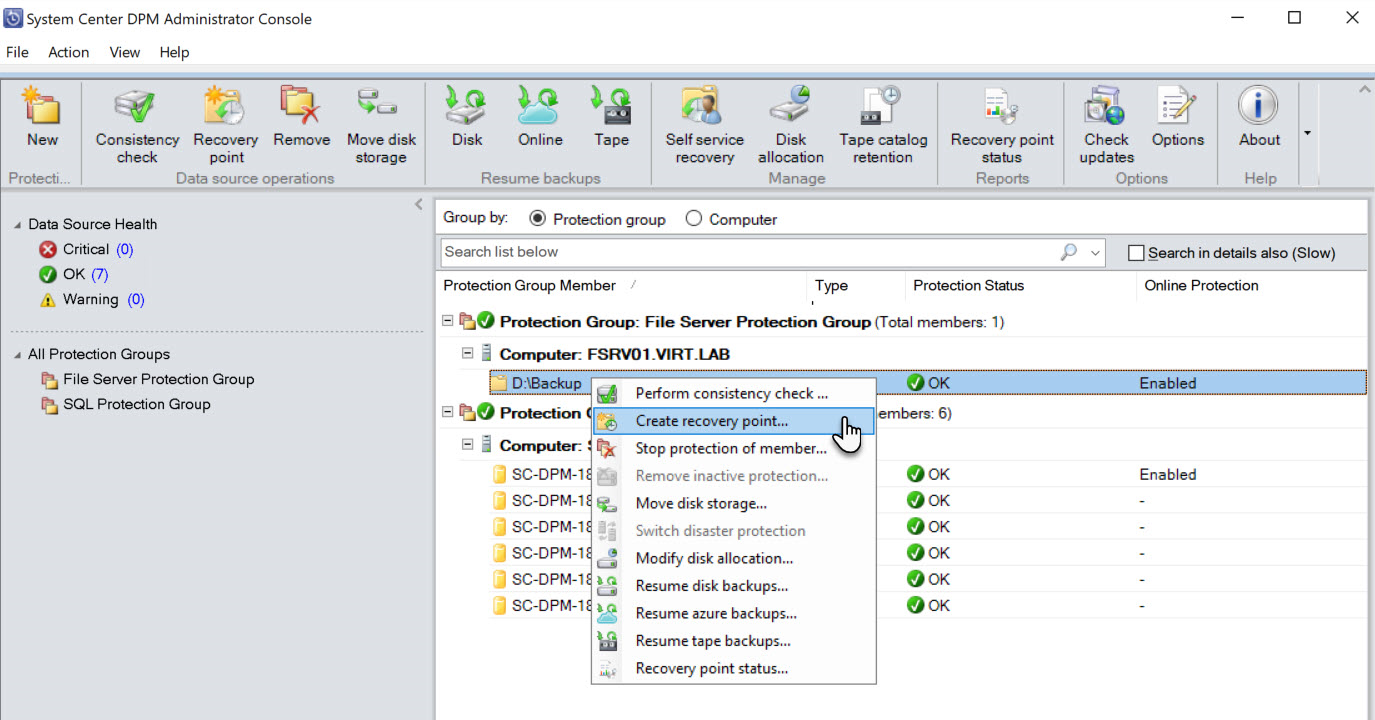
- You will be prompted with the
Create recovery pointwizard. SelectOnline protectionfrom the drop-down menu, and then click on theOKbutton:
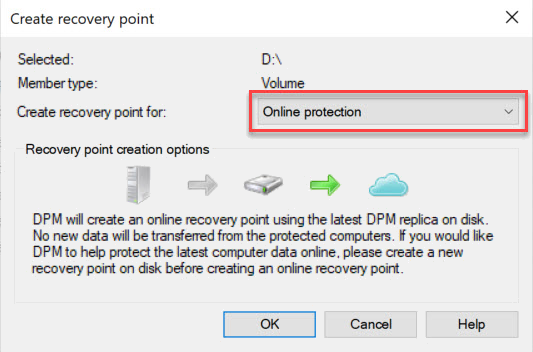
- The DPM server will start creating a backup and then transfer it to Azure; you can follow its...