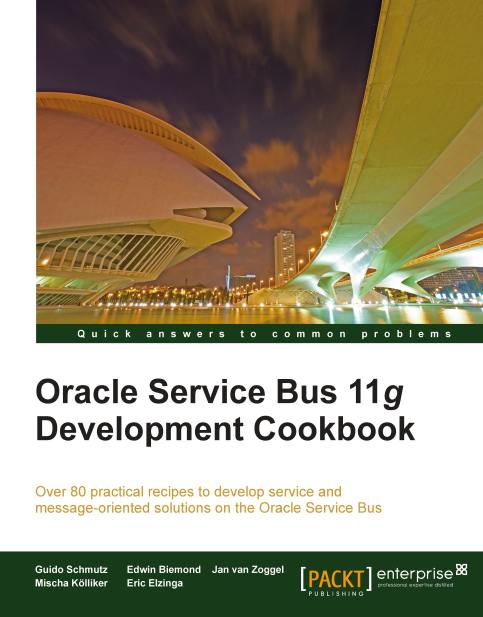Using Email Transport to receive e-mail
Oracle Service Bus offers the Email Transport for both receiving and sending e-mails.
In this recipe, we will show how we can set up a proxy service to listen on a mailbox for new e-mail messages. For each new e-mail message, the message processing as defined in the message flow of the proxy service is executed.
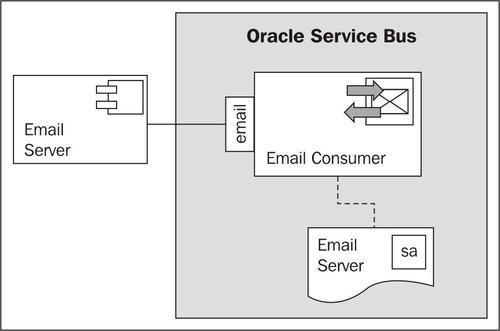
Getting ready
In order to be able to receive e-mails on the OSB, we need a running mailserver. We could connect to an already existing e-mail server, but for this recipe to be standalone, we will use the Apache James mailserver. Perform the following steps for the installation of Apache James on the local machine:
Download the latest version of Apache James binary from:
http://james.apache.org/download.cgi#Apache_James_2.3.2_is_the_stable_version.Unzip the file into a local folder.
Navigate to the
binfolder within the Apache James binaries.Locate and execute the
run.bat.
Open a command window and open a telnet session by entering
telnet localhost...