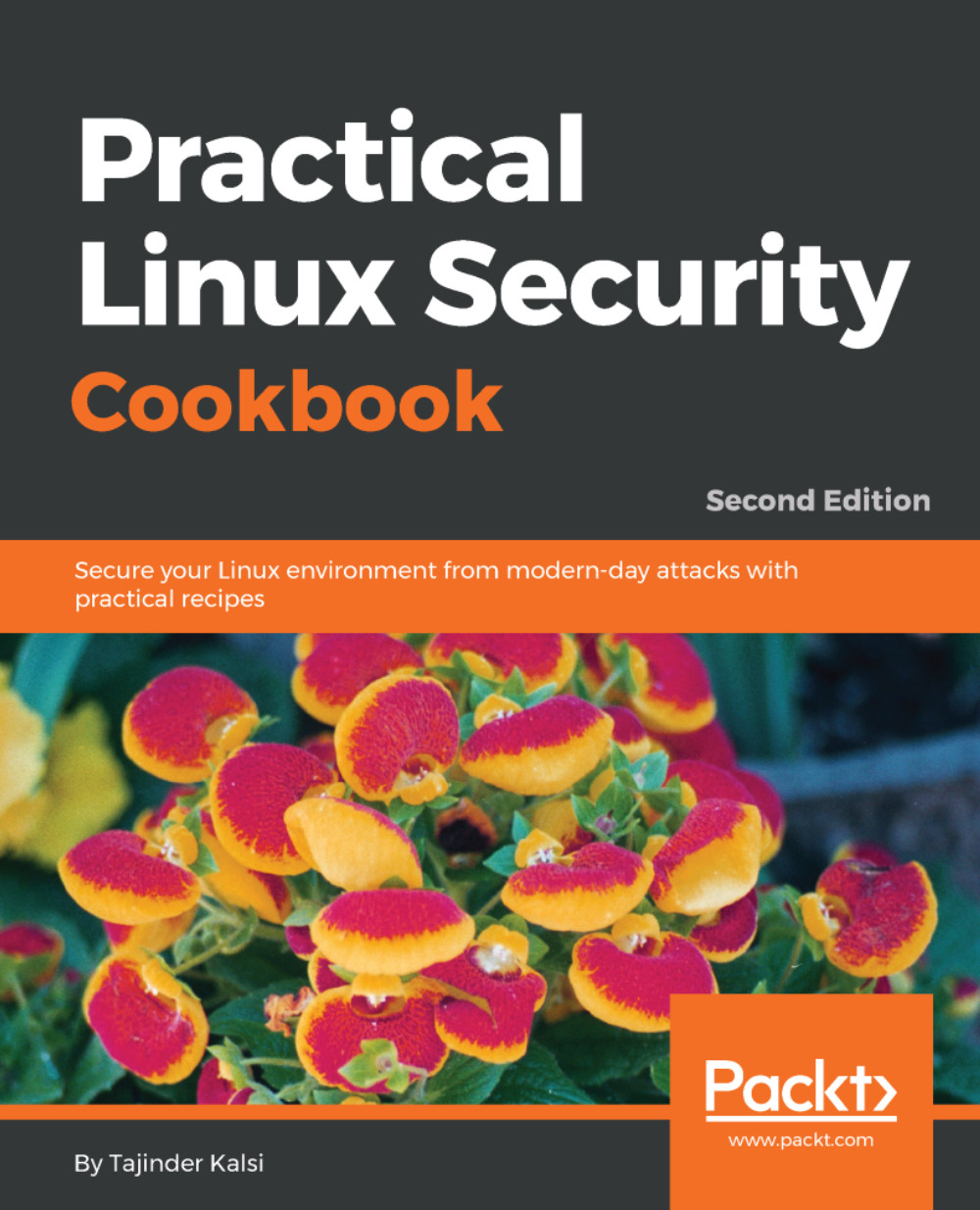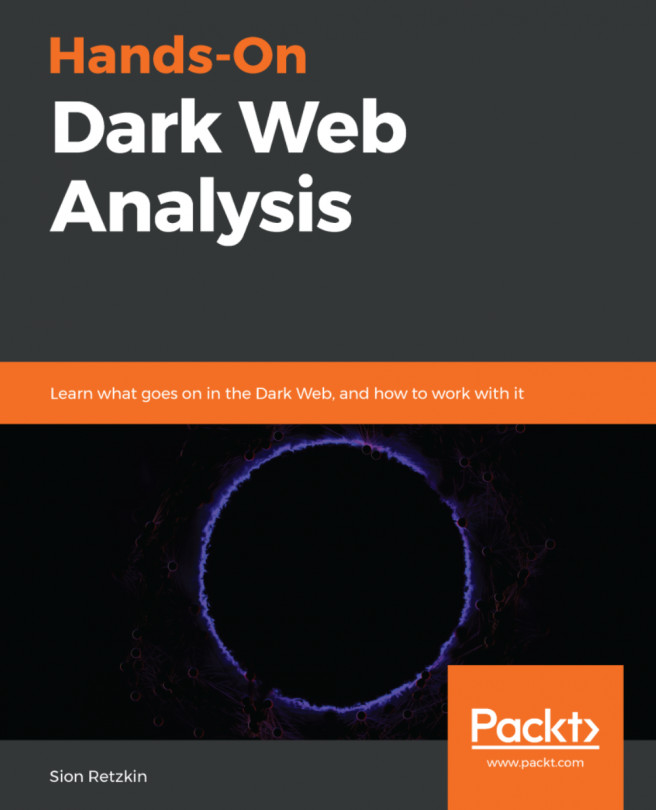Tajinder Kalsi is an innovative professional with more than 9 years' progressive experience within the information security industry. He has a good amount of knowledge and experience in web application testing, vulnerability assessment, network penetration testing, and risk assessment. At present, he is working as an information security consultant. He started his career with Wipro as a technical associate, and later on he became an ISMS consultant-cum-technical evangelist. In his free time, he conducts seminars in colleges all across India on various topics, in more than 125 colleges; he has spoken to 10,000+ students. Tajinder is a certified ISO 27001:2013 Auditor. Tajinder authored Practical Linux Security Cookbook published by Packt Publishing. He has also reviewed the following books: Web Application Penetration Testing with Kali Linux and Mastering Kali Linux for Advanced Penetration Testing. He has also authored three video courses with Packt: Getting Started with Pentensing, Finding and Exploiting Hidden Vulnerabilities, and Pentesting Web Applications. He is best described as dedicated, devoted, and determined and a person who strongly believes in making his dreams come true. He defines himself as a tireless worker, who loves to laugh and make others laugh. He is also very friendly and level-headed. https://www.linkedin.com/in/tajinderkalsi/.
Read more