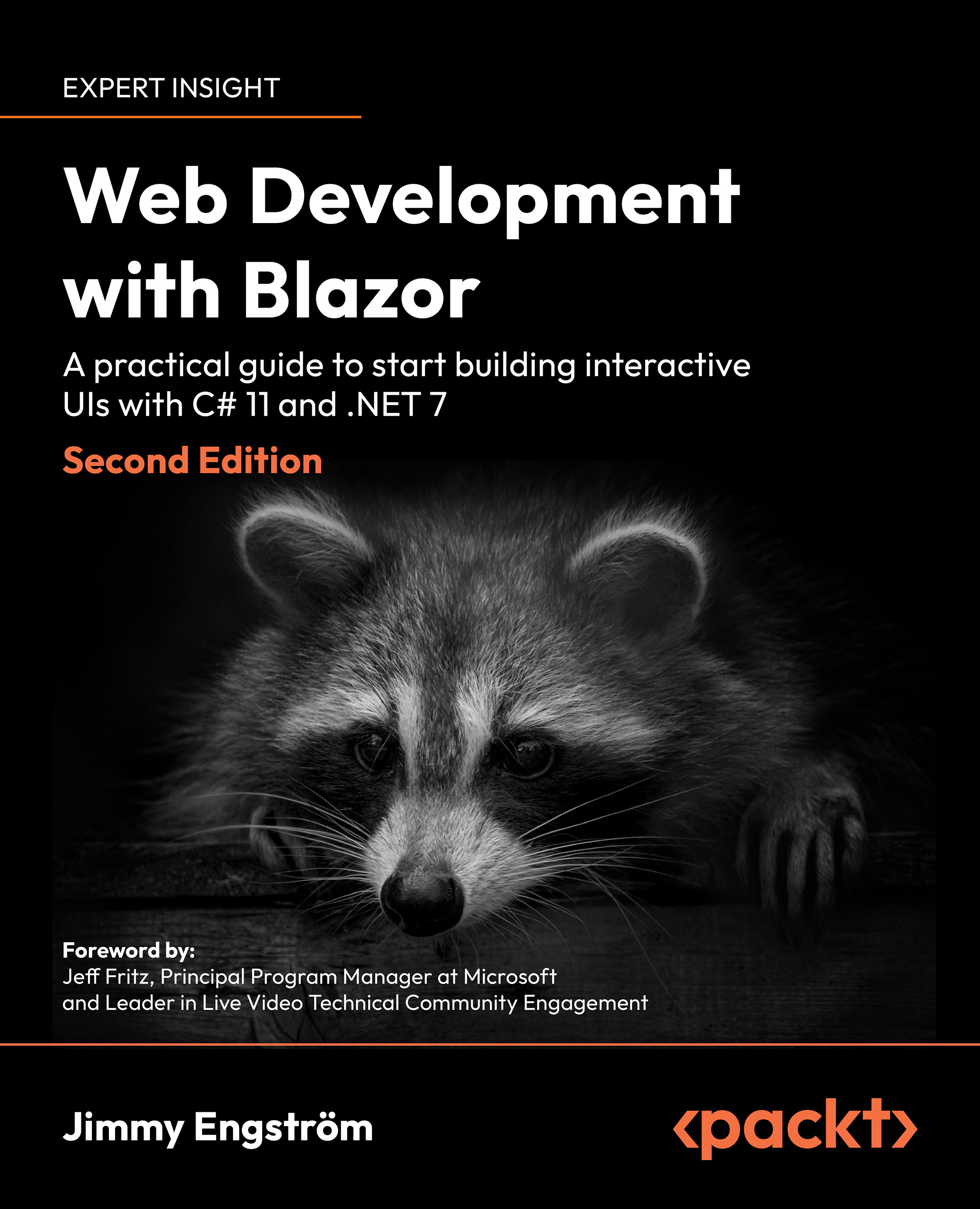Developing for Android
There are two options when it comes to developing for Android. We can run our application in an emulator or on a physical device.
To publish our application we need to have a Google Developer license, but for development and testing we don’t need one.
Running in an emulator
We first need to install an emulator to run our app on an Android emulator:
- In Visual Studio, open the menu Tools | Android | Android Device Manager.
- Press the New button, and configure a new device (the default settings should be OK):
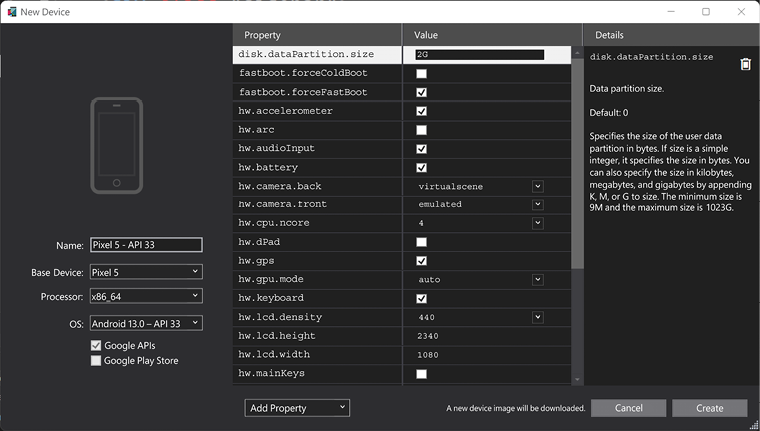
Figure 18.2: Android device configuration
- Click Create to download a device image and configure it.
- Select the newly created emulator at the top of Visual Studio and run the project. Starting the emulator will take a couple of minutes. When developing, make sure not to close the emulator for a faster deployment time.
To get the emulator to run fast, we can enable hardware acceleration, depending...