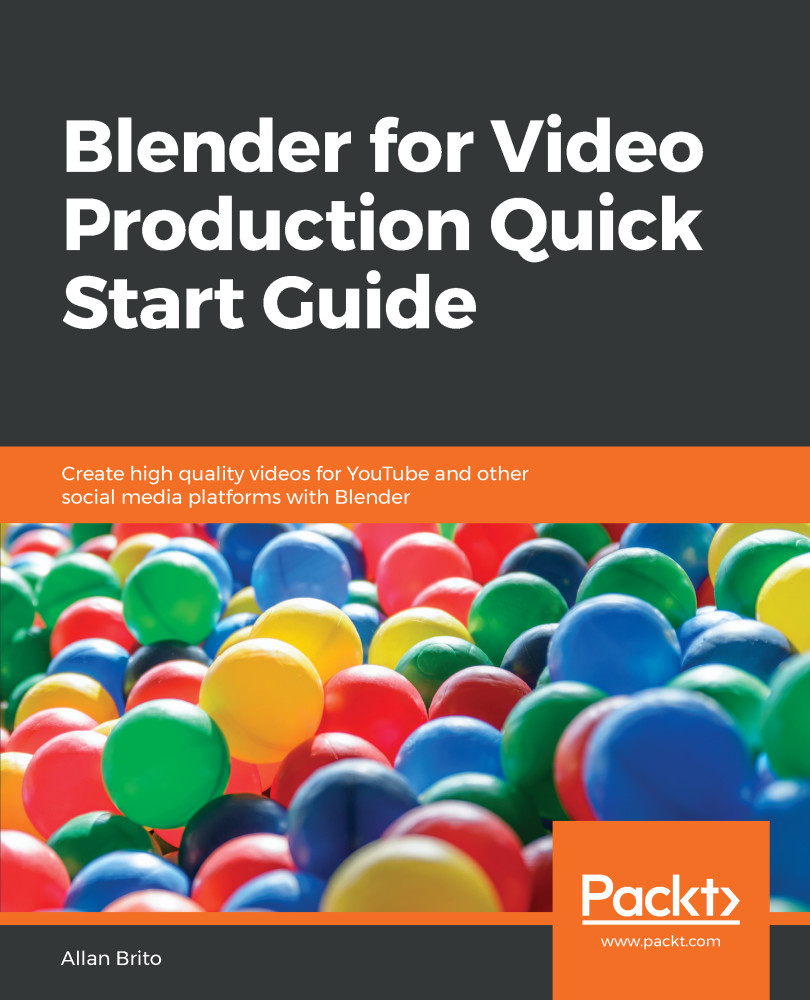To fully enjoy Blender and all the capabilities of advanced real-time graphics, you should install all necessary drivers and updated software for your graphics card. For the first four chapters, the book uses Blender 2.80 alpha 2 as a basis, while later chapters use Blender 2.80 beta. You will find minor changes in the UI between both versions, but you probably won't encounter any problems following the book with all future versions of Blender 2.8x.
To get the most out of this book
Download the color images
We also provide a PDF file that has color images of the screenshots/diagrams used in this book. You can download it here: http://www.packtpub.com/sites/default/files/downloads/9781789804959_ColorImages.pdf.
Code in action
Visit the following link to check out videos of the code being run:
Conventions used
There are a number of text conventions used throughout this book.
CodeInText: Indicates code words in text, database table names, folder names, filenames, file extensions, pathnames, dummy URLs, user input, and Twitter handles. Here is an example: "For instance, if you have a video file using 60 FPS and Blender is set to use 24 FPS, your playback speed will be slower than the video."
Bold: Indicates a new term, an important word, or words that you see on screen. For example, words in menus or dialog boxes appear in the text like this. Here is an example: "To achieve that, you must use an option from the File menu in the External Data group."