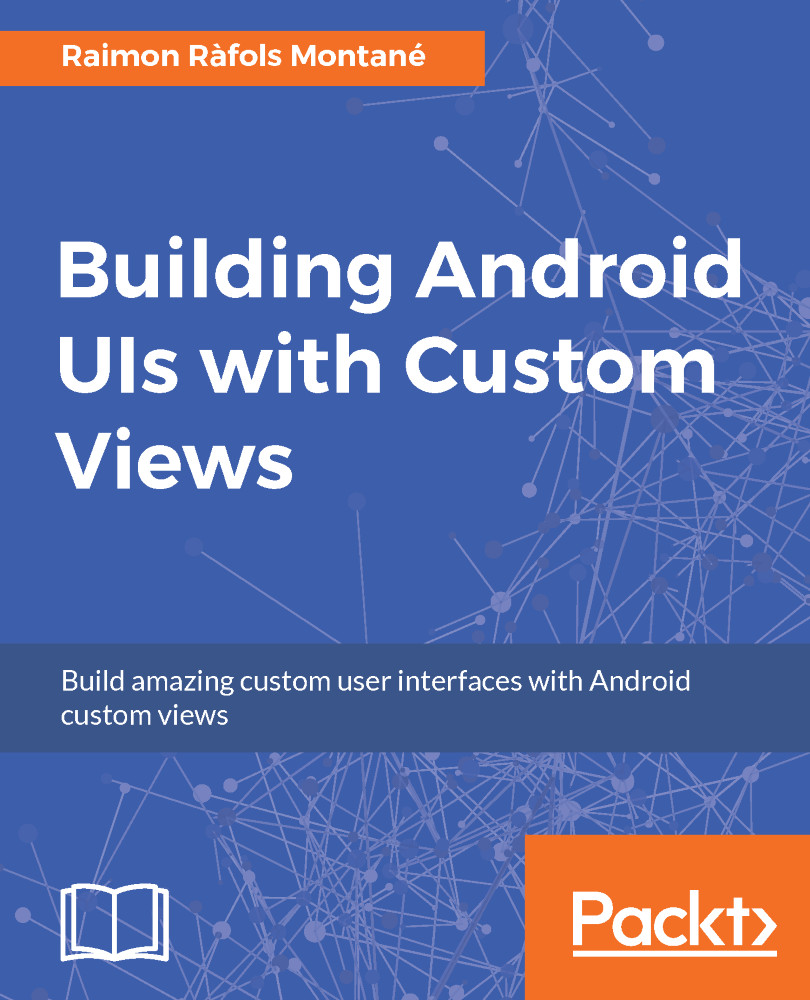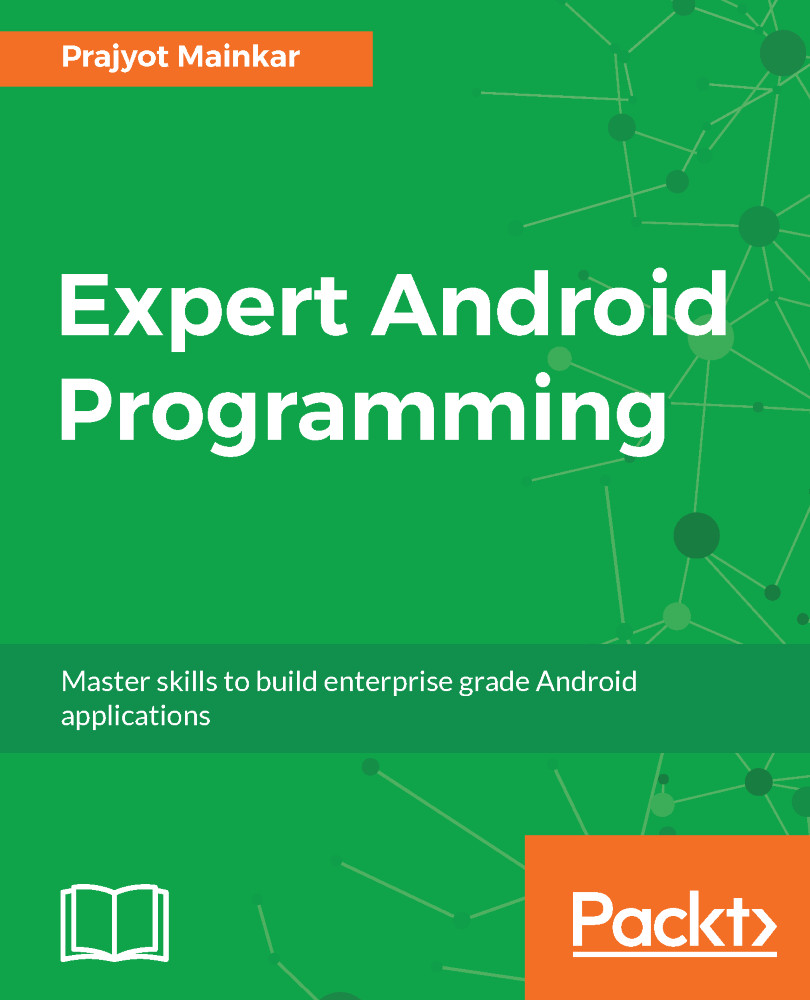Using the example from the previous section, or just creating a new project with an Empty Activity if you've skipped it, we will change the TextView with our own implementation.
If we take a look at the default layout XML file, usually called activity_main.xml if you haven't changed it during project creation, we can see there is TextView inside a RelativeLayout:
<?xml version="1.0" encoding="utf-8"?>
<RelativeLayout xmlns:android="http://schemas.android.com/apk/res/android"
xmlns:tools="http://schemas.android.com/tools"
android:id="@+id/activity_main"
android:layout_width="match_parent"
android:layout_height="match_parent"
android:paddingBottom="@dimen/activity_vertical_margin"
android:paddingLeft="@dimen/activity_horizontal_margin"
android:paddingRight="@dimen/activity_horizontal_margin"
android:paddingTop="@dimen/activity_vertical_margin"
tools:context="com.packt.rrafols.customview.MainActivity">
<TextView
android:layout_width="wrap_content"
android:layout_height="wrap_content"
android:text="Hello World!" />
</RelativeLayout>
Let's change that TextView to a custom class that we will implement just after this:
<com.packt.rrafols.customview.OwnTextView
android:layout_width="wrap_content"
android:layout_height="wrap_content"
android:text="Hello World!" />
We've used the com.packt.rrafols.customview package, but please change it accordingly to the package name of your application.
To implement this class, we will first create our class that extends TextView:
package com.packt.rrafols.customview;
import android.content.Context;
import android.util.AttributeSet;
import android.widget.TextView;
public class OwnTextView extends TextView {
public OwnTextView(Context context, AttributeSet attributeSet) {
super(context, attributeSet);
}
}
This class, or custom view, will behave like a standard TextView. Take into consideration the constructor we've used. There are other constructors, but we'll focus only on this one for now. It is important to create it as it'll receive the context and the parameters we defined on the XML layout file.
At this point we're only passing through the parameters and not doing anything fancy with them, but let's prepare our custom view to handle new functionality by overriding the onDraw() method:
@Override
protected void onDraw(Canvas canvas) {
super.onDraw(canvas);
}
By overriding the onDraw() method we're now in control of the drawing cycle of the custom view. If we run the application, we'll not notice any difference from the original example as we haven't added any new behavior or functionality yet. In order to fix this, let's do a very simple change that will prove to us that it is actually working.
On the onDraw() method, we'll draw a red rectangle covering the whole area of the view as follows:
@Override
protected void onDraw(Canvas canvas) {
canvas.drawRect(0, 0, getWidth(), getHeight(), backgroundPaint);
super.onDraw(canvas);
}
We can use the getWidth() and getHeight() methods to get the width and height respectively of the view. To define the color and style we'll initialize a new Paint object, but we'll do it on the constructor, as it is a bad practice to do it during the onDraw() method. We'll cover more about performance later in this book:
private Paint backgroundPaint;
public OwnTextView(Context context, AttributeSet attributeSet) {
super(context, attributeSet);
backgroundPaint= new Paint();
backgroundPaint.setColor(0xffff0000);
backgroundPaint.setStyle(Paint.Style.FILL);
}
Here, we've initialized the Paint object to a red color using integer hexadecimal encoding and set the style to Style.FILL so it will fill the whole area. By default, Paint style is set to FILL, but it doesn't hurt to specifically set it for extra clarity.
If we run the application now, we'll see the TextView, which is our own class right now, with a red background as follows:
The following code snippet is the whole implementation of the OwnTextView class. For more details, check the Example01 folder in the GitHub repository for the full project:
package com.packt.rrafols.customview;
import android.content.Context;
import android.graphics.Canvas;
import android.graphics.Paint;
import android.util.AttributeSet;
import android.widget.TextView;
public class OwnTextView extends TextView {
private Paint backgroundPaint;
public OwnTextView(Context context, AttributeSet attributeSet) {
super(context, attributeSet);
backgroundPaint = new Paint();
backgroundPaint.setColor(0xffff0000);
backgroundPaint.setStyle(Paint.Style.FILL);
}
@Override
protected void onDraw(Canvas canvas) {
canvas.drawRect(0, 0, getWidth(), getHeight(),
backgroundPaint);
super.onDraw(canvas);
}
}
This example is only to show how we can extend a standard view and implement our own behaviors; there are multiple other ways in Android to set a background color or to draw a background color to a widget.
 Germany
Germany
 Slovakia
Slovakia
 Canada
Canada
 Brazil
Brazil
 Singapore
Singapore
 Hungary
Hungary
 Philippines
Philippines
 Mexico
Mexico
 Thailand
Thailand
 Ukraine
Ukraine
 Luxembourg
Luxembourg
 Estonia
Estonia
 Lithuania
Lithuania
 Norway
Norway
 Chile
Chile
 United States
United States
 Great Britain
Great Britain
 India
India
 Spain
Spain
 South Korea
South Korea
 Ecuador
Ecuador
 Colombia
Colombia
 Taiwan
Taiwan
 Switzerland
Switzerland
 Indonesia
Indonesia
 Cyprus
Cyprus
 Denmark
Denmark
 Finland
Finland
 Poland
Poland
 Malta
Malta
 Czechia
Czechia
 New Zealand
New Zealand
 Austria
Austria
 Turkey
Turkey
 France
France
 Sweden
Sweden
 Italy
Italy
 Egypt
Egypt
 Belgium
Belgium
 Portugal
Portugal
 Slovenia
Slovenia
 Ireland
Ireland
 Romania
Romania
 Greece
Greece
 Argentina
Argentina
 Malaysia
Malaysia
 South Africa
South Africa
 Netherlands
Netherlands
 Bulgaria
Bulgaria
 Latvia
Latvia
 Australia
Australia
 Japan
Japan
 Russia
Russia