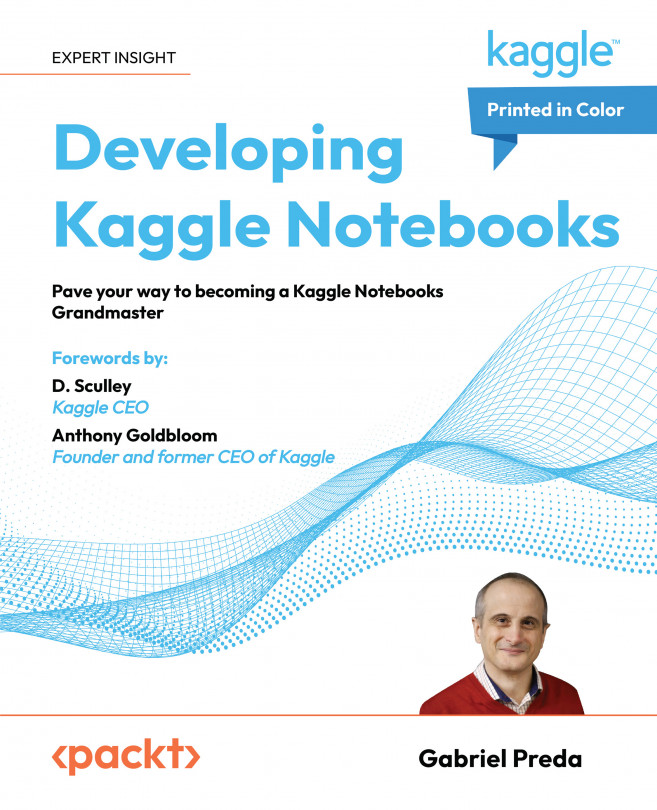Frequently used features
On the right-side panel we have quick menu actions for access to frequently used features of notebooks. The first actions are grouped under Data section. Here you have buttons for adding or removing dataset to the notebook. By pressing Add Data button you can add one existing dataset. You have search text box, and quick buttons to select from your datasets, competition datasets and from your notebooks. When you select your notebooks, you can include output of notebooks as data sources for the current notebook. You have also an upload button next to the Add Data button, and you can use it to upload a new dataset, before adding it to the notebook. In the same Data section on the panel, you have input and output folder browser, and buttons next each item so that you can copy the path to either folders or files.Right under the Data section we have the Models section. Here we can add models to the Notebook. Models are a new feature on the platform, and this allows...