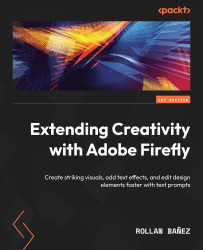Using Text to Vector Graphic in Adobe Illustrator
Vector drawing can be one of those challenges that can be hard for graphic designers to master, which is why this recently released feature called Text to Vector will enable you to type in a specific prompt and it will generate the needed output for you to use. It is fully editable, scalable at any size, and has its own layer inside Adobe Illustrator.
It is a unique feature because it is not available on the Adobe Firefly web page and can only be accessed in a separate new interface in the Adobe Illustrator desktop client called the Text to Vector Graphic panel.
You can easily decide on the specific outcomes, such as Subject, Scene, Icon, and Patterns while blending in seamlessly in your current project for it can also have the capability to blend with the style of your illustration. We will cover these controls in the upcoming section.
Let us try and find it inside the app. We will set it up by doing the following steps:
...