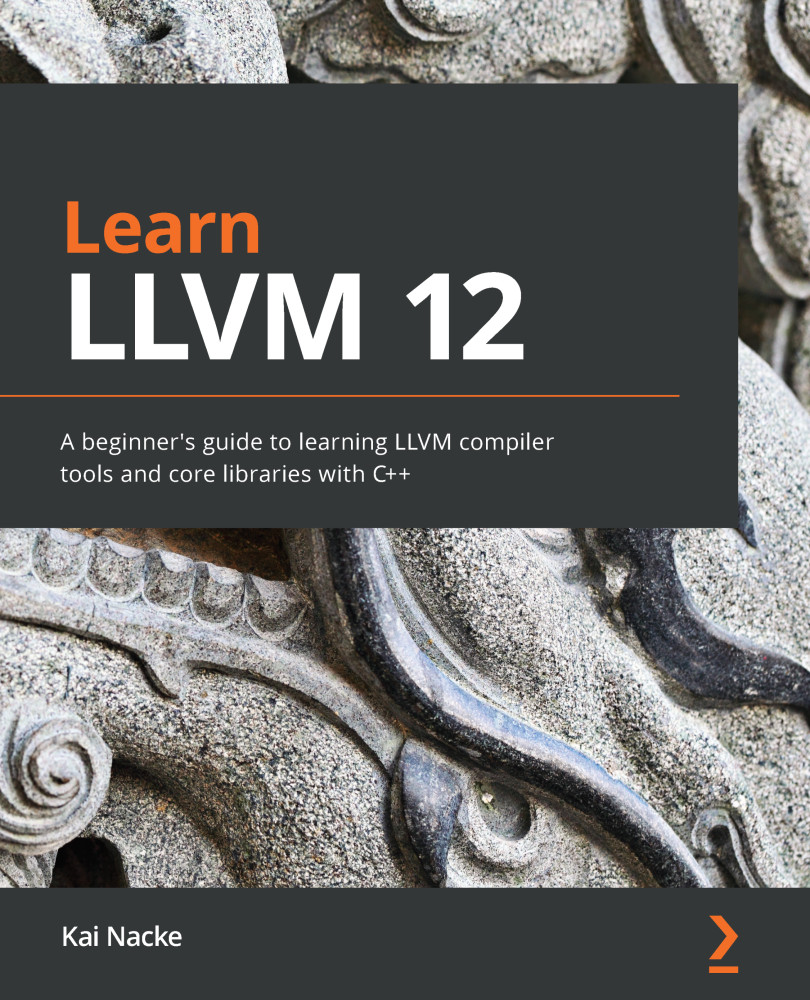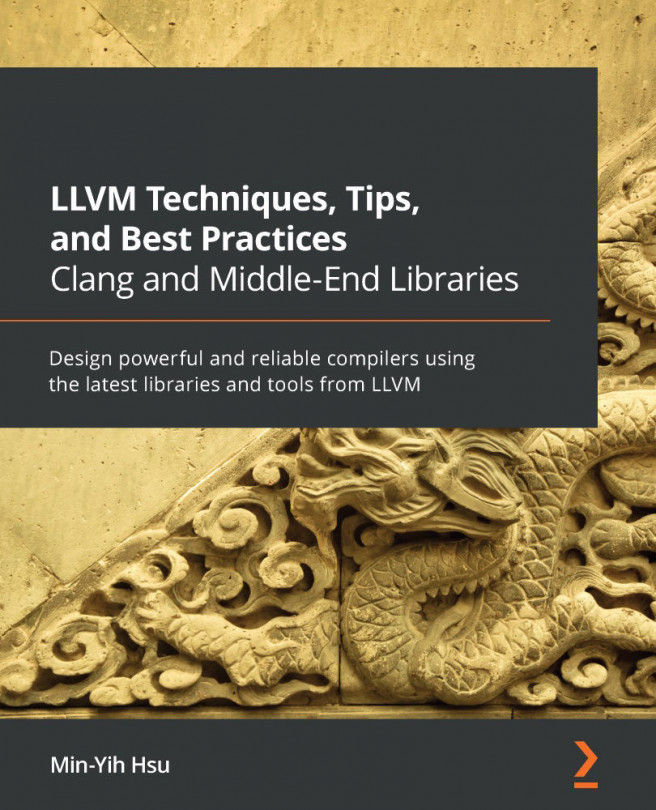Getting the prerequisites ready
To work with LLVM, your development system must run a common operating system such as Linux, FreeBSD, macOS, or Windows. Building LLVM and Clang with debug symbols enabled easily need tens of gigabytes of disk space, so be sure that your system has plenty of disk space available – in this scenario, you should have 30 GB of free space.
The required disk space depends heavily on the chosen build options. For example, building only the LLVM core libraries in release mode, while targeting only one platform, requires about 2 GB of free disk space, which is the bare minimum needed. To reduce compile times, a fast CPU (such as a quadcore CPU with 2.5 GHz clock speed) and a fast SSD would also be helpful.
It is even possible to build LLVM on a small device such as a Raspberry Pi – it just takes a lot of time to do so. I developed the examples in this book on a laptop with an Intel quadcore CPU running at 2.7 GHz clock speed, with 40 GB RAM and 2.5 TB SSD disk space. This system is well-suited for the development task at hand.
Your development system must have some prerequisite software installed. Let's review the minimal required versions of these software packages.
Note
Linux distributions often contain more recent versions that can be used. The version numbers are suitable for LLVM 12. Later versions of LLVM may require more recent versions of the packages mentioned here.
To check out the source from GitHub, you need git (https://git-scm.com/). There is no requirement for a specific version. The GitHub help pages recommend using at least version 1.17.10.
The LLVM project uses CMake (https://cmake.org/) as the build file generator. At least version 3.13.4 is required. CMake can generate build files for various build systems. In this book, Ninja (https://ninja-build.org/) is being used because it is fast and available on all platforms. The latest version, 1.9.0, is recommended.
Obviously, you also need a C/C++ compiler. The LLVM projects are written in modern C++, based on the C++14 standard. A conforming compiler and standard library are required. The following compilers are known to work with LLVM 12:
- gcc 5.1.0 or later
- Clang 3.5 or later
- Apple Clang 6.0 or later
- Visual Studio 2017 or later
Please be aware that with further development of the LLVM project, the requirements for the compiler are most likely to change. At the time of writing, there are discussions to use C++17 and drop Visual Studio 2017 support. In general, you should use the latest compiler version available for your system.
Python (https://python.org/) is used to generate the build files and to run the test suite. It should be at least version 3.6.
Although not covered in this book, there may be reasons why you need to use Make instead of Ninja. In this case, you need to use GNU Make (https://www.gnu.org/software/make/) version 3.79 or later. The usage of both build tools is very similar. It is sufficient to replace ninja in each command with make for the scenarios described here.
To install the prerequisite software, the easiest thing to do is use the package manager from your operating system. In the following sections, the commands you must enter to install the software for the most popular operating systems are shown.
Ubuntu
Ubuntu 20.04 uses the APT package manager. Most of the basic utilities are already installed; only the development tools are missing. To install all the packages at once, type the following:
$ sudo apt install –y gcc g++ git cmake ninja-build
Fedora and RedHat
The package manager for Fedora 33 and RedHat Enterprise Linux 8.3 is called DNF. Like Ubuntu, most of the basic utilities are already installed. To install all the packages at once, type the following:
$ sudo dnf install –y gcc gcc-c++ git cmake ninja-build
FreeBSD
On FreeBSD 12 or later, you must use the PKG package manager. FreeBSD differs from Linux-based systems in that Clang is the preferred compiler. To install all the packages at once, type the following:
$ sudo pkg install –y clang git cmake ninja
OS X
For development on OS X, it is best to install Xcode from the Apple store. While the XCode IDE is not used in this book, it comes with the required C/C++ compilers and supporting utilities. To install the other tools, you can use the Homebrew package manager (https://brew.sh/). To install all the packages at once, type the following:
$ brew install git cmake ninja
Windows
Like OS X, Windows does not come with a package manager. The easiest way to install all the software is to use the Chocolately (https://chocolatey.org/) package manager. To install all the packages at once, type the following:
$ choco install visualstudio2019buildtools cmake ninja git\ gzip bzip2 gnuwin32-coreutils.install
Please note that this only installs the build tools from Visual Studio 2019. If you would like to get the Community Edition (which includes the IDE), then you must install package visualstudio2019community instead of visualstudio2019buildtools. Part of the Visual Studio 2019 installation is the x64 Native Tools Command Prompt for VS 2019. Upon using this command prompt, the compiler is automatically added to the search path.
Configuring Git
The LLVM project uses Git for version control. If you have not used Git before, then you should do some basic configuration of Git first before continuing; that is, setting a username and email address. Both pieces of information are used if you commit changes. In the following commands, replace Jane with your name and [email protected] with your email:
$ git config --global user.email "[email protected]" $ git config --global user.name "Jane"
By default, Git uses the vi editor for commit messages. If you would prefer using another editor, then you can change the configuration in a similar way. To use the nano editor, type the following:
$ git config --global core.editor nano
For more information about git, please see the Git Version Control Cookbook - Second Edition by Packt Publishing (https://www.packtpub.com/product/git-version-control-cookbook/9781782168454).