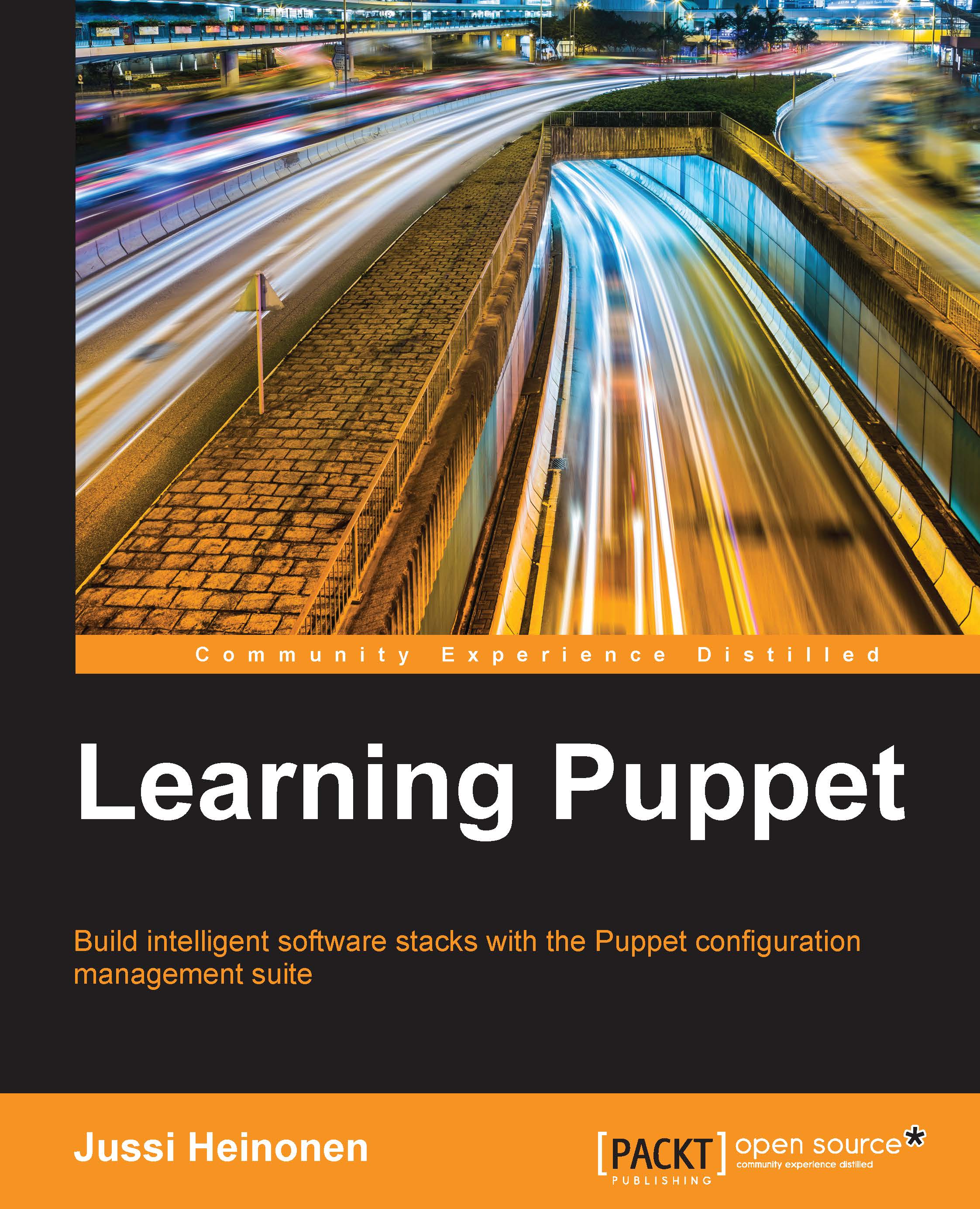Downloading Oracle VirtualBox
Tip
To complete this task, you will need an Internet connection and a web browser such as Mozilla Firefox.
If you prefer to use an alternative virtualization technology, you are free to do so as long as the software supports the following functionalities, and you know how to configure the software to enable the following functionalities:
- The ability to run multiple virtual machines concurrently
- Virtual machine snapshots
- Support for shared folders
- Support for host-only networking
- Support for the Open Virtualization Format (
.ovf) and Virtual Machine Disk (.vmdk) file formats
This book is based on Oracle VirtualBox Version 4.3. To ensure that the configuration examples this book provides work well, I'd recommend that you download VirtualBox Version 4.3.
VirtualBox 4.3 can be downloaded for free from the VirtualBox website at https://www.virtualbox.org/wiki/Download_Old_Builds_4_3 (Google: virtualbox download 4.3).
On the download page, you should see a category for the VirtualBox platform packages. Select the download option that is most suitable for your operating system:
- Windows users should download VirtualBox for the Windows hosts
- If your computer runs Apple software, choose VirtualBox for OS X hosts
- If you are a Linux user, you can either download the VirtualBox for Linux hosts or alternatively, you may check the software repositories configured on your system and see whether VirtualBox is made available for your Linux distribution
When you have downloaded the VirtualBox installation package, it is time to install it. Double-click on the installation package that you downloaded, and you will see the installation wizard pop up on the screen.
Install VirtualBox with the default options, and we will take a look at how to configure VirtualBox to optimize it for our development environment.