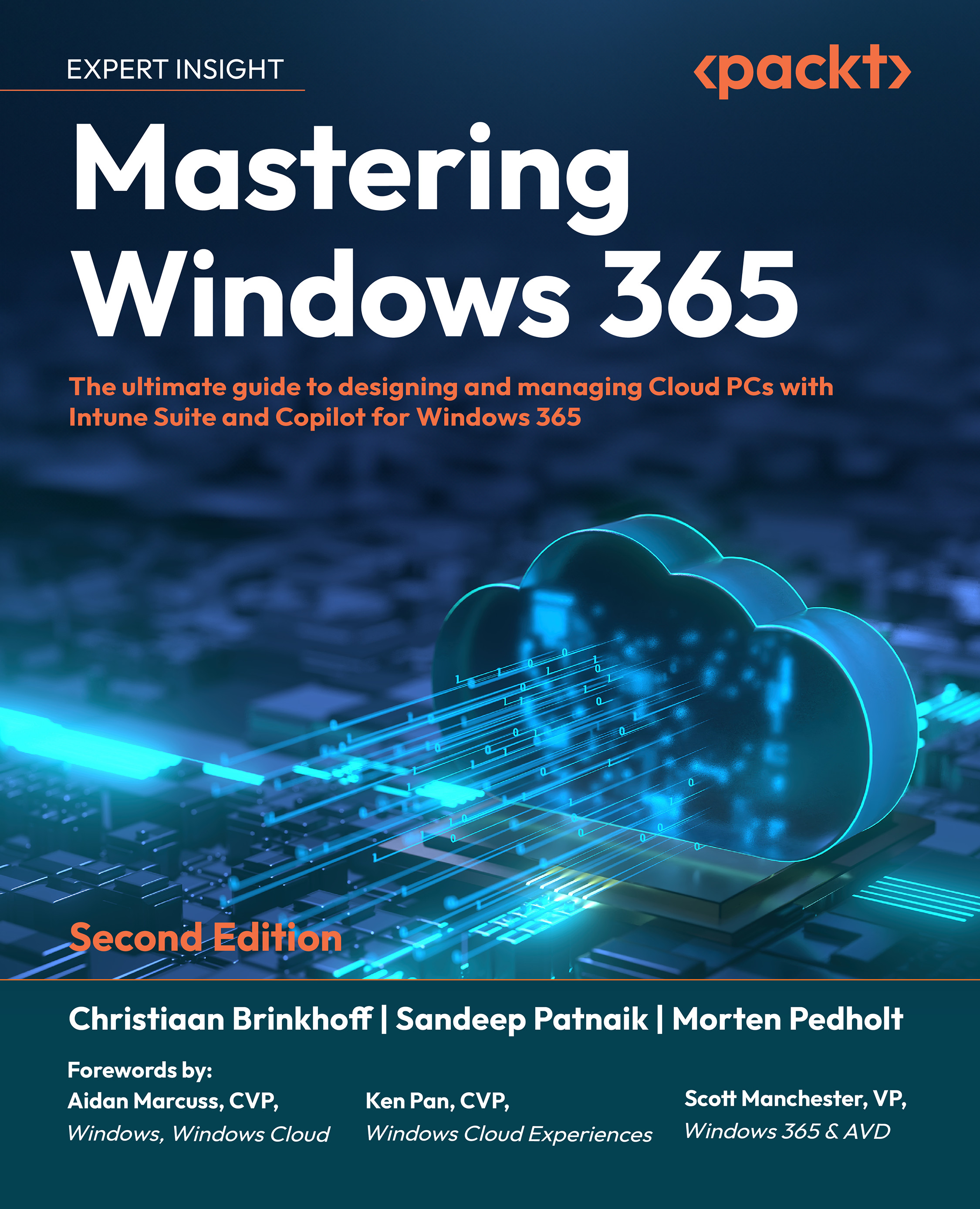Watermarking
We learned about the Watermarking feature in Chapter 8, Securing Cloud PCs. One of the biggest known issues and limitations with this occurs when Watermarking is turned on, connections from clients other than the Windows App, and Microsoft Remote Desktop client on Windows and macOS, will be rejected. If a user tries to connect to a watermarked Cloud PC with an unsupported client, the connection won’t work and will instead show an error message with the code 0x11511.
Contacting Microsoft support
In the Microsoft Intune portal, under Help and support, select the Windows 365 option to create help desk tickets. After that, enter a quick summary of the problem you have.
There is a chance that a resolution will be provided based on your input. If not, click on Use search to describe your issue and contact support, as illustrated in the following screenshot:
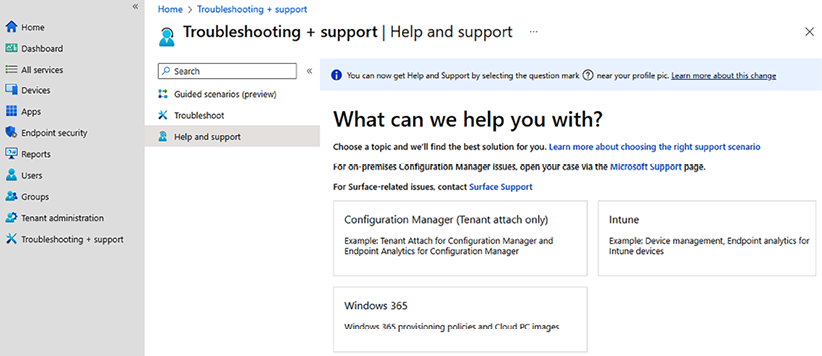
Figure 11.38: Help and support selection
Note
To help a Microsoft help desk...