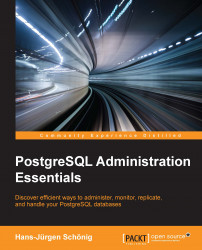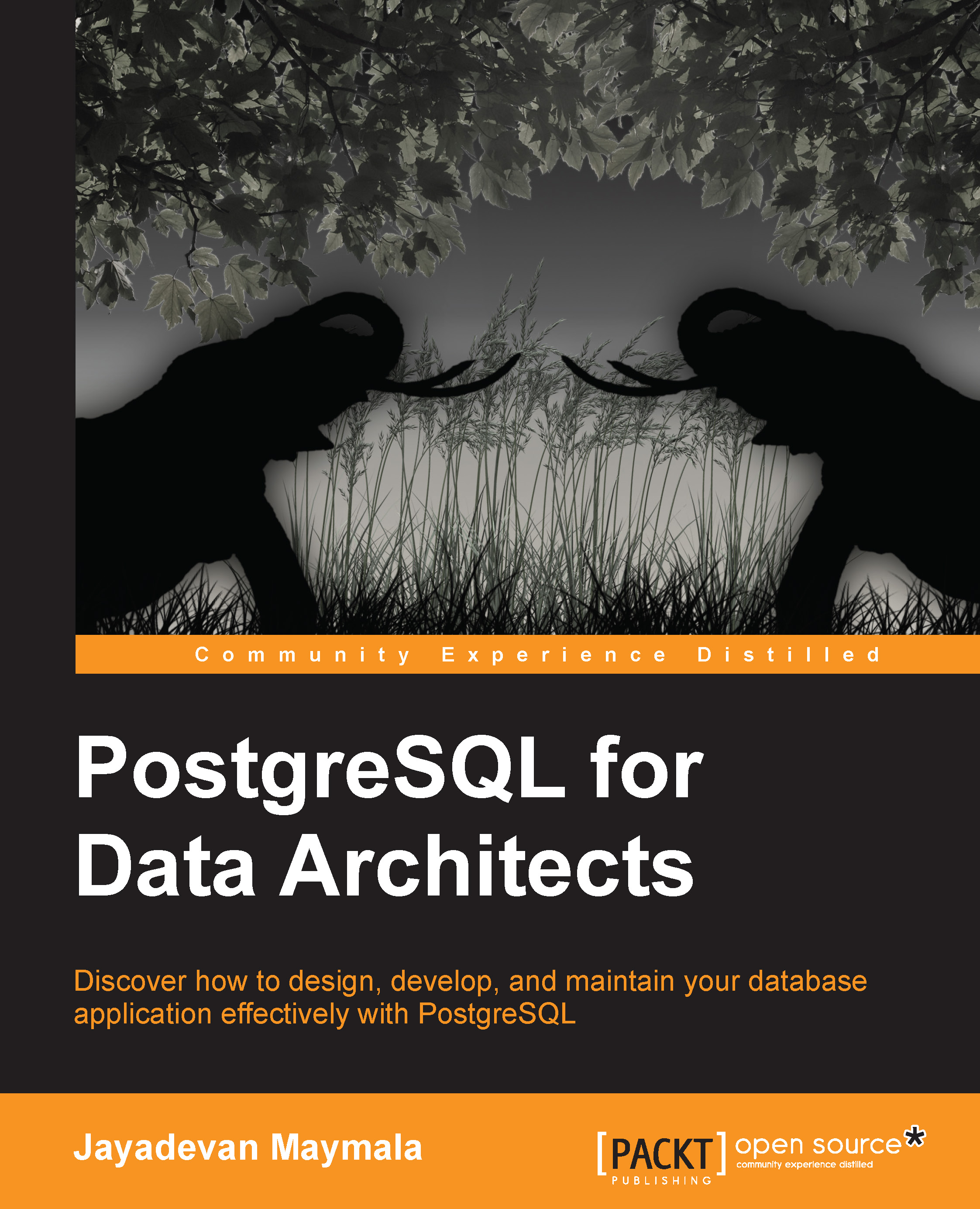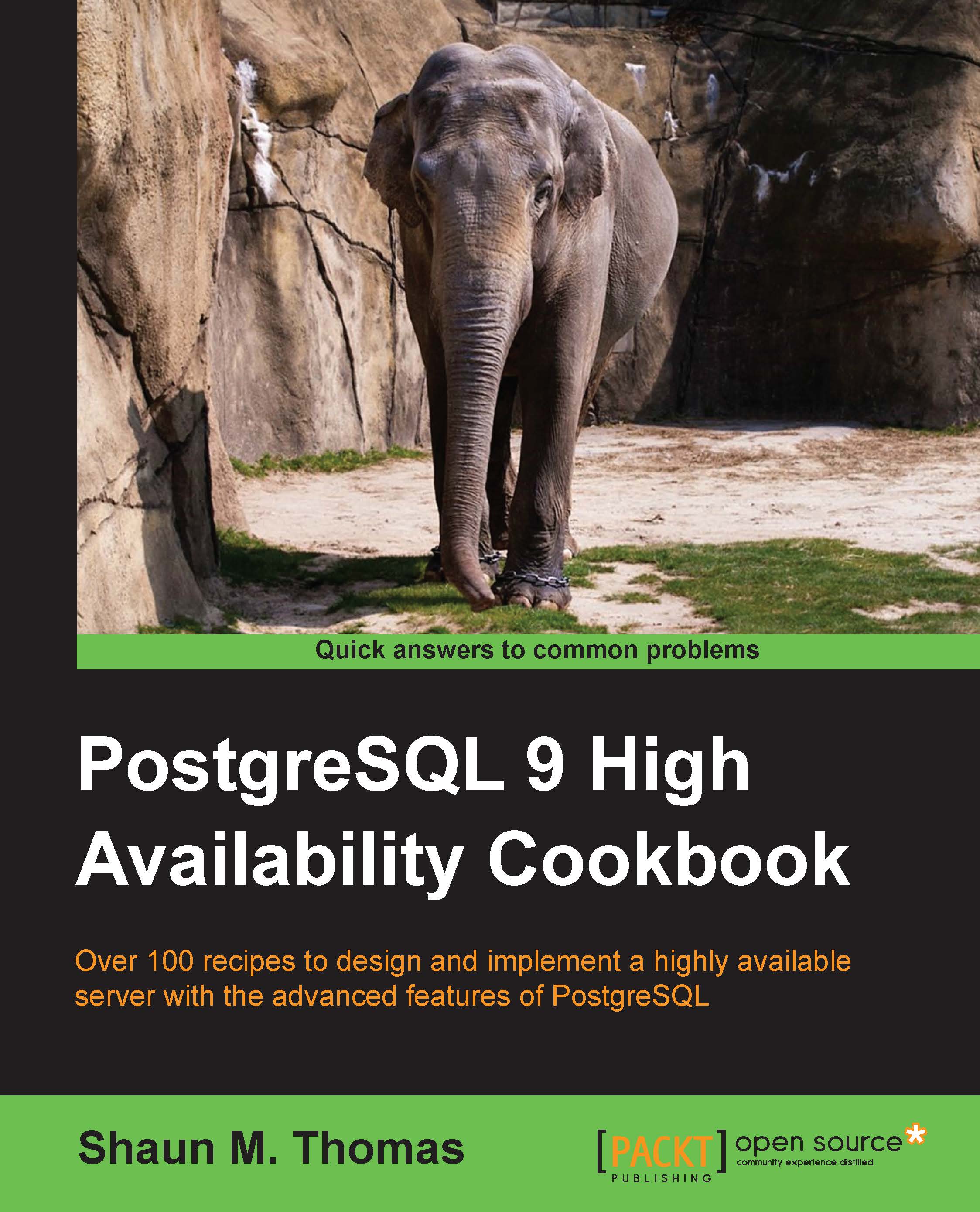Understanding the PostgreSQL version numbers
As you might have already seen, a PostgreSQL version number consists of three digits. The logic of the version number is as follows:
- Minor releases: 9.4.2, 9.4.1, 9.4.1
- Major releases: 9.4.0, 9.3.0, 9.2.0
- N.0.0 releases (super major): 9.0.0, 8.0.0, 7.0.0
The distinction between the preceding three types of releases is pretty important. Why is that? Well, if you happen to upgrade to a new minor release (say, from 9.4.1 to 9.4.3), all you have to do is stop the database and start the new binaries. There is no need to touch the data. In short, the amount of downtime needed is basically close to zero.
Note that a minor release only contains bug fixes, improvements in the documentation, and so on. It will never add new features, change the functionality, or remove existing stuff.
Tip
You can safely update to a more recent minor release to improve reliability. The risk involved is negligible.
In case of a major version change, you definitely have to plan things a little better because updates are a bit more complicated (pg_dump / pg_restore or pg_upgrade).
Choosing the right version
When I am training people, they ask me on a regular basis which version of PostgreSQL they should use. The answer to this question is simple; if you have the ability to decide freely, it is absolutely safe to use the latest stable release of PostgreSQL, even if it is a "zero" release (which is equal to 9.4.0, 9.3.0, and so on).
Installing binary packages
After this little introduction to PostgreSQL versioning, we can move forward and see how binary packages can be installed. Nowadays, most people use binary packages that are shipped with their preferred Linux distribution. These packages are tested, easy to use, and readily available.
In this chapter, we will show you how to install PostgreSQL on Debian or Ubuntu and on Red-Hat-based systems.
Installing PostgreSQL on Debian or Ubuntu
Let's focus on installing PostgreSQL on Debian or Ubuntu first. The key point here is that it is recommended to add the PostgreSQL repositories to Ubuntu. The reason is that many Linux distributions, including Ubuntu, ship very old and outdated versions of PostgreSQL in their standard setup. If you don't want to miss a couple of years of PostgreSQL development, adding the current repositories will be highly beneficial to you. The process of adding the repositories is as follows:
- Create a file called
/etc/apt/sources.list.d/pgdg.list, and add a line for the PostgreSQL repository (the following steps can be done as a root user or by using sudo). Alternatively, /etc/apt/sources.list is a place to put the line: - So, in case of Wheezy, the following line will be useful:
- Once we add the repository, we can import the signing key:
- Once the key has been added, we can update our package information and install PostgreSQL:
- In our case, we will install PostgreSQL 9.4. Of course, you can also decide to use 9.3 or any other recent version you desire:
- All relevant packages will be downloaded automatically, and the system will instantly fire up PostgreSQL.
- Once all these steps have been performed, you are ready for action. You can try to connect to the database:
Installing PostgreSQL on Red-Hat-based systems
The installation process on Red Hat-based distributions works in a pretty similar way. Many distributions use RPM packages. The following URL shows the distributions for which we are currently ready to use RPMs: http://yum.postgresql.org/repopackages.php.
The first thing to do is to install an RPM package containing all the repository information. Once this is done, we can easily fetch PostgreSQL RPMs from the repository and fire things up in almost no time.
In our example, we chose Fedora 20
as our distribution. To enable the repository, we can run the following command (as root):
Once the repository has been added, we can install PostgreSQL by using the following commands:
The first command (yum install) will fetch the packages from the repository and install them on your server. Once this is done, we can prepare a database instance and initialize it.
Finally, we enable the service and start it up. Our database server is now ready for action.
Compiling PostgreSQL from source
So far, you've seen how to install binary packages. However, in some cases, you might want to compile PostgreSQL from source all by yourself. There are several reasons for this:
- SLAs: You might have to provide an old version, which is not available as package anymore, to fulfill some SLA agreements.
- No packages available: On your favorite flavor of Linux, there is most likely a package containing PostgreSQL available always. However, what about AIX, Solaris, HPUX, and others?
- Custom patches: Some people write custom patches to enhance PostgreSQL.
- Split directories: You might want to split the binary and library directories and make sure that PostgreSQL does not integrate tightly into the existing OS.
- Configure options: Custom configure options, or some other options, to enable
dtrace.
Before we get started, we have to download the tarball from http://ftp.postgresql.org/pub/source/. There, you will find one directory per version of PostgreSQL. In our case, we have downloaded PostgreSQL 9.4.1, and we will use it throughout this chapter.
The first thing we have to do is to extract the tar archive:
This will create a directory containing the PostgreSQL source code. Once we have entered this directory, we can call configure, which will then check your system to see if all libraries you need are present. It generates vital parts of the build infrastructure.
Here is how it works:
In our example, we used the most simplistic of all configurations. We want to install the binaries to a directory called /usr/local/pg941. Note that this is not where the data will end up; it is where the executables will reside. If you don't define –prefix, the default installation path will be /usr/local/pgsql.
Of course, there is a lot more. Try running the following command:
If you run the preceding command, you will see that there are some more features that can be turned on (for example, --with-perl or --with-python) in case you are planning to write stored procedures in Perl or Python.
In some cases, you might find that our operating system lacks libraries needed to compile PostgreSQL properly. Some of the most common candidates are libreadline-dev and zlib-dev (of course there are some more). These two libraries are needed to enable the command-line history as well as to give support for compression. We highly recommend providing both libraries to PostgreSQL.
Tip
Keep in mind that the two previously defined libraries have slightly different names on different Linux distributions because every Linux distribution uses slightly different naming conventions.
If you are compiling on a more exotic Unix operating system such as Solaris, AIX, and so on, we recommend you to check out the documentation regarding the platform specifications.
We can move forward and actually compile PostgreSQL, using the following commands:
You just have to call make and make install (as root) and wait for a few seconds. In this case, we simply use one CPU core to build PostgreSQL. If you want to scale out the build process to many CPU cores, you can use –j, shown as follows:
The -j 8 command will tell make to do up to 8 things in parallel, if possible. Adding parallelism to the build process will definitely speed up the process. It is not uncommon to build PostgreSQL in 30 seconds or less if there are enough CPU cores on board.
Installing the contrib packages
It is highly recommended to install the PostgreSQL contrib packages as well. Contrib is a set of additional modules that can be used for different purposes such as creating database links from PostgreSQL, to PostgreSQL, or for adding an additional indexing functionality.
If you are installing PostgreSQL from binary packages, you can simply install one more package (for example, postgresql-9.3-contrib). If you happen to install from source, you have to perform the following steps:
Of course, you can also use the -j flag again to scale out to more than just one CPU. The make install command will need root permissions again (for example, via sudo).
Finalizing your installation
Once the binaries have been installed, we can move forward and finalize our installation. The following steps are to be carried out in order to finalize our installation:
- Creating and configuring a user to run PostgreSQL
- Creating a database instance
- Deploying the
init scripts
If you have installed PostgreSQL from binary packages, the system will automatically create a user for PostgreSQL. If you happen to compile it yourself, you have to create the operating system user yourself too.
Depending on the operating system you are using, this works in a slightly different way. On Ubuntu, for instance, you can call adduser on Red Hat and useradd on CentOS. I really recommend looking up the procedure to create a user in your operating system manual.
In general, it's best practice to create a user named postgres; however, a nonroot user will also do. I just recommend sticking to the standard to make life easier on the administration front.
Once the user has been created, it is, in general, a good idea to prepare your infrastructure for PostgreSQL. This implies adjusting your $PATH environment variable. On most Linux systems, this can be done in your .bash_profile or .bashrc file. Having your favorite PostgreSQL tools in your path will make life simple and a lot easier.
Finally, we can add the init scripts to the system. In postgresql-9.4.1/contrib/start-scripts, you will find init scripts for Linux, Mac OS X, and FreeBSD. These scripts are a good framework to make your init process work as expected.
Creating a database instance
Once we compile PostgreSQL and prepare ourselves to launch PostgreSQL, we can create a so-called PostgreSQL database instance. What is a database instance? Well, whenever you start PostgreSQL, you are actually firing up a database instance. So, the instance is really a central thing; it is that which contains all the databases, users, tablespaces, and so on.
In PostgreSQL, a database instance always resides in a database directory. In our example, we want to create the instance under /data:
First, we created the directory and assigned it to the postgres user. Then, we created the database instance. The important part here is that we explicitly stated (-E unicode) that we want UTF-8 to be the default character set in our system. If we don't explicitly tell the system what to use, it will check out the locale settings and use the Unix locale as the default for the instance. This might not be the desired configuration for your setup, so it is better to explicitly define the character set.
Also, instead of using -D here, we can set $PGDATA to tell PostgreSQL where the desired place for the database instance is going to be. There's also an initdb --help command that will reveal a handful of additional configuration options.
At this point, we won't go into all the configuration options as it is out of the scope of this book. However, we will point out some really useful flags, described as follows:
-A: This defines the default authentication method of local connections. Many people use trust, md5, or peer for this option.-E and --locale: This defines your desired character set and locale settings.-k: This setting will require PostgreSQL to create data page checksums. It is highly recommended to use this setting for mission critical data. The overhead of the page checksums is virtually zero, so you will get a lot more protection for your data at virtually no cost.
Once we create our database instance, we can start our database server.
Firing up PostgreSQL is easy. If we used binary packages, we can use the /etc/init.d/postgresql start or service postgresql start command (as root or by using sudo).
Note that on some Linux distros, it might be necessary to add a version number to the service (for example, /etc/init.d/postgresql-9.4 start). On non-Linux systems, you have to check out your corresponding init routines.
In case you have not installed the start scripts, you can fire up PostgreSQL manually. Assuming that our database instance resides in /data, it works like this:
In the preceding command, pg_ctl is the tool to control PostgreSQL, -D tells the system where to find the database instance, -l /dev/null tells our database server to send the log information to /dev/null, and start will simply make the instance fire up.
Note that we use -l here for simplicity reasons. In later chapters, you will learn how to set up proper logging using the PostgreSQL onboard infrastructure.
Installing PostgreSQL is as simple as that.
 Germany
Germany
 Slovakia
Slovakia
 Canada
Canada
 Brazil
Brazil
 Singapore
Singapore
 Hungary
Hungary
 Philippines
Philippines
 Mexico
Mexico
 Thailand
Thailand
 Ukraine
Ukraine
 Luxembourg
Luxembourg
 Estonia
Estonia
 Lithuania
Lithuania
 Norway
Norway
 Chile
Chile
 United States
United States
 Great Britain
Great Britain
 India
India
 Spain
Spain
 South Korea
South Korea
 Ecuador
Ecuador
 Colombia
Colombia
 Taiwan
Taiwan
 Switzerland
Switzerland
 Indonesia
Indonesia
 Cyprus
Cyprus
 Denmark
Denmark
 Finland
Finland
 Poland
Poland
 Malta
Malta
 Czechia
Czechia
 New Zealand
New Zealand
 Austria
Austria
 Turkey
Turkey
 France
France
 Sweden
Sweden
 Italy
Italy
 Egypt
Egypt
 Belgium
Belgium
 Portugal
Portugal
 Slovenia
Slovenia
 Ireland
Ireland
 Romania
Romania
 Greece
Greece
 Argentina
Argentina
 Malaysia
Malaysia
 South Africa
South Africa
 Netherlands
Netherlands
 Bulgaria
Bulgaria
 Latvia
Latvia
 Australia
Australia
 Japan
Japan
 Russia
Russia