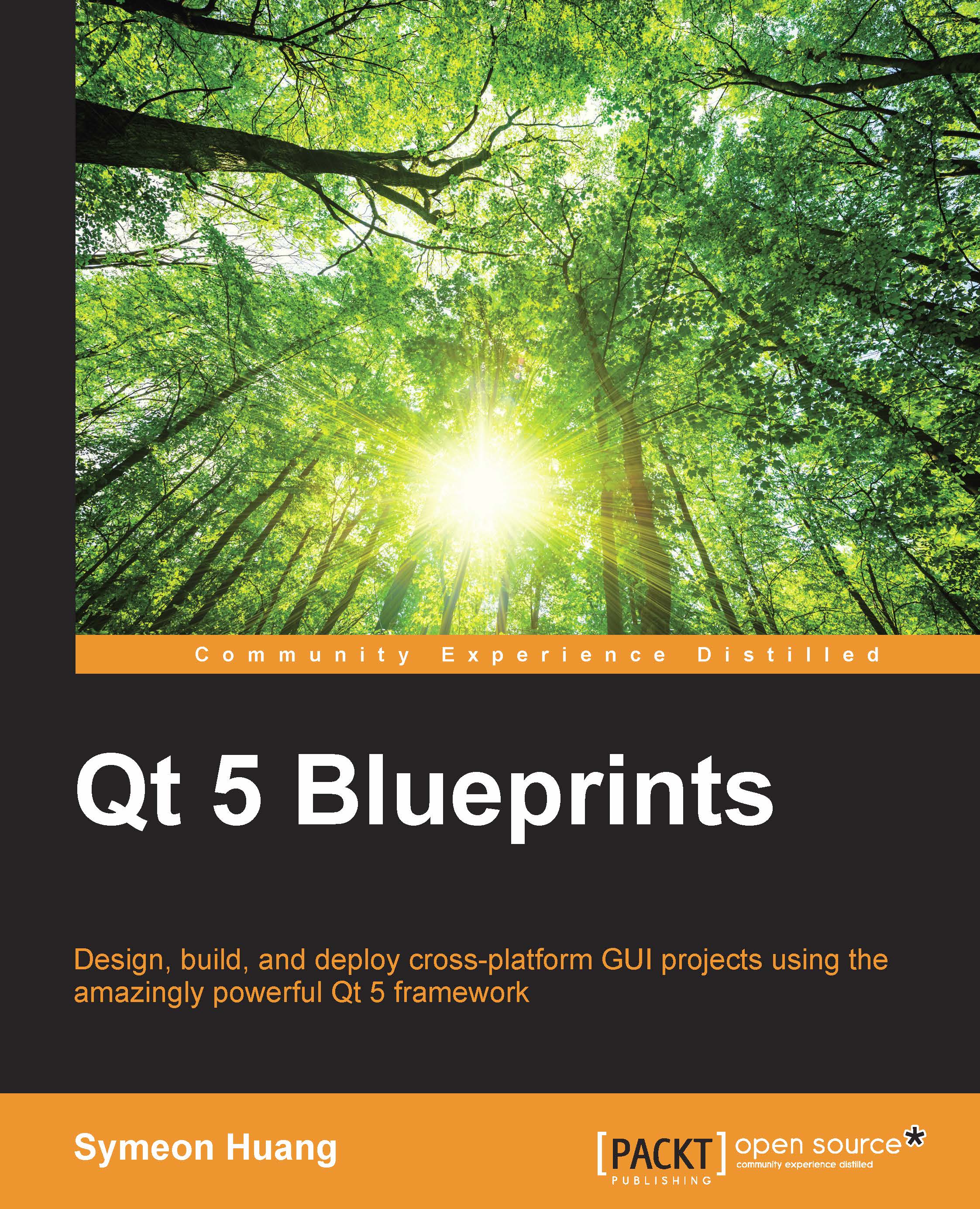Making use of the progress bar
An intuitive way to indicate the downloading progress is by using a progress bar. In Qt, it is the QProgressBar class that provides a horizontal or vertical progress bar widget. It uses minimum, value, and maximum to determine the completed percentage. The percentage is calculated by the formula, (value – minimum) / (maximum – minimum). We'll use this useful widget in our example application by performing the following steps:
Go back to the
MainWindowclass.Edit the
mainwindow.uifile in the Design mode.Drag Push Button and rename it as
newDownloadButtonwithNew Downloadas its text.Drag Progress Bar just beneath
newDownloadButton.Change the layout to Lay Out Vertically.
Uncheck
textVisiblein theprogressBarwidget's property.
The push button, newDownloadButton, is used to popup DownloadDialog to get a new download task. We need to apply some modifications to mainwindow.h, as suggested here:
#ifndef MAINWINDOW_H #define MAINWINDOW_H #include <QMainWindow...