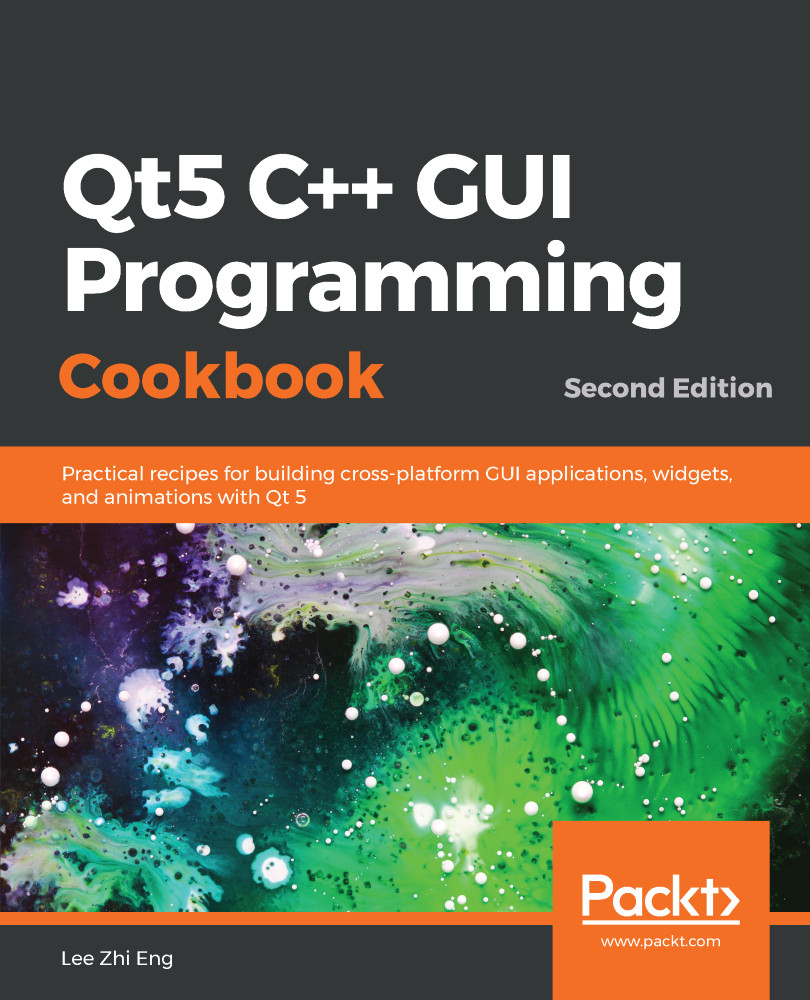In this example, we will learn how to create a simple currency converter using Qt, with the help of an external service provider called Fixer.io.
Converting currency
How to do it...
Make yourself a currency converter with these simple steps:
- Open Qt Creator and create a new Qt Widgets Application project from File | New File or Project.
- Open the project file (.pro) and add the network module to our project:
QT += core gui network
- Open mainwindow.ui and remove the menu bar, toolbar, and status bar from the UI.
- Add three horizontal layouts, a horizontal line, and a push button to the canvas. Left-click on the canvas and continue by clicking the Lay Out Vertically button on top of the canvas. Set the label of the push button...